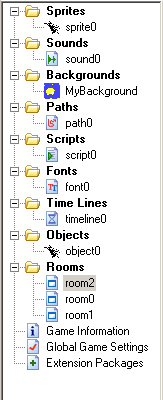Game Maker Programming/Global GUI
File Menu
[edit | edit source]Edit, Run and Add Menus
[edit | edit source]- New File - Opens a new game maker file
- Open File - Opens a saved game maker file
- Save - Saves the current game maker file
- Run Game(F5) - Compiles and Runs the current game maker file
- Run Game in debugging mode - Compiles and Runs the current game maker file with a debugging screen
- Add a Sprite
- Add a Sound
- Add a Background
- Add a Path
- Add a Script
- Add a Font
- Add a Time Line
- Add a Object
- Add a Room
- Change Game Information - Displays the game information (Information displayed when a user presses F1 in the game)
- Change Global Game Settings - Displays a variety of Game Settings which take effect globally
- Unlock Game Maker - Provides Information on how to purchase Game Maker
- Help - Provides extensive help on Game Maker functions, variables and statements.
run game Possibly the biggest advantage game maker has over program based games, is that from almost any stage of completion, the game can be run to see what its like. I suppose you are wondering what debug mode is. Well, it is unnecessary until you can program in GML (game maker language) so don't worry about it.
add a sprite Well a sprite (who picked the name sprite) is a picture. The majority of things in any 2d game have a sprite. A sprite is basically an image, or a collection of images making a short animation. Collectively your list of sprites in-game are just all the images your game puts on top of each other to create a game.
add a sound As the name says, this adds a sound. Although, sounds are not really worth adding unless you are slightly more advanced. Also in the unregistered version I don't think you can get a sound from a file. Meaning that it has to be stored in the .exe file (in the game).
If you don't know the mechanics of an exe file, think of an exe file as a machine. Normally in games the exe file knows where to find all the resources (i.e. pictures, sounds, menu's etc.) and combines them all into a game, which it then spits out onto your screen (look in you program files, for most programs there is an exe file and a dozen or so folders containing files that the program reads, uses, etc..). Storing everything inside the .exe file slows down the running speed of the .exe itself, also longer load times etc., so eventually (when you get better with game maker) it is better to have the files external (not inside the .exe file).
add a background This is very similar to sprites. Backgrounds are used like the background of your computer's desktop. Everything goes on top of the background.
add an object Now if you remember before, I told you that a sprite is just a large set of images. An object is what you see in-game, or may not see as the case may be. It defines the rules which the sprites follow. Say a sprite were to go left when the left arrow was pressed. The object tells the sprite to go left, if the left key is pressed. You can do a lot of functions, under a lot of events (when something happens, i.e. keypress). events include-
on left mouse click when keyboard button is press on collision with another object every step (every 0.06 seconds)
and the functions include things like move left change the sprite play a sound create another object
Each event can govern many functions. Also, rather helpfully they are well worded- on collision with bullet create instance of object_explosion & play the sound explosion.midi
Resource Navigator
[edit | edit source]Note that some of these resources are only shown if Game Maker is set to advanced mode.