Beyond Blender Render/A Simple Start
In this chapter you will learn the basics of the blender game.
|
BLENDER NOTE: For Everyone Before you continue please look at the top of the Blender window where there is the pull-down menu titled Blender Render. Click it and select Blender Game. This means that Blender will pick the BGE as the render engine. |
Bang, Crash And Scare: What's Up With Physics
[edit | edit source]Objects in the Blender Game Engine will require physics settings. Why? The physics controls what happens when two objects meet, whether objects fall and if this object is a certain shape.
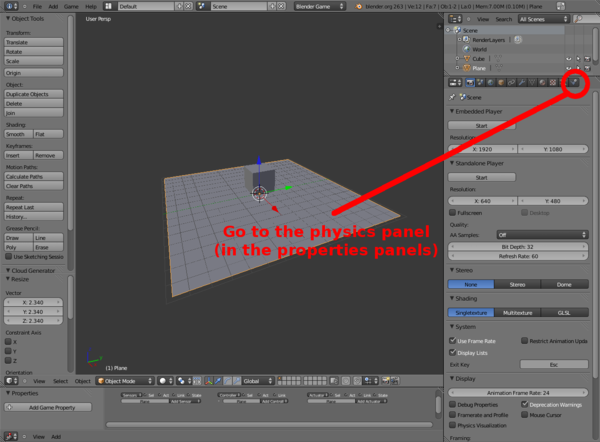

This is the properties panel. When an object is selected it will display that object's physics.
Please set the cube's physics to Dynamic in the first pull down menu. This means that the cube will fall, bounce, bounce back and basically act as a normal object in our world beyond the computer. The panel should now look like this:

What's Logic?
[edit | edit source]
Logic is sort of the programming language for Blender. You have the sensors on the left that activate the controllers in the middle which activate the actuators at the end that do something. To add a brick click add select the type. Do this all along the line then connect them by dragging a "Wire" from the dot at the end and beginning of each brick.
A picture of the normal appearance of a Logic Brick. This brick is not real.

So let's make something move! Find out how in the next chapter!
