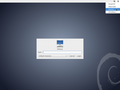Computer Literacy/On and off
You have used the computer before when someone else turned it on for you. You will now learn how to turn the computer on and off on your own.
Turn the computer on
[edit | edit source]To turn the computer on:
- Find power button on the monitor and press it. This will turn the monitor on.
- Find power button on the computer case and press it. This will turn the computer itself on.
Various information might appear on the screen for a few seconds before it settles on the password prompt.
What is password?
[edit | edit source]| Setup password (encrypted storage) This book encourages good security habits from the beginning. Parent/teacher should configure full disk encryption during operating system setup. The password should consist of 3-4 short random lowercase words without spaces. Do not use symbols or numbers. Children can choose their password if they wish. In the beginning, it is better to leave the password on a paper near the computer until they can remember it. |
The computer is checking whether you know the secret password. Why? Because passwords prevent strangers from using your computer. Even after the computer stops working and goes to trash, some people might try to get your photos, notes, and other stuff from it. But if they don't know your password, they wouldn't be able to do that.
Enter the password
[edit | edit source]Reach for the keyboard, type your password, and press Enter. If you type the wrong password, the computer will just ask again. If you type the right password, the password prompt disappears and desktop appears a few seconds later.
| Setup automatic login Operating systems come with the ability to host multiple "user accounts", which is an obsolete concept these days, because everyone has their own computer. Parent/teacher should setup automatic login, so that the computer goes from password prompt straight to the desktop. In Debian, this is done under Settings / Details / Users. |
This is called desktop of the operating system. From here we can start apps and do other interesting things, but now we will just learn how to turn the computer off again.
Turn the computer off
[edit | edit source]- Move the mouse to the top right corner of the screen and click (with the left button). A popup appear.
- Move the mouse over the power icon (the one in the bottom right corner of the popup) and click it. The screen will darken.
- Move the mouse where it says "Power Off" and press the left mouse button again.
The computer should turn itself off in a few seconds. You don't have to press the power button on the computer. You might have to press power button on the monitor though.