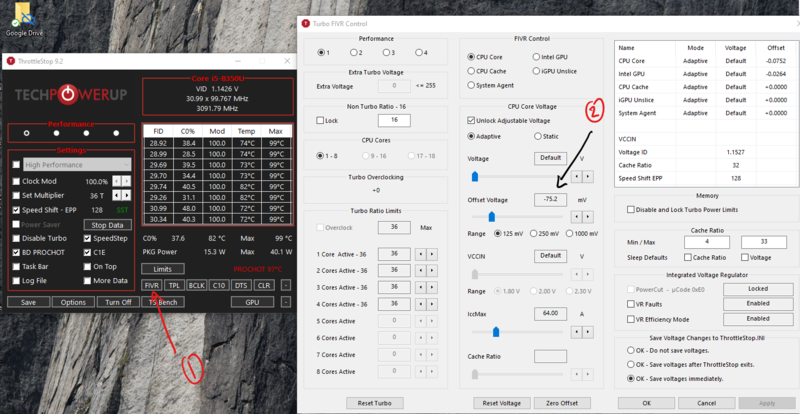How To Assemble A Desktop PC/Overclocking
Overclocking is the practice of making a component run at a higher clock speed than the manufacturer's specification. The idea is to increase performance for free or to exceed current performance limits, but this may come at the cost of stability.
Extensive overclocking will result in the destruction of hardware so ensure proper cooling before overclocking.
Overclocking is like souping up a car: if you just want to get where you're going, there's no need for it. But it is fun and educational and can get you a machine that provides performance all out of proportion to its cost.
Think of the 5.4 GHz on your new 5.4 GHz Ryzen 7 as a speed limit asking to be broken. Some other components in your computer can also be overclocked, including RAM and your video card in many cases. Over clocking is possible because of the way electronic parts, especially VLSI (Very Large Scale Integration) chips are made and sold. All processors in a given line, the Ryzen 7 for example, are made the same way, on a large die that is cut up into individual processors, those processors are then tested and graded as to speed, the best chips will be marked as 5.4 GHz, the second best 5.1 etc. As time goes by and production processes and masks improve, even the lower rated chips may be capable of faster speeds, especially if vigorous cooling is implemented. Also many manufacturers will mark chips that test faster at slower speeds if there is higher demand for the lower end component.
It’s important to note that not every chip will be overclockable; it’s really the luck of the draw. Some companies that sell ‘factory overclocked’ systems engage in a practice called “binning” where they buy a number of processors, test them for overclocking potential and throw the ones that don’t overclock in a bin to be resold at their rated speed. Even with processors that have a reputation for overclocking well, some parts simply will not exceed their rating.
That said, effective cooling can give a boost to a chip's overclockability. With luck you will be able to get extra performance out of your components for free. With luck and skill you can get performance that is not possible even when using the top of the line components. Sometimes you can buy cheaper parts, and then OC them to the clock speed of the higher end component, though the cost of extra cooling can compromise any money you may be saving on the part, not to mention warranty and part life issues.
Warning: Overclocking may void the warranty on the parts being overclocked. Make sure you know what you are doing, as overclocking may also cause system instability, and may also cause damage to components and data. Remember the 3 "C's" when overclocking: Careful, Conservative, and Cautious. |
Things that can't be overclocked
[edit | edit source]Although it is possible to overclock many of the components of a computer (such as the CPU, memory and video card), it is not possible to overclock all components. In particular mechanical components do not use a clock speed and can not be overclocked. For example, it is not possible to overclock a hard disk drive, a fan, or an optical drive such as a Blu-Ray drive. For such devices other solutions exist, i.a. use a quicker file system and/or faster components in the first place; also in some special cases of hard disks drives, update the driver (which contains optimized code); remap blocks with high latencies to low latency blocks (using a tool such as mhdd), and in event a RAID is present, change the configuration, driver and/or software and/or settings. However such techniques and procedures are beyond the scope of this document.
Components
[edit | edit source]CPU
[edit | edit source]Choosing the CPU
[edit | edit source]While the CPU is usually the best component to overclock, most CPU's these days are locked, which means that the multiplier cannot be changed from its default clocks. While previously (until Sandy Bridge), users used to work around this limitation by adjusting the base clock of the CPU, on Sandy Bridge till Broadwell (2nd to 5th), attempting to do so over a few megahertz would usually cause the system to crash, even if the CPU itself is stable. This is because increasing the base clock would also affect other system components.
This means that, at a best case scenario of a 5 MHz increase over the usual 100 MHz base clock, an i3-4370 (3.8 GHz) can only be overclocked by 38*5 = 190 MHz, which would increase the clock speed to only 3.99 GHz.
This limits your Intel CPU choice to the following, if you want to overclock:
- CPU's labelled with a K at the end of their model number (eg:- Core Ultra 7 265K)
- Extreme Edition processors (X series). An example would be the 12-core i9-10920X.
- Pentium G3258 (more on that later)
- C (high end graphics) line.
Most (if not all) AMD Ryzen CPU are overclockable; it is not necessary to buy the highest-end model (aka the X variant) solely for overclocking, though such variants may include better coolers instead.
For Intel chips, these overclockable chips usually come at a 5-15% premium over the non overclockable but otherwise identical CPU.
Now about the Intel Pentium G3258. This chip caused a lot of hype when it was first released back in 2014, as it was the cheapest and lowest-end Pentium chip released by Intel in honour of its 20th year anniversary. However, the main steal in this is the fact that this CPU is highly overclockable, which made all the difference. Still though, it won't reach the level of a stock i5 with overclocking; its dual-core no hyperthreading design can hurt it badly, and it's now over 11 years old. If you really need to build an ultra-budget PC, then a Ryzen 3 or a non-overclockable Pentium Gold processor would be a better choice.
The integrated graphics (if present) on the chip can often be overclocked even on otherwise non-overclockable CPU's.
How to overclock
[edit | edit source]For older computers, one changes the clock speed of the CPU in the BIOS. This holds true for newer computers as well, but you can usually use Intel's Extreme Tuning Utility (XTU) or AMD's Wattman if you want to do it in Windows itself. This method, while probably safer, is not the best method to overclock.
Assuming that you have a multiplier-unlocked CPU, head on to the BIOS, look for a CPU-modifying option within the BIOS (it depends between manufacturers), and raise the All-Core multiplier by a notch(For example, if you have a 4.4 GHz chip with a multiplier of 33x, raise it to 34x).
Then boot back into Windows and then run a stress tool like Prime95. It is a good idea to run it for some time (like an hour) but not for too long as you may end up damaging your CPU instead. Keep a watchful eye at the CPU temperatures; you should not go over 90°C. If you do, you may need a better CPU cooler. Do NOT use the stock cooler if you are overclocking!
If it passes, go back into the BIOS and increase the multiplier again by a notch. If it fails, return back to the BIOS and then raise the CPU voltage slightly. Then repeat the stress test.
Continue this process till
- The stress test has failed and you've applied enough voltage, or
- The CPU is running too hot.
- The CPU is throttling (reducing speeds)
It is important that you do not apply too much CPU voltage as you may end up damaging the CPU. Also remember to keep any adaptive voltage settings on, as they reduce the voltage and prolong the life of your CPU when it is in idle.
Video card
[edit | edit source]Two different parts of a video card may be overclocked[1], the GPU (Graphics Processing Unit) and the RAM. In addition, disabled pipelines on a video card may also be enabled through third-party drivers, third-party software, or direct hardware modifications depending on your video card type. Overclocking a video card is usually done through third-party or proprietary software.
Recent AMD proprietary Catalyst drivers feature an interface called Overdrive that allows for dynamic GPU frequency scaling based on its temperature and load. Increase the load, the clock rate increases for performance, but it's balanced against the increasing temperature. Sufficient for simple increases in overall performance, this doesn't allow for the best performance increase which requires overclocking the memory. For that you'll need third-party applications or drivers.
An application example is ATITool. This program has many options, including GPU and memory overclocking, temperature monitoring, and fan control, allowing for a much more complete solution to overclocking ATI based video cards. There are many third party drivers, omegadrivers.net, for example hosts ATI and nVidia drivers as well. Both of which include integrated overclocking and many unlocked features, including enhanced image quality for nVidia-based cards.
nVidia users can use one of the many overclocking tools like MSI Afterburner to overclock their GPU. Many of them also include stress-testing tools built-in to validate the stability of the overclock.
For Intel integrated graphics, one can overclock using Intel's Extreme Tuning Utility, in much the same way as one would overclock the processor.
The most important thing to remember about overclocking a video card is cooling. This can't be stressed enough. Just as a CPU can be damaged or have a shortened lifespan by overclocking or excessive and prolonged heat, so can a video card. In the past year many inexpensive and easy to install options have surfaced for cooling a video card, from adhesive ram heatsinks which attach to un-cooled ram chips, to rather expensive water-cooling solutions. A good midpoint (both in cost and effectiveness) solution is to purchase and install a direct exhaust, "sandwich" cooling solution. Direct exhaust means all air from the cooling fan is blown across the video card and directly out of the computer case, usually using the open PCI slot below the AGP (or PCIe) slot. This allows for substantially lower GPU temperatures.
A sandwich cooler is two aluminum or copper heatsinks, shape formed for a particular video card, that "sandwiches" the video card in between the two and are usually connected by some kind of copper heat pipe which allows for the hotter side to convey heat to the cooler side for dissipation. The GPU should never surpass 80 degrees Celsius for optimal performance and to avoid damaging the card. Most of the latest video cards are rated to go up to 90 C, but this is NOT recommended by anyone. The optimal temperature for a video card is 55 - 70 C for the card itself (the GPU's temperature differs depending on which you have,) but the lower you can get it, the better.
It is also possible to use software to change the fan speed on certain cards. Changing the fan to run at full speed can cool the card better, dependening on your card and the speed of the fan in the first place. Software such as Rivatuner can be used for Nvidia based cards.
Getting the few extra MHz out of a chip
[edit | edit source]
Cooling
[edit | edit source]When increasing the speed of any computer components you are making the components work harder and by doing so they output more heat. Heat can cause system instability so cooling is necessary to help keep your components stable at higher speeds. Without good cooling you could harm or shorten the life of your system. CPU temperature can usually be checked from within the BIOS. However, these are inaccurate as your CPU is under almost no load in the bios. SiSoftware Sandra may be used within Windows to check temperature. This should be done when your CPU has been under a heavy load for a while for optimum results.
There are three types of cooling that are generally accepted for overclocking: Air, water and peltier.
With both air cooling and water cooling some type of transfer material is needed to move the energy away from the sensitive electronics. The device used for this purpose is a heatsink. The two most popular heatsink materials are Aluminum and Copper. The heatsink that is stock on factory computers by major manufacturers (Dell, HP, Acer, Etc) is usually made of aluminum, which has satisfactory heat transfer characteristics. However when overclocking more heat is being produced from the increase in power consumption. In order to obtain lower temperatures a material with better heat transfer properties is important and copper is the material that offers the best ratio of price/performance.
Power
[edit | edit source]Chips at higher speeds may need more power. Raising the vcore voltage on a CPU might enable it to go at slightly faster speeds but by doing so you add a lot more heat output from the CPU. The Vcore of a processor is the voltage at which a chip is set to run at with the stock speed. This voltage may need to be changed when the multiplier is raised because otherwise the transistors in the chip won't switch fast enough - transistors switch faster the higher the supply voltage. If there is not enough voltage then the chip will become unstable and crash randomly. Good cooling is needed to keep the system stable at higher speeds. Raising the vcore too much may harm or shorten the life of your system. Raising the vcore can also greatly affect the stability of the system. This is where a high quality PSU will come into play. While many cheap, no-name brand PSU's will crash and die with more Vcore, a good quality one will live to serve you for a long time. For most modern Intel and AMD processors, it is strongly recommended not to exceed 1.45V on the vcore, however even 1.45V can significantly reduce the lifetime of a CPU.
Note: increasing the speed via multiplier without changing the voltage will also increase heat output, but not as much as when also increasing voltage. Having said that, increasing the multiplier without adjusting the voltage may make your system unstable (undervolt).
Undervolting
[edit | edit source]The above screenshot shows the process of undervolting in ThrottleStop - click (1) and adjust (2). -50 mV to -100 mV is around the tolerance range of most laptops.
Instead of raising Vcore during overclocking, you could also simply reduce Vcore and stay at stock clock speed. This is possible because modern CPU's are ususually set at a voltage above the voltage it really requires so as to account for manufacturing variances. The advantage to undervolting include
- Lower heat output and power consumption
- Potentially higher performance (since the CPU can boost for a longer period and will hit the TDP limit less often)
- It works with any CPU; an overclockable CPU is not required.
Laptops can benefit the most from undervolting; their thin chassis means that power and temperatures play a greater role than in a desktop.
Similar to overclocking, one can undervolt the CPU using tools like Intel Extreme Tuning Utility, ThrottleStop or in the BIOS. For Ryzen Mobile CPUs, an open-source tool AATU (AMD APU Tuning Utility) can be downloaded here, which would especially help if your laptop is throttling due to STAPM (skin temperature) issues.
Remember that just like when overclocking, you should start slowly and also test the stability of the CPU undervolt (eg: by running Prime95).
References
[edit | edit source]- ↑ Coles, Olin. "Overclocking the NVIDIA GeForce Video Card". Retrieved 2008-09-05.
External links
[edit | edit source]- Introduction to Overclocking Guide for Beginners by Vito Cassisi
- Overclocking the NVIDIA GeForce Video Card by Olin Coles
- PC Performance Tips Mostly Video Guides To Speeding Up And Overclocking Your PC.
- BIOS settings
- Book on BIOS optimization for PCs
- Overclocking guide for Centrino notebooks
- BlazingPC.com
- 3 methods to Overclocking Your Computer
- How to Lower Temperatures, Stop Throttling, and Increase Battery Life: The ThrottleStop Guide