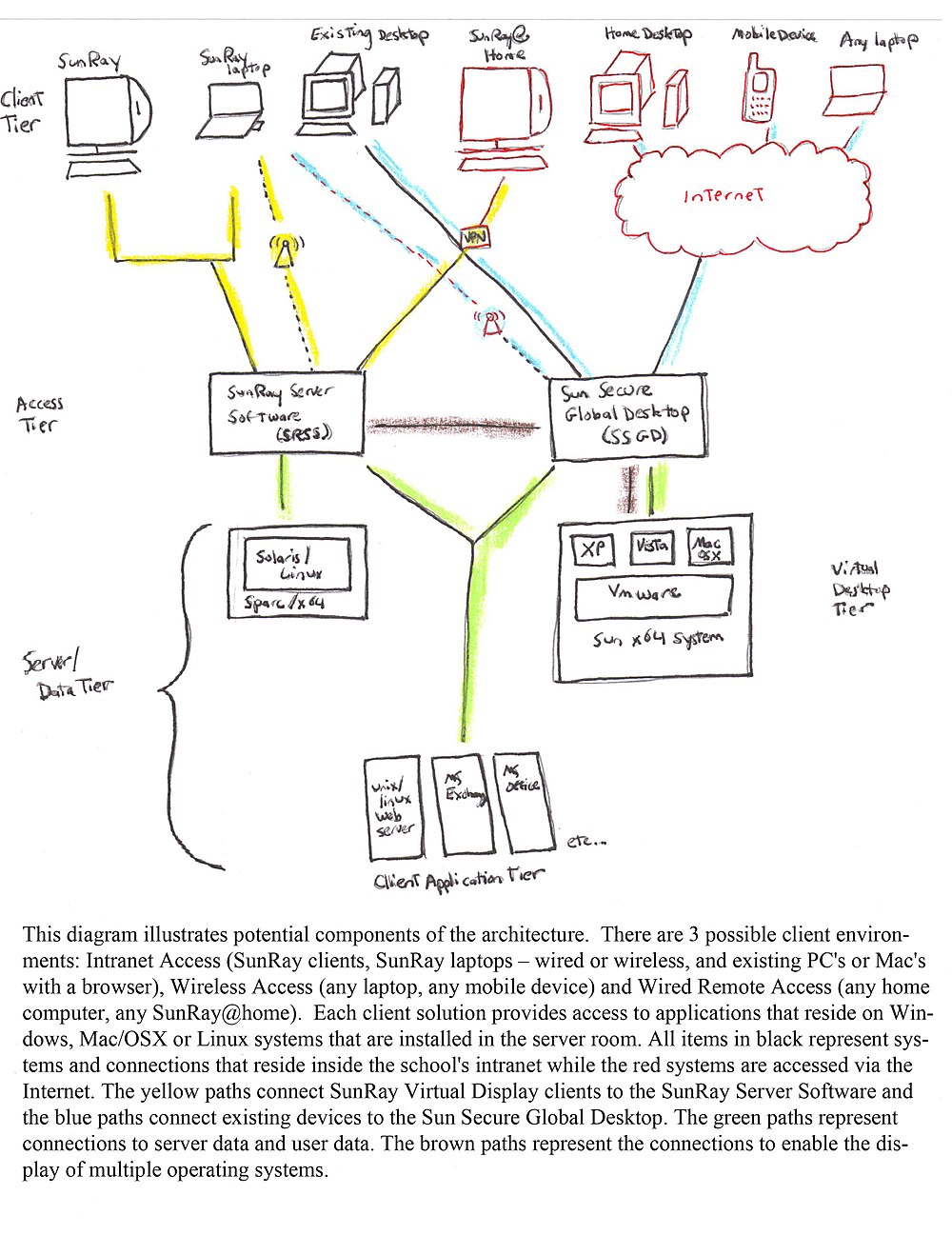K-12 School Computer Networking/Chapter 6
Making the Student Computer Decision
[edit | edit source]By R. Wilensky
Student Computer Fundamentals
[edit | edit source]When developing a network infrastructure design in a school environment, one critical component of a network infrastructure design in a school environment is the choice of student computers that you opt to deploy. The reason that this decision is so critical is that it will affect all other aspects of the network infrastructure. But, how do you make this, often 'religious', decision? The answer to this question, and hence any purchasing decisions, can be found through an initial assessment. There are several factors that you must consider when making this decision. We will touch on each factor briefly. Following this assessment, you can begin researching the options available. Both platform and form factor choices will be considered. Platform refers to the hardware and operating system of the units while form factor refers to mobility and data residence. Lastly, I will include several case studies.
Objectives
[edit | edit source]Before beginning any of the assessments, your should begin by having an objective for the students' usage of these computers. This may be dictated by administration, faculty, parents or other parties of interest, but the ultimate result must be clearly defined. In the business world, this is called the requirements gathering and mission statement phase. While the goals may seem obvious (we want the students to integrate technologies to enhance learning), the actual implementation of this goal is quite complex. That is because people's ideas of how this gets implemented varies significantly. Make sure your mission statement is clear and that your objectives are listed as SMART goals. SMART goals are Specific, Measurable, Actionable, Realistic and Time-bound. For example, one goal may be to "Enhance literacy by ensuring that each student maintains his/her own blog by the end of the school year and posts entries at least once per month." Remember that the key questions you should be answering in determining goals and objectives are "What do you want your kids to be able to do? What should they be able to produce using the computers?"says Kevin Gole, NYC Public School Teacher.
Application Assessment and Selection
[edit | edit source]The next consideration must be application oriented. Before making any decision with regard to student computer selection, you need to inventory and analyze your existing software in use at the school today, as well as software you would like to use in the future.
It is equally important to look at freeware/opensource options as well. Application assessment is critical because you obviously don't want to deploy student computers that will not be useful for enhancing learning in the classroom. If you don't know what you'll need ask your Educational Technology Specialist, Computer Teacher, Librarian, computer-savvy teachers and even students. Enlist help to make sure you are getting the right tools.
Existing Infrastructure
[edit | edit source]Most schools today have some form of student computers in the district already. Similarly to application assessments, you must do an inventory and assessment of your existing infrastructure.
Once you have assessed your current environment and can reasonably estimate the expected life remaining on each system, you are ready to begin thinking about your future computer needs.
Security
[edit | edit source]You have to know your school on this one. Consider both the physical security of the computers and the issues of ensuring that the computers are not compromised by viruses, spam and the like. It is easy to neglect the applications running on the operating system but "hackers are starting to attack the applications more often because they know users are not updating them" as frequently as the operating system (Terrill, 2006, p. 60).
Cost
[edit | edit source]Obviously, for a school environment, cost of systems and anticipated budget are key things to consider. It would be easy to look at your budget, get quotes from various computer manufacturers, subtract and see what you have left. Unfortunately, it's not that simple. The "cost" of purchasing student computers is more than just the cost of the hardware and the software (which, by the way, is often heavily discounted for educational institutions). There are also support costs. "Cost of operation can be determined by multiplying the expected frequency of trouble by the cost of getting the problems fixed (Terrill, 2006, p. 22)." There is also the cost of training any administrators for any new applications. The last item to think about, which is often overlooked, is the cost of replacement.
Future Growth
[edit | edit source]Replacement cost leads us to the discussion of future growth. In addition to the number of students that each year will bring, there is is the consideration of computing demands. As technologies advance and as technology becomes more integrated into curricula, system capacity requirements will increase in order to support the demands that students will place on them.
Platform Choices
[edit | edit source]This section will provide a brief overview into the different platform choices available. It is impossible to cover significant details on each solution however links to various reference sites are provided below. A word of caution when beginning your research is to be aware of vendor biases. All vendors mentioned have a division solely devoted to education and you should request a meeting with your local sales representative (and sales engineer). There is also what I call "User Bias." User bias is the inclination by students and teachers to favor a particular platform, largely because this is what they are "used to." This should be considered but not allowed to create tunnel vision for alternate and perhaps more appropriate solutions.
The "PC"
[edit | edit source]The Personal Computer is general acknowledged as the most popular home computer with the Windows Operating System having the largest market share among desktop users. It is also generally accepted that there are the most applications for Windows. That being said, it may or may not be appropriate for your school. The PC model differs from the Mac model below in that the operating system and hardware are made by different manufacturers. Microsoft licenses it's operating system to OEM's (Original Equipment Manufacturers) like Dell, IBM, HP, and Sun so it will be important to compare pricing, support and other options among all manufacturers when considering a PC decision. Microsoft in Education
- Microsoft understands that technology funding can be a significant hurdle for educational institutions - one that can keep you from realizing your vision for using computers as powerful educational tools. Moving to Windows Vista can actually help reduce your information technology (IT) costs, because the operating system is easier to deploy, manage, and support ("Make the PC an educational tool-not an expense-with Windows Vista", 2008)
The benefits to using a PC are that the learning curve should be easy for most users (since many students and teachers have them at home), there is a wealth of applications available, and the cost is typically less than Mac environments since there is competition on the hardware side of the equation. The challenges are typically focused on concerns over security. Windows is a favorite target of hackers, viruses, spam and other malware and while protection software and hardware design can minimize the risk, there is always concern in this regard. Additionally, PC hardware (mice, keyboards, laptops, etc...) and data are subject to theft more easily than in other environments.
The "Mac"
[edit | edit source]While PC's have the lion's share of the market in the desktop space, Apple's Macintosh is certainly gaining headway in the laptop arena. The main difference from a pure purchasing perspective is that Apple manufactures and distributes the hardware and the operating system (OSX, a form of linux). The other important consideration is that Mac's have always been known to excel at desktop publishing and other multimedia type applications. Apple in Education
- Apple helps schools engage students with a 21st century digital learning environment that mirrors the way they live - and increasingly would like to learn ("Apple - Education - K-12.", 2008). Apple Distinguished Schools are recognized by Apple for their demonstrated success in implementing a 21st century learning environment ("Apple Learning Interchange - Apple Distinguished Schools", 2008).
The benefits of deploying a Mac environment are that it is easy for students and teachers to use and learn. It is also more secure than PC environments because, to date, it is less likely to be the target of malicious attacks and typically is designed with fewer security holes. This is even more true now that the Mac OS is an implementation of linux. Additionally, Mac's now support running Windows XP alongside OSX. The challenges are that fewer application choices exist for the Mac and it is traditional the most expensive option. Additionally, most enterprises utilize PC's and in teaching for 21 century jobs, consideration should be given to the transferability of knowledge.
"Lintel"
[edit | edit source]Lintel is the catch-all phrase used to describe any distribution of Linux on an Intel chip and although these days Linux is equally likely to be deployed on an AMD processor, I use the term here generically to describe this platform. Linux is the newest player to enter the field of education, at least in the K-12 space. Linux and it's cousin, Unix, have been used for far longer than Mac's or PC's in the higher education area. Like PC's, Linux distributions are not packaged together with the hardware. RedHat is the most popular distribution of linux but plenty of others exist. The choices for hardware are the same as the choices for PC's. The debate on using Linux in K-12 is still open.
The benefits of linux are its increasing popularity, low cost and tight security. Good uses of it for K-12 would be programming classes and classes teaching about web site administration and infrastructure because these are popular applications for linux. The challenges for a Lintel solution are limited applications and possibly more complex management and administration. It is also important to note that while linux is typically thought of as "free"support, indemnification and maintenance make the total cost of ownership decisively "not free."
Form Factor Choices
[edit | edit source]The Desktop
[edit | edit source]Schools around the country and administrations in particular are pushing for "wireless cafe's" at school. However, there are some compelling reasons to consider sticking with traditional desktops. First, let's talk about battery life. Desktops are always connected to power so there is no concern about running out of "juice"in the middle of a lesson. Desktops are also (usually) wired - meaning they are connected to the Internet by cable (not wireless) so they are more secure and also less likely to lose connections to the Internet. Use of multimedia is another consideration. According to the IT Guy, "if the computer will be used for hard-drive intensive activities like video editing, then a desktop has more hard drive expandability options" ("techLEARNING.com | Technology & Learning - The Resource for Education Technology Leaders", 2008). Generally speaking, the best uses for desktops in a school environment will be in student computer labs, student access in libraries, permanent computers in the classroom and multimedia stations throughout the school.
The Laptop
[edit | edit source]Laptop carts (COWs) are all the rage these days. There are some clear advantages for laptop carts in a school environment, however I'd like to start by pointing out some of the shortcomings first to remember that it's not necessarily nirvana. First, as hinted at earlier, laptops run out of battery. Secondly, one of the advantages of laptops (no connection required) is also a downfall. Wireless access to the Internet is more of a security concern than wired access and also has issues of signal strength and scalability. In practicality, a wireless access point supports up to 15-20 laptops depending on the location, according to Kevin Gole. Lastly, there is the fact that students are more often than not asked to help carry several laptops at a time from one classroom to another and even the most responsible child has a tendency to drop things. Laptops will get dropped. It is inevitable. They are also more expensive than their desktop counterparts, not to mention that they are more susceptible to theft. Ok, so with all the caveats, why even consider laptops? Because there are also a lot of benefits associated with these portable devices.
Laptops distinct advantage is the mobility factor. Laptop carts allow students to share computing power and also allow for more access to computers than would otherwise occur if they only went to the computer lab for one period per week. Another advantage is that students feel a sense of ownership since they are "assigned" a specific laptop on the cart and can quickly find what they need. As early as 2005, some schools became "ebook-only" schools meaning that laptops replaced traditional textbooks throughout the school ("Arizona school ditches texts for laptops - Engadget", 2005) and more schools have followed suit. Whether or not schools allow students to take laptops home with them varies. "In the United States, school districts and states with one-to-one laptop programs are considering ways in which the portable computers can be used outside the norm of in-class lessons, such as when bad weather or other events force schools to close" ("Education Week's Digital Directions: Learning Even When Schools Are Closed", 2008).
When considering laptops, the other additional component to factor in, is the laptop carts themselves. Features to look for include power options, ventilation, caster movement, cabinet size, locking/security mechanisms and organization aspects ("Laptop Carts - School Computing", 2008).
Mobile Devices
[edit | edit source]One short comment on mobile devices including mobile phone and PDA's: This is a yet unexplored area for learning and while there is a great debate on whether or not schools should or should not allow the presence of mobile phones or devices in schools, the penetration of mobile devices is only likely to continue. Therefore, it is worth considering learning situations that might benefit from the use of these devices in the classroom and/or educational setting. An example is the use of cell phones by students on a field trip to document and blog to their class blog sites ("20 Ideas: Getting students to use their mobile phones as learning tools", 2008).
Thin Clients
[edit | edit source]"One of an emerging array of choices for low-cost computing in schools, 'thin client' computing is an old idea that has been made new again. The term refers to a decades-old arrangement in which many low-capacity computers - or thin clients - depend on a powerful central computer server to do most of their data processing. The data is passed back and forth between clients and servers over a network" ("Education Week: 'NComputing' Developers Tout Savings for Schools", 2008). The advantage of a thin client environment is that you get "the best of everything". The actual processing systems can be PC, Mac, Linux or whatever else you may have and they are all managed centrally in the server room. The actual student computer itself is nothing more than a "smart" terminal - a thin client device - so named because it typically has no hard drive in it. In fact, beyond a smart card reader, some USB ports and the input device ports, there is little to it.


To illustrate the solution, Sun Microsystems Virtual Desktop Solution is described below. The SunRay is a "thin" or "virtual display" client. Virtual display clients are just as they sound. They display any desktop as though they were running locally, but in fact they are running at the server level. Sun Microsystems, like the Apple model, is the sole manufacturer of SunRay's in the desktop form factor and they also make the software that drives this architecture. Companies like Accutech and Naturetech make SunRay laptops. There is no configuration, operating system, or data residing on the student computers which offers more security and manageability over traditional PC's or Mac's. Sun is helping schools to manage challenges such as limited budgets, rising costs of desktops, patch management overload and desktop downtime ("Sun Virtual Desktop Solution: Connecting the Campus", 2008).
The benefits of a thin client architecture such as this are: enhanced security due to data residing in central location and hence minimization of device theft, flexibility to deploy multiple platforms easily, reuse of existing student computers and/or monitors, improved administration, reduced cost and more eco-friendly components. Additional benefits of the Sun Virtual Desktop Solution include the ability for teachers to easily "control" the students desktops in the classroom and anytime anywhere access via a browser on any device. The challenges are management of a more complex server room, initial training considerations and limited multimedia functionality (currently).
Case Studies
[edit | edit source]The final step in the decision making process, after assessing your current goals and environment, and after researching all the options, is to ask for references. You always want to talk to people who have done it. Ask them not only what worked but what pitfalls they encountered. Every situation is different but every situation will likely also have some similarities that you can use to further refine your choices. To that end, I will provide a few sample case studies below.
The PC Decision: "Tri-Center Community Schools educates 900 K-12 students on one campus in southwest Iowa. By upgrading its computers to ... Windows Vista® ..., the district provided teachers with state-of-the-art multimedia capabilities for creating more engaging learning experiences that better prepare students for college and work" ("Microsoft Case Studies: TriCenter Community Schools", 2008).
The Mac Decision: "Echo Lake Elementary continues to be recognized for its innovative use of technology in education... Echo Lake students and teachers are creating every day...Pages for student-generated newsletters to communicate to parents; Garageband for Civil Rights podcasts that connect literature to history; iMovie for stop-motion claymation fables... iPhoto for mathematic slideshows... iMovie for math tutorials... [and] iWeb for biography projects. The beauty of Apple technology is that new projects are being generated every week, and the students keep raising the bar for one another" ("Apple Learning Interchange - Echo Lake Elementary School", 2008).
The Thin Client Choice: J. Holland of Sun Microsystems described two urban school districts who have deployed thin client architectures. The first is one of the poorest districts in the US. They chose to install Sun Secure Global Desktop because they could not afford to replace the old unusable computers that were in place. This solution allowed students all over the district to access the extra tutoring available as part of NCLB. The other selling point was the ability for teachers to lock the displays of student computers while teaching a lesson. They plan to deploy low-cost SunRay's once multimedia support becomes available because they have a life-span of at least 10 years. The other urban district has already deployed SunRay's in their science classes. Java programs were taking about ½ the class time to load on the old computers they had in the classroom. Each student now has a SmartCard and simply inserts the card into the SunRay when they get to class, instantaneously bringing up the session where they left off the day before, regaining precious classroom time. They also were able to save money in reduced power consumption in a much quieter environment. See also: UK Bradford School of the future.
Conclusion
[edit | edit source]While the preparation and choices may seem overwhelming, we must remember that "Technology will not go away, and educators have to come to terms with it as an educational tool. Understanding technology and ...[its] force in society is incumbent on both students and adults" (Cuban, 2003, p. 194). So we, as educators, have a responsibility to our students to teach computer literacy. Today, computer literacy is more than simple office productivity software. It involves more powerful applications, a comfort level with technology usage throughout all disciplines and a general acceptance that 21st century careers require 21st century tools.
- Computers are used in [/wiki/Schools schools] for many applications such as writing papers or searching the [/wiki/Internet Internet] for information. Computer skills are also a subject being specifically taught in many schools, especially from adolescence onward.... One problematic element of many (though not all) "computer literacy" or computer education programs is that they may resort too heavily on rote [/wiki/Memorization memorization]. Students may be taught, for example, how to perform several common functions (e.g.: Open a file,...) in very specific ways, using one specific version of one specific program. When a graduate of such a program encounters a competing program, or even a different version of the same program, they may be confused ... by the differences from what they learned. This is one reason why major computer ... firms ... consider the [/wiki/Education educational] market important: The often time-limited computer education provided in schools most often lends itself to rote memorization, creating a sort of [/wiki/Vendor_lock-in vendor lock-in] effect whereby graduates are afraid to switch to competing computer systems ("Computer literacy - Wikipedia, the free encyclopedia", 2008).
Hence, the decisions we as technology coordinators and educational technology specialists make with regard to student computer selection, as well as, application & tool choices, is critical to enabling successful knowledge transfer and developing computer literate graduates.
Test Your Knowledge
[edit | edit source]Answer the following questions:
True or False
- The first step in deciding what type of student computers to purchase is "Application Assessment & Selection".
- Personal computers can be more price competitive because they are produced by multiple manufacturers.
- Linux has no place in a school environment.
- Thin client architectures are less secure because all data resides in the server room.
Multiple Choice
- Factors influencing student computer purchase decisions include:
a. Define objectives, Application Assessment & Selection, Student Input
b. Application Assessment & Selection, Existing Infrastructure, Future Growth
c. Cost, Security, Whatever the Principal wants
d. Application Assessment & Selection, Cost, Teacher Input - Which of the following statements is false?
a. Mac's are typically more expensive than PC's
b. There are more security concerns for PC's than for Mac's
c. PC's are the best platform for desktop publishing and graphics.
d. There are many different linux distributions - Which of the following statements is true?
a. Desktops are more susceptible to theft than laptops
b. Laptops are always the best choice for schools
c. Virtual display devices have hard drives and operating systems
d. Mobile devices may have potential application for learning - Which of the following statements is false?
a. Echo Lake Elementary uses GarageBand to create podcasts on Civil Rights
b. The use of SmartCards with SunRays does not provide any productivity gains in the classroom
c. Tri-Center Community Schools created more engaging learning experiences using multimedia capabilities within Windows Vista
d. One urban school district deployed Sun Secure Global Desktop because they could not afford to replace their existing infrastructure
Resources for More Information
[edit | edit source]- Microsoft's Website: There is a wealth of resources and information provided by Microsoft and their products and solutions focused around K-12 education. There are also several K-12 and higher education case studies. Be aware of vendor bias.
- Apple's Website: Education is one of the premiere industries for Apple. They have website sections dedicated to K-12, higher education, students and information technology. Once again, be aware of vendor bias.
- Understanding how open source licensing works
- Using Social Networking sites for Educational Uses
- Sun Microsystems in Education Sun Microsystems has built several solutions around the needs of academia and in particular the K-12 space. This page provides information about programs, solutions and success stories. Once again, be aware of vendor bias.
- Blogs, Wikis, Podcasts and other powerful tools for Classrooms
- e-Learning and the Science of Instruction: Proven Guidelines for Consumers and Designers of Multimedia Learning
- Teaching With Technology: Creating Student-Centered Classrooms
- Classroom 2.0 Social Network
- Web 2.0: A New Wave of Innovation for Teaching and Learning?
- The Laptops are Coming! The Laptops are Coming!
Answer Key
[edit | edit source]True or False
1. F (The first step is to define objectives)
2. T
3. F (Linux is appropriate for instructional classes on programming, web infrastructure and the like)
4. F (Thin client architectures are more secure because data is stored in the server room and not on the individual clients)
Multiple Choice
1. b
2. c
3. d
4. b
Bibliography
[edit | edit source]20 Ideas: Getting students to use their mobile phones as learning tools. (n.d.). Retrieved July 26, 2008, from http://teaching.mrbelshaw.co.uk/index.php/2006/09/21/20-ideas-getting-students-to-use-their-mobile-phones-as-learning-tools/.
Apple - Education - K-12. (n.d.). Retrieved July 26, 2008, from http://www.apple.com/education/k12/.
Apple Learning Interchange - Apple Distinguished Schools. (n.d.). Retrieved July 26, 2008, from http://edcommunity.apple.com/ali/collection.php?collection=2542.
Apple Learning Interchange - Echo Lake Elementary School. (n.d.). Retrieved July 27, 2008, from http://edcommunity.apple.com/ali/story.php?itemID=13881.
Arizona school ditches texts for laptops - Engadget. (n.d.). Retrieved July 26, 2008, from http://www.engadget.com/2005/07/11/arizona-school-ditches-texts-for-laptops/.
Computer literacy - Wikipedia, the free encyclopedia. (n.d.). Retrieved July 27, 2008, from http://en.wikipedia.org/wiki/Computer_literacy.
Cuban, L. (2003). Oversold and Underused: Computers in the Classroom. Cambridge: Harvard University Press.
Education Week's Digital Directions: Learning Even When Schools Are Closed. (n.d.). Retrieved July 26, 2008, from http://www.edweek.org/dd/articles/2008/01/23/3laptop_side.h01.html.
Education Week: 'NComputing'â„¢ Developers Tout Savings for Schools. (n.d.). Retrieved July 27, 2008, from http://www.edweek.org/login.html?source=http%3A%2F%2Fwww.edweek.org%2Flogin.html%3Fsource%3Dhttp%253A%252F%252Fwww.edweek.org%252Fsearch.html%253Fqs%253Ddesktop%252Blaptop%26destination%3Dhttp%253A%252F%252Fwww.edweek.org%252Few%252Farticles%252F2008%252F.
Laptop Carts - School Computing. (n.d.). Retrieved July 26, 2008, from http://schoolcomputing.wikia.com/wiki/Laptop_Carts.
Make the PC an educational tool-not an expense-with Windows Vista. (n.d.). Retrieved July 26, 2008, from http://www.microsoft.com/education/VistaInfrastructure.mspx.
Microsoft Case Studies: TriCenter Community Schools. (n.d.). Retrieved July 27, 2008, from http://www.microsoft.com/casestudies/casestudy.aspx?casestudyid=4000002061.
Sun Virtual Desktop Solution: Connecting the Campus. (n.d.). Retrieved July 27, 2008, from http://www.sun.com/solutions/documents/solution-sheets/ed_vds.pdf.
Terrill, T. (2006). Technology on a Shoestring: A Survival Guide for Educators And Other Professionals. New York: Teachers College Press.
techLEARNING.com | Technology & Learning - The Resource for Education Technology Leaders. (n.d.). Retrieved July 26, 2008, from http://www.techlearning.com/content/outlook/itguy/2003/5-15.php.