Online OsiriX Documentation/Navigational shortcuts
Appearance
The following functions are helpful in the rapid and efficient interpretation of images:
- window level adjustment
- translation
- zoom
- rotation
- series browsing
- measurements
- regions of interest
The following small icons in the toolbar represent these basic functions:

Basic functions
To use these functions, simply click on them.
To save time, you can also use one of the following keyboard and/or mouse combinations:
- a) Mouse + keys
- You can change your current mouse functions by using following combinations:
- Option + Click = Window level adjustment
- Apple + Click = Translation
- Shift + Click = Zoom
- Cntl + Click = Rotation
- You can change your current mouse functions by using following combinations:
- b) 3 button mouse + wheel
- We highly recommend that you use OsiriX with a multi-buttons and wheel mouse. You will be able to navigate more efficiently than by using a simple unique button mouse.
- Left button = currently selected function
- Right button = zoom (The toolbar will allow you to choose a different function to be assigned to this right button)
- Wheel = navigate in the series
- We highly recommend that you use OsiriX with a multi-buttons and wheel mouse. You will be able to navigate more efficiently than by using a simple unique button mouse.
- c) Jog-wheel
- OsiriX is compatible with these new jog-wheel devices from Contour Design (http://www.contourdesign.com/ ). OsiriX is able to fully exploit these devices to quickly navigate in 5 dimensions.
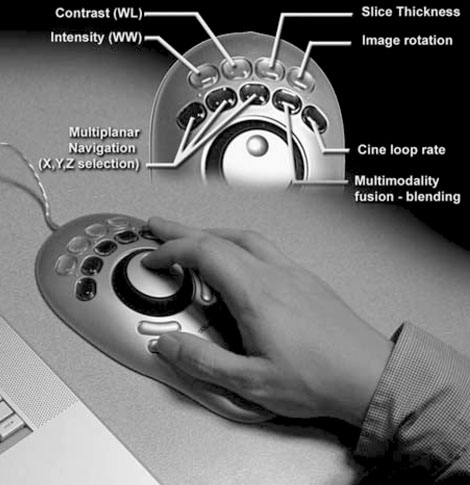
A jogwheel programmed to access common OsiriX tools
