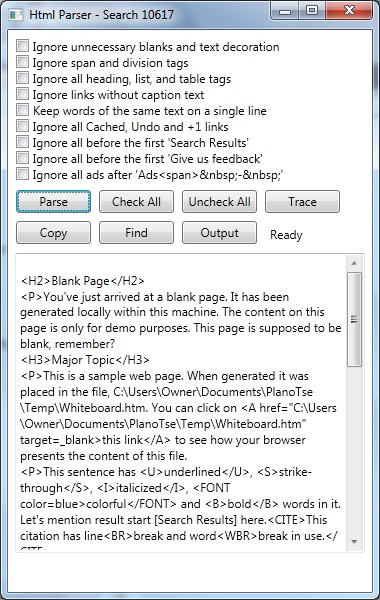PlanoTse Handbook for Job Search Automation/Search Editor
Search Editor
[edit | edit source]Search Editor is a browser window. It is a visual aid for the development of a web search automation program. One use of this tool is to analyze the content of a webpage. The following procedures give you a demo.
Procedure 1 - Bring up the Search Editor[edit | edit source]Do the following steps to bring up the Search Editor:
Procedure 2 - Analyze the content of a webpage[edit | edit source]
The above steps should show you a sample webpage that uses many tags in HTML. Now do the following steps to analyze the HTML content of this sample.
Procedure 3 - Search for a string in the content[edit | edit source]
Do the following steps to search for a string in the HTML text:
Procedure 4 - Study the HTML content[edit | edit source]Do the following steps to study the HTML content:
|
|
|
This page is part of The Shortest Route, which is the shortest sequence of pages that would as quickly as possible bring you to the point where you can start using PlanoTse effectively for either job search automation or any other application in the mining of global data from the World Wide Web. |