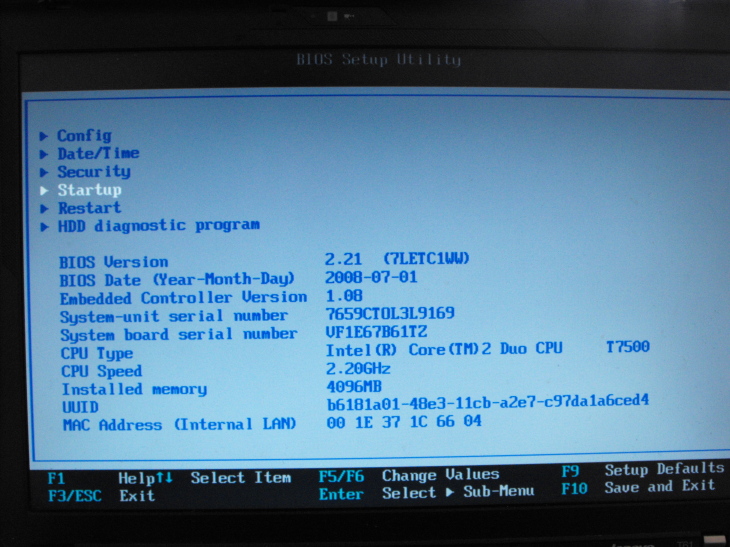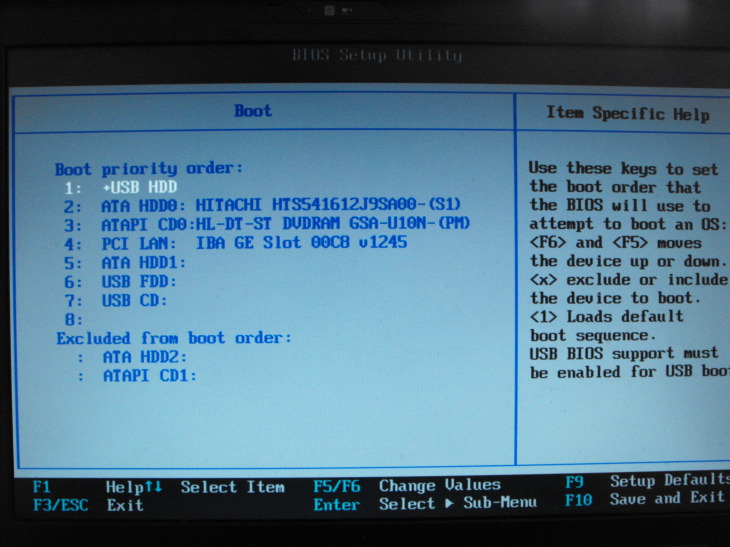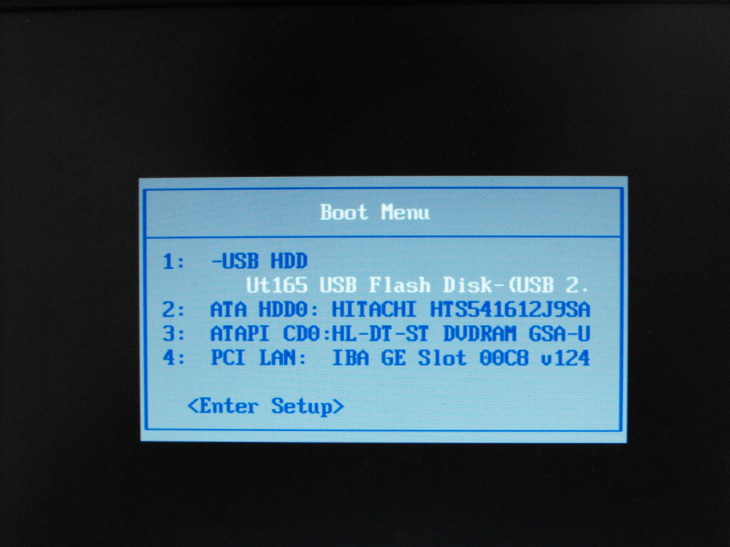Puredyne/Booting a live USB stick
Appearance
< Puredyne
Notes on Puredyne USB sticks
[edit | edit source]- Currently, Puredyne USB keys do not boot on Intel-based Apple Macintoshes - if you know why, please get in touch with us!
Booting Puredyne from a USB stick
[edit | edit source]- Insert the USB stick into your computer and turn it on.
- Most computers will not automatically boot from the USB stick. If your computer does not, you need to change a setting in your computer's BIOS. Most PCs allow you to enter the BIOS settings quickly after you start your computer. You are usually prompted to press F1, F12 or F2 to enter the BIOS (check your computers manual if no information is displayed at boot).
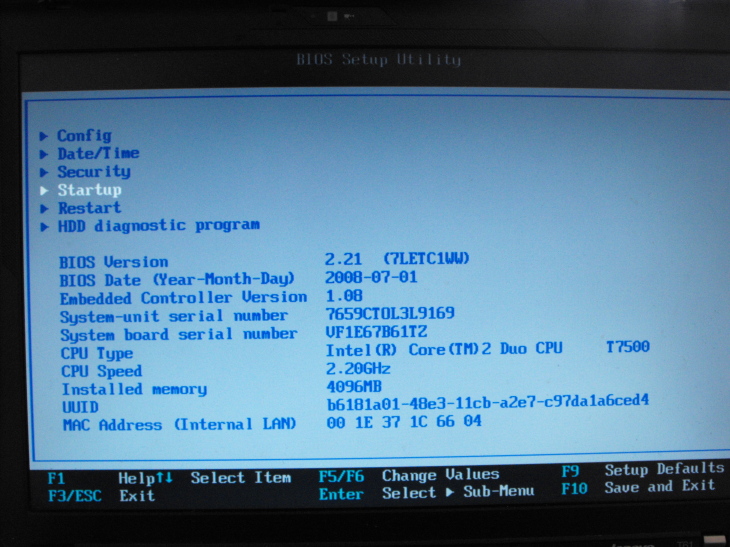
Once you entered the BIOS settings, look for the Boot Sequence page. You should change the sequence so that the USB pen drive is first in the list, the hard disk and CD-ROM/DVD drive later. It differs per computer how this is done, please check the manual of your computer if you are unsure how to change these settings.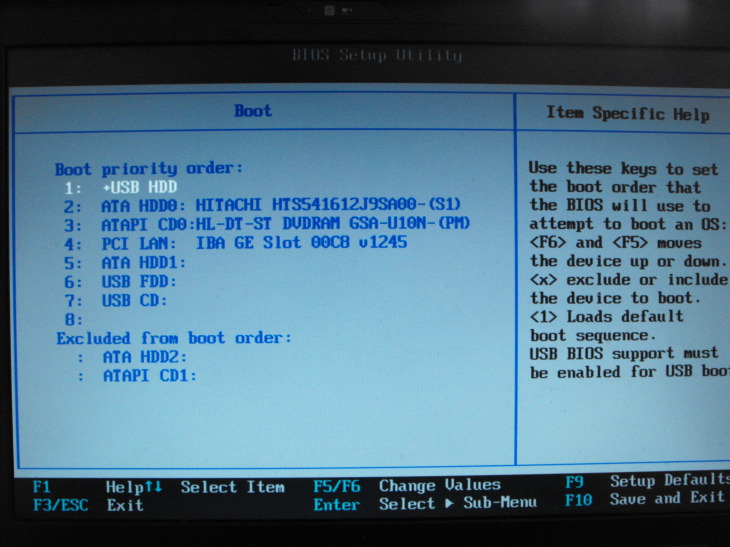
Also, some machines' BIOS offer a quick boot device selection menu like this during startup when pressing F12: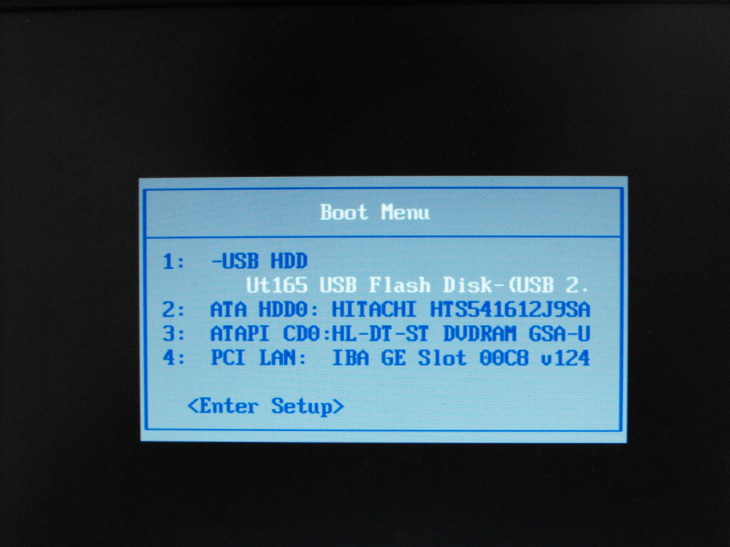
- After changing the boot options in your computers BIOS make sure to save the settings and reboot your machine.
- Once your computer has restarted you should be greeted with a boot menu. Press enter to begin booting Puredyne.