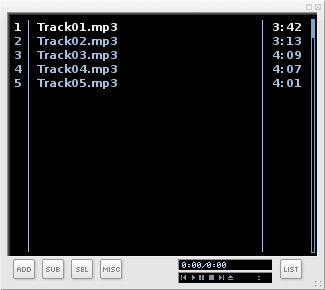Puredyne/Play Music
Play Music
[edit | edit source]If you double click on a music file (mp3 or ogg for example), a default music application will open to play your file.
If you right click on your music file, you can choose the application you would like to use to play the file. We recommend choosing Audacious for a quick and easy, light music player.
Opening Audacious to Play Music
[edit | edit source]- Right click on your music file, and select 'Open with'
- Choose 'Open With Audacious'
- Once open, you can press play, stop, move forward and backward using the simple graphical interface
Making a Playlist
[edit | edit source]- You can create a music playlist by clicking on the list icon on the right of the player
- A playlist viewer will open. Drag the music files that you wish to add to the playlist, into the list area
- You can rearrange the files by dragging and dropping them in the sequence you like
Playing music in terminal
[edit | edit source]If you prefer a simpler solution you can try [mocp] for playing any kind of audio (Ogg Vorbis, mp3, FLAC, WAVE, AU, AIFF, SVX, SPH, IRC, VOC).
Simply type mocp in terminal will start it. You can browse through your file system and find the file you want to play.
On the left you have your files and folder and on the right you have your playlist.
- arrows = Browse up and down
- tab = change from the file list to play list
- space = play/stop
- a = add to playlist
- d = remove from playlist
- r = repeat
- s = shuffle
- h = help
- q = quit
You can also add a full folder by pressing 'a' on a folder - it will go trough all your folder recursively. You can also use theme to change the colors, and config file.
I don't have sound!
[edit | edit source]If you don't have sound, even though the application's volume is turned all the way up, pure:dyne's audio settings might be muted. Have a look at getting sound to work for details on how to solve the problem.