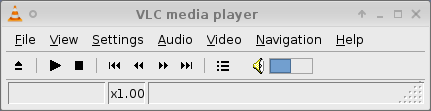Puredyne/Play Video
Appearance
< Puredyne
Play Video
[edit | edit source]If you double click on a video file (.mov or .avi, for example), a default movie application will open to play your file.
Instead, if you right click on your music file, you can choose the application you would like to use to play the file. We recommend choosing VLC for a reliable movie player that works with many codecs.
Opening VLC to Play Video
[edit | edit source]- Right click on your video file, and select 'Open with'
- Choose 'Open With VLC media player'
- Once open, you can press play, pause, move forward and backward using the simple graphical interface at the top of the window, and move forward and backward using the timeline bar at the bottom of the window
Viewing Videos in Full Screen
[edit | edit source]- To view a video in full screen, choose the video menu at the top of the window and select Fullscreen. You can also press f on your keyboard
- To exit from fullscreen mode, hit f on your keyboard
I don't have sound!
[edit | edit source]If you don't have sound, even though the application's volume is turned all the way up, Puredyne's audio settings might be muted. Have a look at getting sound to work for details on how to solve the problem.