Question Writer Manual/About Questions/Scoring Questions
Scoring Questions
[edit | edit source]As you enter each question you can assign the points awarded for that question. This allows you to apply a different weighting to each question. You can also choose whether or not to display the points awarded for each question in Quiz Options - Question Options - General Question Properties.
You set the pass score for the quiz as a percentage of the overall mark by entering the percentage as a number in the Quiz Details properties.
|
Partial Credit style questions allow you to assign different points for different answer options. Negative points for answer options can also be awarded this way. You can also choose whether those negative points are set against the overall points for a quiz by checking the Allow Overall Negative Marks box in the Question Scoring Options section of Question Options in the Quiz properties. Partial credit scoring can also be used with Matching and Sequencing questions to allow you to award partial credit for partially correct answers in these question types. The partial credit scoring for Matching questions is straightforward enough - it is proportional to the number of correct matches the quiz-takers makes. When Partial Credits are applied to sequencing questions you can give most of the marks where the quiz-taker knows the basics and extra credit for those fully in command of the topic. The scoring is based on correct relative pairs; the number of possible pairs depends on the number of elements or choices. If you have 6 elements you will have 15 possible relative pairs. The scoring works by subtracting the number of incorrect pairs from the number of correct pairs and maps it to the number of points available for the question. The mark is given rounded to the nearest whole number. For more detail on how this works see the February 2008 blog posting[1].
Multiple Scores[edit | edit source]Question Writer 4 lets you define multiple scores for all question types - except Explanation or Essay type questions where there is no automatic scoring. You can use this to show the scores for different topics within a quiz or keep track of different factors in a Myers-Briggs type questionnaire. Right click on a question to add one or more scores to the question and give the score a name in the properties box. Question Writer will track the overall score for the quiz but you will also be able to reference scores defined by name when showing feedback or displaying scores on screen.
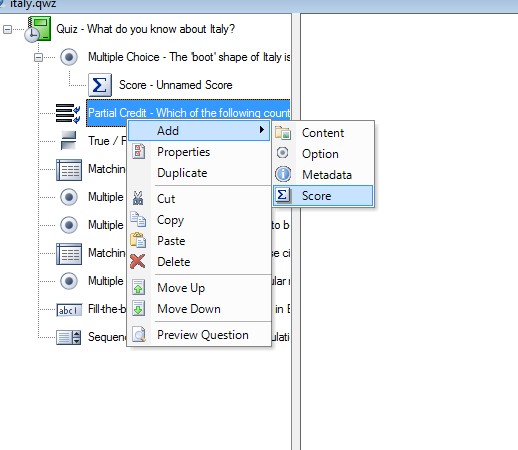 Scores can also be evaluated according to your set conditions and Custom Feedback can be shown according to the values of different scores. You can read some more about multiple scores in this August 2011 blog article.[[2]] |
