Question Writer Manual/Frequently Asked Questions/Load License
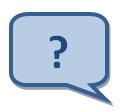
|
How can I install my Question Writer License? |
Many users decide to buy Question Writer after experimenting with a free trial version. The downloaded trial version is exactly the same as the full version, but will expire after 30 days if a license isn’t purchased. When the license is purchased you can continue using the same downloaded software – assuming that the license is for the same version that you have been trialling (Standard or Professional). You do not need a license for the Basic Version.
When you purchase Question Writer your license will be emailed to you, usually within 1 working day of your purchase. If your license has not arrived within a reasonable period, first check your spam. Many email servers will not recognise the email containing the license as valid mail. If you are sure that you have not received your License get in touch with Question Writer by emailing support@questionwriter.com.
The next steps that you take will depend on which version of Question Writer you are using.
If you are using Question Writer 3 please click on this link: Question Writer 3 License
Question Writer 4 License
[edit | edit source]When you purchase Question Writer 4 we will send you an email with your licence file attached. You should save this in your Question Writer 4 Program Folder. The exact steps that you follow will depend on your operating system.
1. Finding your Question Writer 4 Program Folder
The Question Writer Folder will have a name like
"C:\Program Files\Question Writer 4"
or
"C:\Program Files (x86)\Question Writer 4"
You can find it by opening Windows Explorer or “Documents” and looking on your C drive for "Program Files", then looking down the list for "Question Writer 4". Alternatively you can search your computer for "Question Writer 4".

2. Download the license file from your email
You will not be able to open this file – you need to save it instead.
Depending on your Operating System you may be given a choice to Open or Save in which case choose Save and save the license file to your Question Writer 4 Program Folder.
The file my be downloaded automatically to your default location – your Downloads Folder. Again you cannot Open the file but can choose to Show in Folder. From there you can drag and drop it to your Question Writer 4 Program Folder.

3. Check that the license file is in the Program Folder
You should then be able to see the license file in the Question Writer 4 Program Folder – it will have your name (or the name in which you bought your license) as part of the file name. The full file name is:
“Your Name – Organization Name – Question Writer 4 – Version.license”
The version will be eg Professional Academic or Standard Commercial depending on the version purchased

4. Select your Version
When you first open Question Writer, before you open any quizzes, you will see on the menu bar the options File, Import, Language, Version and Help.

Click on version and select the version for which you are licensed. Question Writer will then close. You should then restart it. This time it will recognise your license and open the version that you have purchased.
If you are still given the message about a the number of days left in the trial then it is most likely that either the license file is not in the Program Folder or that you have selected the wrong version eg you have selected the Professional version but only have a standard license.
Occasionally the license file sent to you will get corrupted in the mail system and you might see an error message. If this happens get in touch with us and we will send your license again, usually in a zipped file. See Why do I get an error message when I try to activate my License?
