Sidux/System installation on external drive
Appearance
< Sidux
- If you don't want to divide your hard drive to make new partitions for sidux, you can try it anyway
- making installation on an external drive (Pen Drive, Flash Drive lub External Hard Drive).
- There are three ways to do so.
1. Live system installation
[edit | edit source]Installation
[edit | edit source]- 1. After "iso" file downloading Sidux/System installation/Downloading, burn it on a CD: Sidux/System installation/Burning
- and boot Live system: Sidux/System installation/Booting Live CD connect your external drive to an USB port.
- 2. Next format the drive using for example Gparted: Sidux/Useable applications/External drive/Formating
- for "fat32" or "ext2" file system.
- 3. Run the installator: Menu-> System-> install-sidux-to-usb and click on: Apply.

- a. It's possible to make installation from hard drive if you installed sidux on it before,
- then choose "iso" image file from a drive.
- 4. It will open Terminal so type root password.
- 5. sidux will be installed after a few minutes.


Running
[edit | edit source]- Re-boot your computer, get BIOS in and set: "Boot computer from USB" as the first booting option.
- sidux-on-a-stick has its own Bootloader installed and can't see others operating systems.
- Just choose only the one system you see.
Configuration
[edit | edit source]- sidux-on-a-stick has a few good and bad points.
- + it's so small it can be installed on a 500 MB drive
- + it runs much faster than from a CD/DVD
- - it's only a copy of Live system
- - after system restarting all your dates and settings will be lost, store theme on other partition
- or other external drive. Sidux/Post-installating work/Mounting partitions/Temporary mounting
- - you will be working on root account with no password in graphical environment
- 1. I suggest to set root password: Sidux/System management/Root account changes, add an user
- and its password: Sidux/System management/User account changes.
- 2. Next log out (don't re-boot system) and log in as an user.
- 3. It's good idea to active system firewall: Sidux/Post-installation work/Firewall
- 4. And add repositories: Sidux/Post-installation work/Repositories.
2. Full installation
[edit | edit source]Installation
[edit | edit source]- sidux-on-a-stick full installation looks similar like hard drive installation.
- 1. It can be done after sidux Live started: Sidux/System installation/Booting sidux Live CD
- then choose: "sidux-installer" from your desktop.
- 2. Click on "Forward" (you will not create live-usbstick)
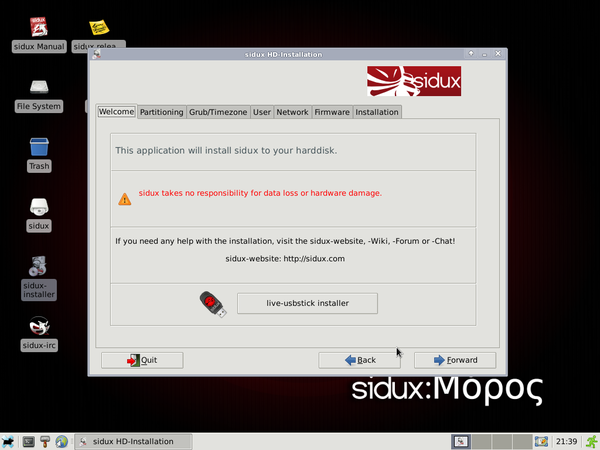
- 3. There is only one different: choose "/dev/sdb1" as new root partition "/".

- 4. Next make exactly the same as hard drive installation: Sidux/System installation/Installation
- a. choose time zone

- b. create root password, user name and password

- c. choose host name

- d. install missing drivers Sidux/System installation/Installation/8.Firmware if the installator detected any

- e. save configuration and start installation




Running
[edit | edit source]- Re-boot your computer, get BIOS in and set: "Boot computer from USB" as the first booting option.
- This time Bootloader will detect all installed systems on hard and pen drives.
Configuration
[edit | edit source]- The system has been installed "in normal mode" so configure it in the same way as hard drive installation:
3. Raw device installation
[edit | edit source]- The third and the last way to install sidux on a pen is "Raw device installation".
- I don't have any raw external drive so I can't check it myself.
- But if you want to do that, there is full instruction on: http://manual.sidux.com/en/hd-ins-opts-oos-en.htm#raw-lin
- More about sidux-on-a-stick is here: http://manual.sidux.com/en/hd-install-opts-en.htm#usb-hd
