Sidux/Useable applications/Audio and video editing
Appearance
- This chapter is dedicated to audio and video files editing.
Mencoder
[edit | edit source]- Mencoder is a video decoding, encoding and filtering tool.
- It has been made for video files opening by MPlayer, it needs "libavcodec" package to work.
- It's powerful application but it works in text console (Terminal) only.
- If you want to use it I suggest to read Mencoder manual: http://www.mplayerhq.hu/DOCS/HTML/en/encoding-guide.html
- or find out more typing in Terminal:
man mencoder
- To make any encoding I prefer to use any GUI application you can see below.
Avidemux
[edit | edit source]- Avidemux is a video editor with it's own GUI.
- It can convert video files to almost every known video type, cut it, join a few files
- and extract and save any video frame picture as a "jpeg" or "bmp" file.
- Installation:
apt-get install avidemux avidemux-common avidemux-plugins
- Run it: Menu-> Multimedia-> Avidemux (GTK+).

- 1. "Open" icon will open a file from local disc.
- a. Next choose video output codec from left side-> Video.

- b. Configure-> Encoding mode-> Change video file size or quality: Single or Two Pass.
- c. Audio-> choose output audio codec.

- d. Configure-> choose stereo/mono channel or bitrate.
- e. Format-> choose a new output video file type and it's name.
- f. "File" tab-> Save-> Save video to start converting.
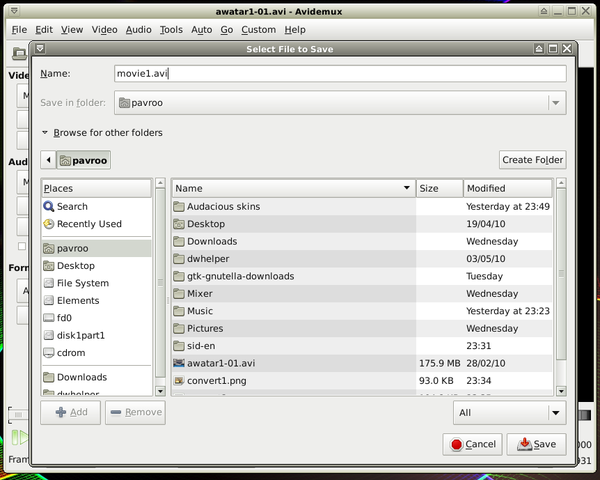
- More about Avidemux possibilities on Wiki page: http://www.avidemux.org/admWiki/index.php?title=Main_Page
- Home page: http://www.avidemux.org/
- Avidemux on Wikipedia: http://en.wikipedia.org/wiki/Avidemux
OGMRip
[edit | edit source]- An application to convert DVD movies to smaller "avi" files is OGMRip.
- 1. Install it:
apt-get install ogmrip
- 2. Run it: Menu-> Multimedia-> DVD Encoder OGMRip
- 3. Load a movie from optical drive or a local disc: Load.
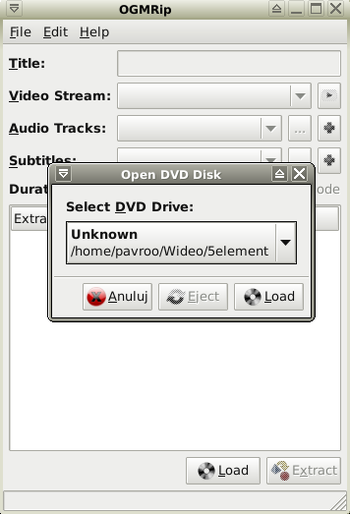
- 4. In "Title" field type output video name.
- 5. Video stream: the application should choose the longest file.
- 6. Audio tracks: choose language track if is more than one.
- 7. Subtitles: choose if any available.

- 8. If you want to make any settings changes go to Edit tab-> Preferences.

- 9. Choose output video quality and start encoding-> Extract.

and wait for finishing it.

- OGMRip home page: http://ogmrip.sourceforge.net/en/index.html
DeVeDe
[edit | edit source]- Using DeVeDe you can create video DVD, VCD, sVCD, CVD and DivX.
- You can choose some options such as: a language track, audio track stereo 2.0 or 5.1, add subtitles,
- choose quality or size output video file.
- 1. Installation:
apt-get install devede
- 2. Run it from: Menu-> Multimedia-> DeVeDe.
- 3. Choose a type of output video file as first.
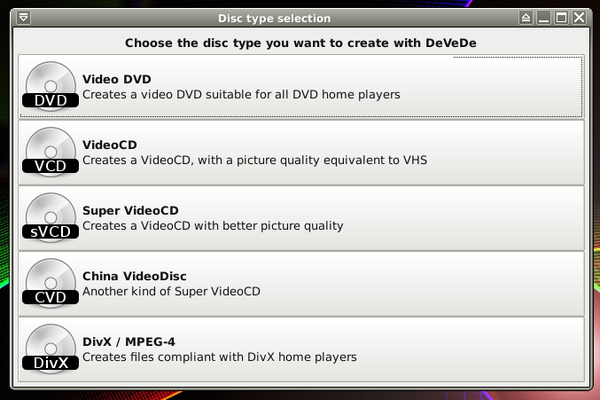
- 4. Create an output video file name in left window going to "Properties".
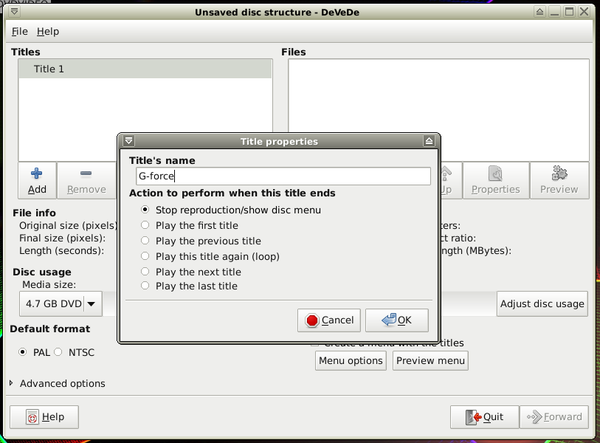
- 5. Add a video file in right window to be converted.
- 6. You may add a subtitle file, change it's encoding and language-> OK.
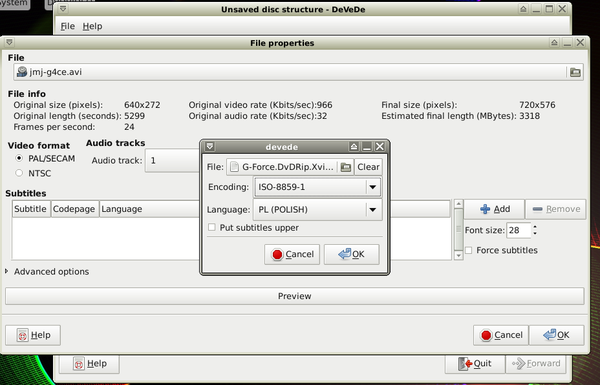
- 7. In "Adjust disc usage" option you can make output video size.
- 8. In "Menu option" you can add your picture file as a starting video picture.
- 9. Next-> Forward and choose output video folder

- so the application will make "iso" image of new DVD's video file-> OK.

- 10. To burn an "iso" file use one of burning applications: Sidux/Burnig CD and DVD
- DeVeDe home page: http://www.rastersoft.com/programas/devede.html
Sound-juicer
[edit | edit source]- Sound-juicer is a small application designed to playing, extracting and encoding audio files from audio CD's.
- It supports mp3, WAV, Ogg Vorbis and FLAC files.
- 1. Installation:
apt-get install sound-juicer
- 2. Run it: Menu-> Multimedia-> Audio CD Extractor.

- 3. "Edit" tab-> Preferences: choose a drive, output folder, output audio type and quality.

- 4. Then click on "Extract".
- Sound-juicer home page: http://burtonini.com/blog/computers/sound-juicer
- And on Wikipedia: http://en.wikipedia.org/wiki/Sound_Juicer
Soundconverter
[edit | edit source]- Soundconverter in easy way can convert audio files from: Ogg Vorbis, AAC, MP3, FLAC, WAV, AVI, MPEG,
- MOV, M4A, AC3, DTS, ALAC, MPC, Shorten, APE, SID to: WAV, FLAC, MP3 i Ogg Vorbis files.
- 1. Install it:
apt-get install soundconverter
- 2. Run it from: Menu-> Multimedia-> Sound Converter.
- 3. You can add just a file or whole folder to a new project.

- 4. In "Edit" tab-> Preferences-> choose output audio type and quality-> Close.

- 5. Click on "Convert" to start it.
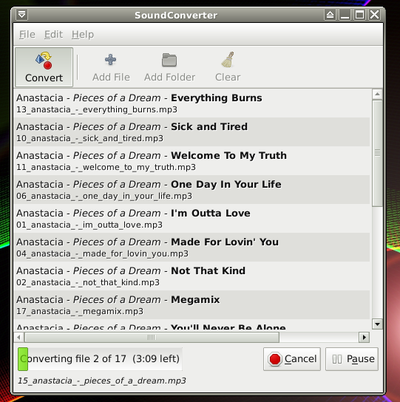
- Home page: http://soundconverter.berlios.de/
Gaupol
[edit | edit source]- If you watch movies with subtitles and you'd like to edit subtitle file just use Gaupol.
- Installation:
apt-get install gaupol
- 2. Run it: Menu-> Multimedia-> Gaupol Subtitle Editor.
- 3. If you use different language than english, change encoding: Edit-> Preferences-> Add-> choose any from the list.

- 4. Add a subtitle file now.

- The editor can move separate lines in time, change fps (frame per second) ratio, check spelling
- and make a preview of a movie with changed subtitles using MPlayer.
- Gaupol home page: http://home.gna.org/gaupol/index.html
Others
[edit | edit source]- Konverter - mencoder GUI for KDE: http://www.kraus.tk/projects/konverter/
- Soundkonverter - audio file editor for KDE: http://www.kde-apps.org/content/show.php?content=29024
- Subtitle Editor - movie subtitle editor: http://home.gna.org/subtitleeditor/
- Gnome Subtitles - movie subtitle editor for GNOME: http://gnome-subtitles.sourceforge.net/about
- DVD95 - converts DVD's from 9,5GB to 4,7GB: http://dvd95.sourceforge.net/
- GnomeCD Master - creates and burns audio CD's: http://cdrdao.sourceforge.net/gcdmaster/index.html
- Grip - audio converter: http://nostatic.org/grip/
- Acidrip - video DVD converter: http://untrepid.com/acidrip/
- Kino - video files editor: http://www.kinodv.org/
- Sound Recorder - sound recorder - a part of "gnome-media" package
- Audacity - sound recorder and editor: http://audacity.sourceforge.net/?lang=en
- MPxConverter - converts video files to "amv" type: http://www.bytessence.com/bmpxc.html
