Sidux/Useable applications/External drive
Appearance
Mounting
[edit | edit source]- An external drive such as PenDrive, FlashDrive or External Hard Drive has "fat32" file system.
- It has to be mounted automatically on Desktop so you don't need to do anything with that.
- If an external drive doesn't want to mount itself, you can do it in Terminal: Sidux/Post-installation work/Mounting Partitions
Unmounting
[edit | edit source]- To unmount it choose from mouse menu: Unmount or do it in Terminal:
umount /dev/partition_number
Formating
[edit | edit source]- If you want to format an external drive, do it in one of two ways: using GParted or fdisk and mkfs.
GParted
[edit | edit source]- GParted is an application with graphical GUI so you can do it easy.
- 1. Connect a drive to an USB port.
- 2. Run GParted (as root): Menu-> System-> GParted
- 3. The application will display hard drive partitions as first "/dev/sda".

- then change disk drive choosing "/dev/sdb" on top right corner.
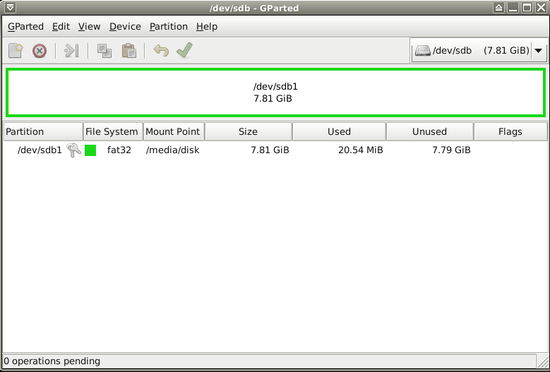
- 4. If the partition is locked (key icon), mark it and choose from mouse menu: Unmount.

- 5. Next choose: Format to "fat32".

- and-> Apply
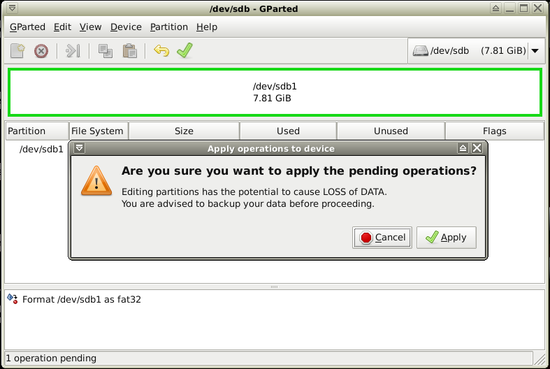
- 6. If everything goes ok you will get message: All operations successfully completed, then-> Close.

- GParted home page: http://gparted.sourceforge.net/
- An on Wikipedia: http://en.wikipedia.org/wiki/GParted
fdisk / mkfs
[edit | edit source]- 1. If you prefer to format a drive in Terminal, first check all connected drives as root:
su fdisk -l
- a. "/dev/sda_number" is an hard drive partition.
- b. "/dev/sdb_number" is an external drive partition.
- 2. You can remove a partition and create new one first if you want:
fdisk /dev/sdb
- a. to remove partition type: "d"
- b. to create new partition type: "n"
- c. choose new partition type: primary "p" or extended "e"
- d. type partition number: 1 to 4 for primary and from 5 for extended
- e. type the first and the last cylinder number
- f. choose file system type; "l" for list displaying, "b" for "vfat" type
- g. write table to disk and exit: "w"
- 3. You can format a partition without creating new partition or after that:
mkfs.vfat /dev/sdb1
- It'll make "vfat" file system on "/dev/sdb1" partition".
- About fdisk on Wikipedia: http://en.wikipedia.org/wiki/Fdisk
