Sidux/Useable applications/Video players
Appearance
- After codecs installation it's time to get video players.
- I'll show you a few of theme to choose.
MPlayer
[edit | edit source]- MPlayer is one of the most popular video player for Linux.
- It needs "w32codecs" for opening video files.
- MPlayer developers stopped supporting it's GUI, you can install it but I suggest to get other one.
- 1. Install MPlayer with it's GUI:
apt-get install mplayer
- 2. Or without it:
apt-get install mplayer-nogui
- and a front-end called SMPlayer:
apt-get install smplayer smplayer-themes smplayer-translations
- 3. Run SMPlayer: Menu-> Multimedia-> SMPlayer.

- 4. Go to "Options" tab-> Preferences:
- a. General-> Video: Output driver has to be: "xv".

- b. General-> Audio: Output driver has to be: "alsa".

- c. Subtitles-> Font and Colors-> change for yours if you use it.

- 5. Any changes will be working when click on "Apply".
- I recommend to try others MPlayer GUI:
- 1. GNOME-MPlayer: http://code.google.com/p/gnome-mplayer/
- 2. KPlayer: http://kplayer.sourceforge.net/
- 3. KMPlayer: http://kmplayer.kde.org/
- 4. and more on MPlayer front-ends page: http://www.mplayerhq.hu/design7/projects.html#mplayer_frontends
- MPlayer home page: http://www.mplayerhq.hu/
- On Wikipedia: http://en.wikipedia.org/wiki/MPlayer
- SMPlayer home page: http://smplayer.sourceforge.net/
- SMPlayer on Wikipedia: http://en.wikipedia.org/wiki/SMPlayer
Xine
[edit | edit source]- Xine is a multimedia engine using to open multimedia files and it's pre-installed with sidux.
- I suggest to install a front-end for it called Gxine:
apt-get install gxine
- Run the player from: Menu-> Multimedia-> gxine.

- I recommend to try others front-ends for xine:
- 1. Kaffeine: http://kaffeine.kde.org/, on Wikipedia: http://en.wikipedia.org/wiki/Kaffeine
- 2. Totem: http://www.gnome.org/projects/totem/
- 3. Xfmedia: http://www.spuriousinterrupt.org/projects/xfmedia
- Xine home page: http://xine.sourceforge.net/
- Xine on Wikipedia: http://en.wikipedia.org/wiki/Xine
VLC
[edit | edit source]- VLC is a multimedia player installed with it's own codecs.
- It supports many audio and video codecs and file formats, it is able to open stream over network and
- broken files as well.
- 1. Installation:
apt-get install vlc
- 2. Run it from: Menu-> Multimedia-> VLC media player.

- 3. There are some skins to install from: http://www.videolan.org/vlc/skins.php

- VLC home page: http://www.videolan.org/
- On Wikipedia: http://en.wikipedia.org/wiki/VLC_media_player
Totem
[edit | edit source]- Totem player is a part of GNOME environment but you can install it with XFCE anyway.
- It works on Gstreamer libraries or xine engine.
- 1. Installation (Gstreamer):
apt-get install totem
- 2. Installation (xine):
apt-get install totem-xine
- 3. Run it: Menu-> Multimedia-> Totem movie player.

- Totem home page: http://projects.gnome.org/totem/
- On Wikipedia: http://en.wikipedia.org/wiki/Totem_%28media_player%29
RealPlayer
[edit | edit source]- MPlayer, VLC or Totem will open "video.rmvb" files very well.
- 1. But if you want to do it with original RealPlayer, download it from: http://www.real.com/linux
- 2. Next install it in Terminal as root (it'll be installed in "/opt/real/RealPlayer" folder):
dpkg -i RealPlayer11GOLD.deb
- 3. Run it and make configuration: Menu-> Multimedia->

- then click on -> Next

- a. Agree with the licence-> mark "Accept".

- b. Make connection test:



- c. And check is a newer version available, then click on "Finish".

- d. After that the player is ready to use.
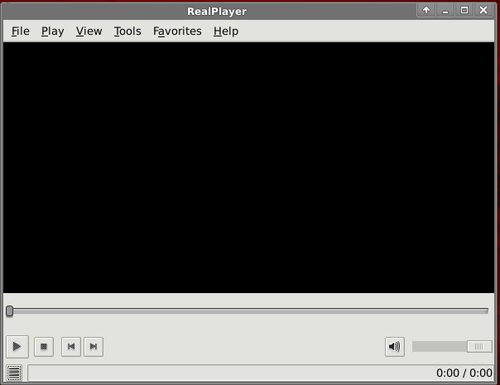
- RealPlayer home page: http://www.real.com/linux
- And on Wikipedia: http://en.wikipedia.org/wiki/RealPlayer
Miro
[edit | edit source]- Miro is an interesting internet TV player with downloading videos option.
- Miro for Linux uses xine engine.
- 1. Installation:
apt-get install miro
- 2. Run it from: Menu-> Multimedia-> Miro Internet TV
- 3. Make the application configuration.


- 4. And entry the main window.

- 5. Choose a TV channel by Genres for example.

- 6. And download any video file.
- Miro home page: http://www.getmiro.com/
- Miro on Wikipedia: http://en.wikipedia.org/wiki/Miro_%28software%29
- List of media players for Linux: http://en.wikipedia.org/wiki/Category%3ALinux_media_players
