Transformative Applications in Education/Printable version
| This is the print version of Transformative Applications in Education You won't see this message or any elements not part of the book's content when you print or preview this page. |
The current, editable version of this book is available in Wikibooks, the open-content textbooks collection, at
https://en.wikibooks.org/wiki/Transformative_Applications_in_Education
Overview
Does Technology Improve Learning?
[edit | edit source]For over thirty years, educators have developed technology applications to improve student learning, but research has not not identified significant, replicable advantages for students who use technology compared to those who don't. While many studies do report significant learning advantages using technology, they are often small, flawed, or biased studies. In contrast, the results of several major studies suggest that much technology software may not produce significant gains compared with traditional classroom instruction.
What Does the Research Say?
[edit | edit source]Wenglinsky [3], for example, ...
Alternative Applications for Teaching & Learning
[edit | edit source]Can an Application be Transformative?
[edit | edit source]Characteristics of Transformative Applications
[edit | edit source]The Opposing View
[edit | edit source]Saul Rockman, Meteri Group, Dale w/ West Va Study
Outside Links
[edit | edit source]- Effectiveness of Reading and Mathematics Software Products (U.S. DoE Report, 2007 - Executive Summary, pdf
- Effectiveness of Reading and Mathematics Software Products (U.S. DoE Report, 2007 - Full Study, pdf
- Milken Family Foundation Research on Educational Technology (2000 and earlier)
References
[edit | edit source]- ^ Wenglinsky, H., Using Technology Wisely: The Keys To Success In Schools, 2005.
- ^ Mann, D., Shakeshaft, C., Becker, J.D. & Kottkamp R., West Virginia Story: Achievement Gains from a Statewide Comprehensive Instructional Technology Program 1999: What impact does technology have on learning, Milken Family Foundation, 1999.
Phun
Introduction
[edit | edit source]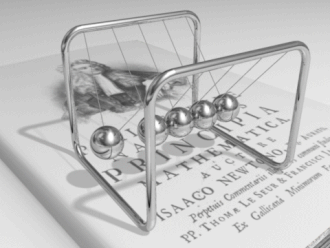

Phun was created by Emil Ernerfeldt for his thesis project at Umea University. It is used to expose students to physics related topics such as engineering, simulation, animation, and art.[4]
Phun can be a useful tool in classrooms that can be used by teachers and students to create meaningful learning experiences through the study of the laws of physics, but not on a technical, scientific level to which students are accustomed when they are presented with such an academic subject. Phun provides students with "phun" activities in which students engage without really even knowing that they're practicing physics. Phun is transformative in that it encourages the transformation from traditional to more contemporary learning practices by permitting students to learn without having formulas and equations thrown at them and then expecting them to solve problems centered around physics with paper and pencils. Phun can be applied to not only secondary students to whom physics is usually taught, but also to younger students, to whom basic math and science skills can be introduced. Phun is constructivist in nature and allows students to actively engage in and "construct" their own knowledge based on their experiences. According to the creators of Phun, this tool is based on the constructionist approach to enable learning. In simple terms, according to Papert and Harel (1999), constructionism is learning by making.

Phun from a Teacher's Point of View
[edit | edit source]Every time I stand in front of my high school, emotional support classroom and teach students who are below grade level how to divide using long division, I struggle to figure out why I'm teaching it and how to teach it in a more meaningful way to my students so that they see and understand the relevance. When I think about this example, I am reminded of my days in high school and having to sit through the same boring, irrelevant information that had no meaning for me at the time. If my teachers, both in science and math, could have figured out a better, more engaging way to teach me about math and science, I would have gotten more out of the classes. With applications, such as Phun, at our finger tips, teachers need to be exposing their students to these exciting, meaningful tools and having them create their own meanings from real-life experiences.
Phun is a great tool to use in the class; however, in order to have better results the use of this application needs to be provided with adequate scaffolding. Teachers need to realize that this application is only a sand box. If meaningful learning is to take place, students need to get involved in realistic tasks that involve collaboration with their peers.
On its own, Phun is simply going to remain in students' memories as part of a superb personal experience using an animation application to explore physics concepts. It is the teacher's responsibility to take this application a step further. Teachers could provide tasks that require active, constructive, intentional, authentic, and cooperative learning processes. Hence, students could actively engage by a meaningful task in which they manipulate objects and parameters of the environment they are working in and observe the results of their manipulations. Students are given the opportunity to reflect on their experiences, and integrate new experiences to their prior knowledge about the world. In addition, they can also establish goals for what they need to learn in order to make sense out of what they observe. In any case, students are actively and willfully trying to achieve a cognitive goal, thinking and learning more because they are fulfilling an intention. The optimum scenario is to see students naturally working together in learning and knowledge-building communities, exploiting each others’ skills and appropriating each other’s knowledge. Even though, the cooperative feature has not been built into the application, there is room to fill this gap with other resources.
Phun from a Student's Point of View
[edit | edit source]
I remember being in physics class in high school and having to sit through an extended period of physics right around lunch time. I would sit there, wait for the instructor to give us some kind of formula to use to figure out problems having to do with gravity, force, mass, etc., and then simply plug in the numbers to compute the answers. Once I had the formulas I was good to go and got most problems correct. There was one problem though. I had no idea really what I was doing and what the formulas, numbers, and answers meant. I knew I was performing some type of math that had to do with physics and possibly something Isaac Newton formulated. I didn't have any experiences to which I could relate my formulas, and I really didn't care because the formulas didn't have any relevance to my life. Right about now I would have really enjoyed being exposed to Phun. Using Phun in physics would have given me the opportunity to construct my own meaning of at least a basis of what physics is all about, and it would have kept my attention and engaged me more in the learning process.
Even from a graduate student's point of view, the class period during which we talked about and experienced Phun engaged me and made me want to actually learn more about physics and how it relates to the catapults we were making to knock down our brick walls. It is this type of guided instruction that allows for student exploration and inquisition of applications not yet learned.
Description of Application
[edit | edit source]Phun is an educational, entertaining software for designing and exploring 2D multi-physics simulations in a cartoony fashion. It's long term mission is to bring visual physics based simulation to the masses.
Phun has been created:
• To make physics fun.
• To promote interest in science and technology among youngsters.
• To enable learning using a constructionist approach
• To use fast and stable cutting-edge methods for multi-physics simulation and solvers
• Using a high level of interactivity, simple and efficient interface that encourages creativity and exploration.
Using the program
[edit | edit source]When the application is loaded, there are three toolbars that appear at the top of the screen. The top bar is the menu bar. Underneath the menu bar is the simulation control bar. The last bar is the tool box which contains 12 tools such as the sketch tool, the brush tool, the box tool, the circle tool and so forth.
In addition, there are a number of mouse controls that are very handy:
1. left mouse button: either draw or move things..depending on which tool you are using 2. right mouse button: normally it's used for rotating, but when you drag the right mouse button on empty space, you can pan 3. middle mouse wheel: scroll to zoom in and out 4. left and right mouse buttons at the same time: pan the view
Transformative Potential
[edit | edit source]One of the main transformative potentials is that it makes physics fun, which in the real world is difficult to achieve. In addition, it promotes interest in science and technology among kids, youth, students and even adults. Phun is a tool that encourages creativity and exploration, enabling learning using a constructionist approach, pretty much like Netlogo for complex systems.
Using Phun users experience the relevance of basic concepts such as, time, space, conservation of energy and momentum, friction, restitution, viscosity, air resistance, fluid flow, incompressibility (or rather the opposite), mechanisms and constraints.
Furthermore, this tool is free to download from the Internet and can be customized to different languages. It is a great resource to have in schools that have computers but struggle to get teaching and learning resources due to the high cost of science related software.
Sample Activities
[edit | edit source]

External Links
[edit | edit source]Phun Example.
Phun Tutorials and miscellaneous materials.
Brief explanation of the tools in Phun to change, interact with and create things in a simulation.
Create and download your Phunlets.
A 2D physics puzzle / sandbox game, in which you get to experience what it would be like if your drawings would be magically transformed into real physical objects. Solve puzzles with your artistic vision and creative use of physics.
MIT 2D physics online application
MIT created one years ago that seems to be the parent of all these newer versions.
Suspension animation of pick up and trailer.
References
[edit | edit source]Bodin, K. (2008). Phun!. Retrieved April 2, 2009, from: http://www.vrlab.umu.se/research/phun/
Papert, S. & Harel, I. (1991). Situating Constructionism. Norwood, NJ: Ablex Publishing.
Wikipedia. (2008). Constructionism. Retrieved April 2, 2009, from: http://en.wikipedia.org/wiki/Constructionist_learning
- ^ Phunland. (2009). 2D Physics Sandbox. Retrieved April 16, 2009, from: http://www.phunland.com/wiki/Home
GeoGebra
Introduction
[edit | edit source]
GeoGebra is an outstanding technology tool that improves mathematics education. It is a quality 21st century transformative application that enhances and supplements the traditionally memorization-based study of geometry. Through simulations, students create concrete representations of geometric theorems instead of abstractly configuring images in the mind.
Relevance to 7-12 Education: The Traditional Geometry Class
[edit | edit source]The conventional classroom study of geometry is based on students' innate trust in their teachers and textbooks which, they assume provide mathematically sound information. Traditionally, teachers introduce theorems to their students who apply these memorized theorems in proving or disproving given geometric statements.
Relevance to 7-12 Education: The Transformative Geometry Class
[edit | edit source]No longer should students accept the traditional classroom geometry experience as complete! GeoGebra is an exciting, web-based application that eliminates the unknowns and ideas students previously inherently accepted as truth, and instead allows users to see the big picture by learning geometry through discovery rather than memorization. With the addition of GeoGebra in the classroom, students transform from passive classroom observers to active, excited participants! Meaningful learning occurs as the students manipulate and test data within the GeoGebra[5]
Description of Application
[edit | edit source]GeoGebra located at http://www.geogebra.org is a dynamic software package that encourages students to visualize geometric transformations and observe geometric theorems in real-time. It is a free, open-source tool that broadens the study of geometry to incorporate algebra and calculus. GeoGebra was specially designed by Markus Hohenwarter for middle school and high school students and has won several prestigious awards such as the European Academic Software Award (2002), the Austrian Educational Software Award (2003), and the German Educational Software Award (2004). GeoGebra is multi-faceted in that it can be used as both a teaching and a learning tool. Teachers can instruct students by providing step-by-step instructions in order that students may construct certain, preconceived figures and/or shapes. In contrast, learners may independently build their own geometric creations using the principles of constructivism to generate knowledge.
Transformative Potential
[edit | edit source]GeoGebra is user-friendly as evidenced by the ease of use by twelve through fourteen-year-old eighth grade students. What sets this geometry tool apart from other programs is its dynamic link to the algebraic representation of the data, and the manner in which this interconnectivity is presented. The manner is simple, straightforward, and by no means overwhelming. GeoGebra provides a seamless link between the various mathematical sciences: Geometry, algebra, and calculus. GeoGebra is a free program making it completely accessible to students with a computer with internet access. It is engaging, responsive, and empowering and will enhance the study of geometry with appropriate integration into the traditional curriculum. GeoGebra makes learning geometry fun and promotes the study of mathematics and technology amongst secondary students. It uses a constructivist approach to learning and encourages exploration, creativity, and learning by doing.
How It Works
[edit | edit source]Users have three options in creating GeoGebra files: Menu options, toolbar icons, or manual entry in the input text box displayed at the lower left of the screen. The menu options include commands such as changing the settings and properties such as point style, language, axes, right angle style, and coordinates; toolbar customization meaning the user can change or remove icons; and additional features such as creating custom tools, saving files, and print preview. The toolbar icons differ from the menu options in that it focuses solely on the construction of objects such as points, lines, vectors, and polygons. Toolbar icons contain drop-down boxes with more specific options (see figure 2).
For instance, if a user selects the line option, the drop-down menu includes perpendicular line, parallel line, line bisector, angular bisector, tangents, polar or diameter line, and locus. The toolbar icons are not available from the menu options. The manual entry box offers users the opportunity to input algebraic versions of geometric figures. For instance, a user may type in a line in the format y=mx+b, replacing m and b with slope and y-intercept values. Upon completion of the formula, the user slects the "Input" button, and the figure (in this case, a line) appears on the screen.
In figure 3 below, note that each blue point displayed on the screen has its corresponding coordinates displayed numerically in blue font in the algebra window on the left side of the screen. Likewise, the light blue line has its algebraic representation (also in light blue font) in the algebra window. Each green line segment in figure 3 has its corresponding length located in the algebra window in green font. The coordination of the geometric and algebraic representations is easily recognizable due to the color-coding.
The purpose of GeoGebra is to explore and manipulate relationships between the algebraic and geometric representations of figures. This allows students to make connections between various courses of study in mathematics and provides a richer, deeper understanding of the mathematical sciences as a result. In figure 4 below, the table describes how to create simple geometric figures using both the toolbar and the algebra window in order to explore these relationships.
Sample Activities
[edit | edit source]•Coordinate Geometry - Students may determine the distance between two points
•Coordinate Geometry - Students may locate the midpoint of a line segment
•Coordinate Geometry - Students may determine if lines are parallel or perpendicular and derive differences and similarities in algebraic representation of these lines.
•Coordinate Geometry - Students may find the slope of a line and manipulate data to change the slope of the line.
•Coordinate Geometry - Students may determining the slope-intercept form of an equation given a line.
•Basic Geometry - Students may determine perimeter and area of given polygons and circles.
•Basic Geometry - Students may discover properties of polygons and circles.
•RECOMMENDATION: Allow students to use GeoGebra to explore relationship between algebra and geometry through a constructivist approach (rather than providing structured, step-by-step instructions or activities). The more time students spend using the program in this manner, the greater their understanding of the interconnectivity of mathematics will be.
External Links
[edit | edit source]References
[edit | edit source]- ^ Jonassen, David (2008). Meaningful Learning with Technology. Pearson, Prentice Hall. ISBN 978-0132393959.
{{cite book}}: Unknown parameter|coauthors=ignored (|author=suggested) (help)
- ^ Wenglinsky, Howard (2005). Using Technology Wisely: The Keys to Success in Schools. Teachers College Press. ISBN 978-0807745830.
Molecular Workbench
Overview of Molecular Workbench[6]
[edit | edit source]Molecular Workbench (MW) is a sophisticated modeling platform useful for education at all levels, providing not only an environment for creating interactive simulations, but also an authoring tool for building user interfaces and creating guided learning activities. MW is one of the few software systems that was intentionally designed to support teaching and learning. It is equipped with a report and assessment system for collecting data and measuring learning with models and simulations.
A copy of this open source (and therefore free) software can be downloaded from its home http://mw.concord.org.
The Molecular Workbench includes a "Library of Models" and an "Activity Center," which aid both students and teachers in using the program and tailoring it to their own needs. The "Library of Models" contains hundreds of models organized into specific sections on chemistry, biology, physics and nanotechnology, mostly created by staff at the Concord Consortium and their collaborators. The "Activity Center" section of the Molecular Workbench program contains collections of fully-developed, classroom-ready activities in the fields of electron technology, biotechnology, chemistry and biology. These include 2D and 3D interactive models of molecules, bonds and chemical reactions. In addition, there are many non-molecular simulations, such as classic mechanics and quantum mechanics. The Molecular Workbench is a flexible system. It allows anyone to create any type of models and simulations supported by the system, and easily deploy them anywhere on the Internet. Pedagogically, it not only allows students to learn through well-designed, scaffolded activities, but also allows them to learn through open-ended model construction activities, as in the case of Scratch and Phun.
Description of Application
[edit | edit source]This program was developed by the Concord Consortium to help provide secondary school students with concrete models of molecules that they could manipulate in order to enhance their understanding of the foundational principle of structure driving function at all levels, even those that can not be seen with the naked eye. Yet, the depth of coverage of some of the topics makes many of the activities applicable to introductory college courses as well.
MW allows students to interact and experiment with simulations based on real-time molecular dynamics (MD) calculations and visualizations [3]. It is not a set of animations! The molecular visualizations were created using java, and can support other applications, including Jmol (Available at http://jmol.sourceforge.net/), an open-source Java viewer for chemical structures that is embedded into Molecular Workbench. Jmol images are 3-D virtual models of molecules that can be manipulated by the users as needed to allow for a full exploration of the molecules that can help enhance their understanding of their structures. Users can also pick the type of display (ball & stick, spaced filled, ribbon, etc.) for the various molecules and this capability alone can be helpful in deciphering the interaction of the various atoms within the molecule. Users (both students and teachers) can also author new models as needed.
The "Molecular Workbench" software also contains embedded assessment items and built-in student tracking allowing instructors to follow the work of individual students or groups of students through the various activities. It also allows students to take "snapshots" of their work which can later be incorporated into reports or printed out as needed. These "snapshots" include space for labeling and explaining the particular "snapshot," allowing students to describe the results of their manipulations at various stages as they work with a particular model or go through a specific activity. The snapshots are also seamlessly incorporated into embedded report templates, allowing students to easily create professional-looking reports for self-assessment, peer assessment or assessment by their instructors.
There are also educational games and activities which again can be captured for assessment purposes as well. These embedded assessments can be used either formatively or summatively by both the students and the instructor.
Transformative Potential
[edit | edit source]Science educators are calling for sweeping changes that focus less on facts and more on deep understanding of "big ideas."[7] One of these big ideas in biology and chemistry is that the structure of something affects its function. In other words, how something works is often dependent on its physical aspects. This is true of relatively large structures all the way down to the atomic level. When it comes to trying to understand the hows and whys of chemical reactions and many biological functions, being able to actually see and study the structure of chemicals and structures at the molecular level can create understanding of why it works the way it does. Being able to zoom in on the details of a virtual model, zoom out for an overview or flip it over to view it from a different perspective can all lead to recognition of the similarities of these microscopic structures to models already understood in everyday life. In other words, being able to manipulate virtual molecules can enhance understanding of why these molecules interact with others (react) the way they do. As Wenglinsky put it "activities that concretized or illustrated concepts proved associated with higher student performance."[8]
The types of learning activities offered in this program encourage a constructivist approach to education, thus aiding in the transformation of the student learning experience. Yet it is also important to note that the scaffolding within the authoring part of the program provides instructors' with the tools needed to create and support more constructivist activities in to their classrooms, a move that has been shown to enhance learning and retention in the sciences.[9] Thus this program facilitates the transformation of both teaching and learning.
Sample Activities
[edit | edit source]Visualizations
[edit | edit source]
The program provided user-friendly options for changing this visualization of a segment of DNA (Deoxyribonucleic Acid). Note that in this final version, the two different phosphate-sugar backbones are easily distinguishable from each other, further enhancing the understanding of what is meant by a "double helix."
This is a space-filled version. The other display options include: ball-and-stick, wire frame, stick, Delaunay Triangulation, Voronoi Diagram or Delaunay & Voronoi Overlay. Molecular Workbench contains hundreds of interactive molecular models like this one, that can be easily manipulated by the learners, even the first time they use the program. All they have to do is click on the molecule and drag the mouse.
Scaffolding, in the form of suggested activities, are provided to prevent learners from simply playing with the models. Be aware that the zoom feature is very fast, causing the viewer to pass by the particular molecule too quickly on some visualizations. Instructors may want to demonstrate this problem and how to "find" the molecule on the computer monitor again if their students "fly by" too quickly.

Both of these screenshots depict small molecules within their active or binding sites on much larger enzymes. Note the change of perspective that can be seen by choosing two different types of display models. The one on the left is a ball-and-stick molecule of a substrate (DHAP) within the active site of one of the enzymes of glycolysis. The one below is a space-filled shot of a typical cell kinase with cAMP (cyclic Adenosine Monophosphate) in its active binding site. Note the great difference in size between the ball-and-stick model of cAMP and this large enzyme made of globular protein.

Learning Activities
[edit | edit source]Molecular Workbench contains many different learning activities designed for use by secondary students. Many have found the activities useful for post-secondary education as well.

The concept map on the left challenges the learner to think of a related concept to fill in the blank. It is just one example of how the collaborative nature of Molecular Workbench leads to the incorporation of a wide variety of technological teaching tools, including ones like concept mapping that are not traditionally used in science education.
The Learning Activities section of Molecular Workbench also contains excellent simulations on a large variety of subjects including membrane transport and protein folding. Unfortunately, these simulations run rather slowly, so in demonstrating them to a classroom of students, be sure to pull the models up earlier and simply minimize them to your desktop.
A limited number of interactive essays (IE's)are also available in the Learning Activities portion of Molecular Workbench. So far these essays have been mostly focused on chemistry, but an IE on osmosis is currently being created. A biology activity for the MIT Museum is also under construction, but almost completed. I especially liked the section on drug discovery, since that process is a key component of the biotechnology industry.
External Links
[edit | edit source]The Concord Consortium
[edit | edit source]http://www.concord.org/ - homepage of The Concord Consortium a non-profit organization that provides educational research and workforce development.
Affiliated Science Education Sites
[edit | edit source]http://www.telscenter.org/ - homepage of the center for Technology Enhanced Learning in Science (part of WISE, see below)
http://www.wise.berkeley.edu/ - homepage of the Web-Based Inquiry Science Environment (primarily for K-8 education)
Molecular Viewing Programs
[edit | edit source]http://jmol.sourceforge.net/ homepage for Jmol, the molecular modeling program used in Molecular Workbench
http://www.pymol.org/ - homepage for Pymol, another open-source molecular modeling program.
http://qutemol.sourceforge.net/ - homepage for Qutemol, another open-source molecular modeling program.
http://www.ks.uiuc.edu/Research/vmd/ - homepage for Visual Molecular Dynamics, a modeling and bioinfomatics program developed, run by the University of Illinois at Urbana-Champaign
http://www.edinformatics.com/mathmol/mm_software.htm - compilation of free molecular modeling programs by The Interactive Library.
Related Programs
[edit | edit source]http://www.umass.edu/molvis/bme3d - homepage for Biomolecular Explorer
http://rpc.msoe.edu/cbm/ - homepage for the Center for BioMolecular Modeling
http://www.umass.edu/microbio/rasmol/ - Molecular Visualization Freeware - inventoried with a grant from the National Science Foundation (NSF)
http://www.umass.edu/microbio/chime/top5.htm - listing of the "Top 5" 3D Molecular Visualization Technologies (aka "the MolviZ Top 5")
http://proteopedia.org/wiki/index.php/Main_Page - homepage for Proteopedia collaborative encyclopedia of 3D molecular models.
Discussion
[edit | edit source]History of this Program
[edit | edit source]This program has been developed by the Concord Consortium, with funding provided from the National Science Foundation. The original grant was obtained by Dr. Boris Berenfeld and Dr. Robert Tinker in 2000 to help bring molecular modeling to K-12 science education.
Dr. Charles Xie, a computational physicist, with expertise in molecular dynamics and quantum chemistry, developed this new software, the "Molecular Workbench." This software includes the use of "Jmol" (available at http://jmol.sourceforge.net/), an open-source Java viewer for chemical structures and allows users to manipulate 3-D models of various molecules and author new models as needed. Dr. Xie has included extensive documentation and tutorials on this aspect of the program, as well as a blog that contains a history page that allows one to search either by the author or the type of molecule created.
Connections
[edit | edit source]The authoring capability creates a library of "draft models" and interactive simulations by pioneering educators across the globe, much like those found within WISE (the Web-based Inquiry Science Education site, available at http://wise.berkeley.edu). The program can be easily used within WISE, which helps create a powerful synergy for K-12 educators, when these programs are used together. For example, Dr. Dalit Levy contributed an MW-based activity within the TELS (Technology Enhanced Learning in Science) portion of WISE called "Phases of Matter and Phase Change" for 9-11th graders (see http://wise.berkeley.edu/teacher/projects/projectInfo.php?id=16999 )
References
[edit | edit source]1 ^ Concord Consortium, (n.d.). Molecular Workbench.
Retrieved April 2, 2009 from http://mw.concord.org
2 ^ Wiggins, G. & McTighe, J. (2005). Understanding by Design (2nd Edition). Alexandria, VA: Association for Supervision and Curriculum Development.
3 ^ Wenglinsky, H. (2005), Using Technology Wisely, New York,
NY: Teacher's College Press, Columbia University
4 ^ Jonassen, D., Howland, J., Marra, R.M. and Crismond, D.
(2008). Meaningful Learning with Technology, 3rd Edition, Upper Saddle River, NJ: Pearson Education, Inc.
NetLogo
About NetLogo
[edit | edit source]Authored by Uri Wilensky in 1999,[10] NetLogo is multi-agent progamming language and modeling environment for simulating natural and social phenomena. It is particularly well suited for modeling complex systems evolving over time. [11] NetLogo is designed based on the Logo programming language to be accessible for novices and high powered users alike. It has an extensive library of models across many content areas.
Introduction to NetLogo in the Social Studies and Earth Science Classroom
[edit | edit source]NetLogo is a simulation. A simulation is an abstraction or simplification of some real-life situation or process. In simulations, participants usually play a role that involves them in interactions with other people or with elements of the simulated environment.[12] You can download the program by clicking on the following link: http://ccl.northwestern.edu/netlogo/download.shtml The following sections describes NetLogo, how NetLogo might be utilized in both Social Studies and Earth Science, how NetLogo is a transformational application and some sample activities of NetLogo.
Social Studies
[edit | edit source]Learning about social studies is a complex endeavor, especially when investigating the evolution of societies. It may be very difficult for students to wrap their heads around the enormity of the concept. This is where NetLogo can help in providing a connection and clarification to the complexities of understanding and evaluating social studies. How can students decipher the complexities of social studies? How can past events teach students about the patterns of behavior?
Earth Science
[edit | edit source]The study of Earth Science includes the study of the atmosphere, oceans and biosphere, as well as the solid earth. Understanding these earth systems and the evolution of the planet often involves physics, chemistry and biology, among others. Concepts in these areas are often abstract and difficult for students to visualize. Because NetLogo is particularly suited to modeling complex systems over time, it offers a unique way to demonstrate various principles in these disciplines.
Description of Application
[edit | edit source]After downloading NetLogo onto your computer, you can start the program and select models that supplement the lesson you are teaching. Prior to activating one of the simulations, there are brief explanations for each simulation. After opening up one of the simulations, a new window surfaces with three tabs: Interface, Information, and Procedure. The Interface page presents the actual visual simulation of the desired program. The interface provides a setup where you can control and set the variables, the speed and provide user comments about the simulation. The Information page provides the logistical support for the simulation. The sections in this page are: What is it(simulation)?, how to use it?, things to notice, things to try, and extending the model. This is the salient part of NetLogo for the teacher because it provides background on how to properly use the simulation and ways to connect the simulation to the class lesson. The Interface page provides the pseudo html code that runs the simulation. You can change the code to fit your needs, such as changing the colors, symbols, and dimensions for the simulation.
Transformative Potential
[edit | edit source]NetLogo is transformational because it provides an avenue for teachers and students to discover authentic and dynamic ways of viewing science, social studies and social concepts through a simulated environment. In order to enhance the transformational potential, educators must relate the simulations from NetLogo to actual class lessons. Simulations are by design active. They are not a spectator sport. Simulations provide realistic practice with feedback in a realistic context. Most simulations include social interaction.[13] The realistic component is able to provide students with meaningful learning. It is important in all simulation use that the students suggest and justify their predictions. The worst thing that you can do is to provide a procedural list of actions that students should complete in order to get the right answer. Let the students try out several options and fail. When an experiment fails, that is when real meaningful learning begins.[14] Why? Simply because in order to get the result students desire, they have to analyze and be thoughtful in manipulating the simulation until they achieve the desired outcome. That is the essence of NetLogo.
Sharon Smaldino (2005) explains the advantages and limitations of using simulations in a classroom setting. The advantages are: Realism- the prime advantage of simulations is that they allow practice of real-world skills. Safe- Learners can practice risky activities without risking injury to themselves or to others. Simplified- Simulations are intended to capture the essential features of a situation. Smaldino (2005) also illustrates two limitations that pose hurdles for educators while using simulations. They are: Time Consuming- Learning how to effectively run and integrate the program may take time to perfect. Oversimplification- The concern is that a simulation might give students a false understanding of the real-life situation. Keeping the advantages and limitations in context, educators can find creative ways to enhance the advantages and create techniques that limit the disadvantages.
Integrating technology into the classroom is a skill that teachers must constantly practice, due to the ever changing nature of technology. As a simulation, NetLogo is very suitable for being integrated into social studies lessons. Instructional simulations are particularly well suited for the following: development of decision making skills, learning about social interaction and human relations, and training in complex skills that might otherwise be too hazardous or expensive in real-life settings.[15] In conclusion, simulations provides students a laboratory to explore social studies issues that transcend traditional textbook use.
Sample Activities
[edit | edit source]
There is a model library file that contains sixteen social studies simulations. The simulations are: Aids, Altruism, Cooperation, El Farol, Ethnocentrism, Party, Rebellion, Rumor Mill, Scatter, Segregation, Simple Birth Rates, Team Assembly, Traffic Basic, Traffic Grid, Voting, and Wealth Distribution. There are many model simulations in the areas of biology, chemistry and physics and six specific to earth science. The earth science models are: Climate Change, Continental Divide, Erosion, Fire, Grand Canyon and Percolation.
External Links
[edit | edit source]http://jmvidal.cse.sc.edu/netlogomas/ -This site has multiple NetLogo models
http://www.youtube.com/watch?v=OijZ105J2eo -NetLogo tutorial on youtube
http://ccl.northwestern.edu/netlogo -NetLogo homepage
References
[edit | edit source]^ Jonassen, D., Howland, J., Marra, R.M. and Crismond, D. (2008). Meaningful Learning with Technology, 3rd Edition, Upper Saddle River, NJ: Pearson Education, Inc.
^ Smaldino, S, Russell, J, Heinich, R, & Molenda, M (2005). Instructional technology and media for learning, Upper Saddle River, NJ: Pearson Education, Inc.
^ Wilensky, U. (1999). NetLogo, http://ccl.northwestern.edu/netlogo. Retrieved April 24, 2009. Center for Connected Learning and Computer-Based Modeling. Northwestern University, Evanston, IL.
^ Tisue, S., Wilensky, U. (2004) NetLogo: A Simple Environment for Modeling Complexity, Presented at the International Conference on Complex Systems, Boston, MA.
Gapminder
Overview
[edit | edit source]When taking a look at two dimension graphs and even three dimensional graphs, one cannot experience the power that a Gapminder Motion Chart can show you. Imagine taking 200 two dimensional graphs of Income per person vs. Life Expectancy at birth, one for each year from 1800 to 2000, and putting them in a flip book. What would you see? After making sure to flip each page correctly, you would see only one aspect of the Gapminder Motion Chart. Hans Rosling took a Trendalyzer program to a new level by creating these motion charts where real information is put into a graph including many different aspects which will give any student the ability to make many connections throughout the learning that is going on in the classroom. There are many aspects and variables that the students can explore which will relate to multiple lessons on social change in showing how daily life can affect, or be affected by, humans.
Background of creation
[edit | edit source]Hans Rosling: Physician by day, Illustrator by night. In 2005, a talented professor of global health at Sweden's Karolinska Institute[16] decided to continue the development of the Trendalyzer software. This software takes statistical numbers and creates a way to show the information so that every learner can understand and utilize it. When listening to Hans Rosling, [17] you will be blown away by the ability that he has to show development and understanding. Hans, with help of his son and daughter-in-law, Ola and Anna, finished the creation of Gapminder in February of '05 [18]. Gapminder was bought by Google in 2006 and now has it's home at Gapminder.org. When looking to utilize a graph by Gapminder, one should go to Gapminder World to choose the parameters and run the application.
Description of Application
[edit | edit source]The number of variables that can be discussed throughout this software are truly endless. Not only does this program hold capabilities of showing more than two variables on a graph, the axes are equipped with multiple variables that any teacher can choose to help show the differences between multiple situations. Teachers and students are able to stop the play by play action to discuss reasons for the outcomes and differences along with highlighting on countries that could be of a certain importance for the lesson or task at hand. Along with just highlighting and discussing a country’s effect, one can also view how a countries’ population, a possible third variable that is included free of the two that would be found on the axes, can make an impact on the results that are viewed by “playing” with these motion charts.
Variables
[edit | edit source]Just to name a few, but in order to gain appreciation for the work that has been put into this software, here are some of the variables that one, meaning teacher or student, explorer or experienced statistician, can choose to evaluate the effect on the worldly conditions on:
• Income per person • Infant mortality rate • Children per woman • Life expectancy at birth • CO2 emissions • Sugar consumption per person • Female labor force • Military expenditure • Total income • Primary school completion (of girls &/or boys) • Ratio of girls to boys in Primary and Secondary Ed • Literacy rate (adult vs. child) or (girls/boys/ total) • Population • Children and elderly (per adults) • Surface area • Paved roads • Urban population • Maternal Mortality rate • Health issues (Included are many) • Electricity Or Oil consumption • Cell phone use • Internet users • Poverty • Export/Import of goods and services
Transformative Potential
[edit | edit source]Gapminder has many reasons why it has transformative potential. Not only is Gapminder, extremely affordable, it's free, but it's also very easy to learn and use. Many teachers and students will be able to use and learn from the program as it can relate to any age group depending on the level of in-depth they allow their thinking, including critical, can be. With this program, you can also utilize the potential to review and discuss material that was covered in class. Almost anyone can access the program, as long as the internet version runs appropriately. The videos are also a very easy way to learn more about the program by watching Hans Rosling demonstrate his program. [19] The downloads section is another way to utilize the program if the internet version is not running correctly on the computers- simply download the item you are interested in and download flash and you should still be able to use the same concept of Motion Charts in a lesson. [20]
Sample Activities/ Connections
[edit | edit source]A teacher or student can use Gapminder to explain:
[Math]
[edit | edit source]Graphs
[edit | edit source]Students can interpret and predict worldly events by viewing the graphs that have been created based on past known information. The great thing about this program is that students can choose their own parameters and can choose their own ways of thinking about the outcome. There are many different ways to explain the graphs and many different variables to comment on. The student can choose their path and the amount of variables they want to discuss. This therefore, is a great way to show differentiation due to the student's ability to choose how complex their interpretations are going to be.
Relationships
[edit | edit source]In a similar way as using graphs, students can use this program to explain relationships in sets of data shown on the Motion Charts.
[Science]
[edit | edit source]Health Situations
[edit | edit source]Socially, in a health class sort of way, students can view the parameters of what carbon dioxide does to our health or life expectancy, along with other sorts of health issues vs. income, etc.
Affects of Change in the Environment
[edit | edit source]Students can view graphs on renewable resources vs. income, etc. and explain why these situations are occurring based on the fact that they can also view information on surface area, forest area, paved area, etc to show the environmental affects.
[Social Studies]
[edit | edit source]Population Variances
[edit | edit source]Students can view population trends on the graphs to show how historical events may have caused the different affects shown on the graphs by having the bubbles change.
Geographical Changes
[edit | edit source]Students could view the graphs in order to use their knowledge of historical events to explain the changes in paved roads, CO2 use, and forested areas.
World Phenomenon
[edit | edit source]This can be based upon on historical events that they learned about in Social Studies.
External Links
[edit | edit source]Videos
[edit | edit source]- ^ Videos of, mostly Hans Rosling, the Gapminder software in action. These are videos which run off the website, where Hans Rosling has taped many of his appearances in different countries.
Examples
[edit | edit source]Is Shanghai healthier than New York?
200 years of history in 4.5 minutes.
Swedish students say: “They can never live like us”
Debunking myths about the “third world”
Hans Rosling uses Gapminder World to shed light on differences in the way we live around the world.
Downloads
[edit | edit source]- ^ Downloads of Flash Presentations Teachers can download this websites in order to show the PDF or Flash Presentations in situations that there is not internet accessibilty.
Examples
[edit | edit source]Number of people living with HIV.
Human Development Trends, 2005
Has the World Become a Better Place?
References
[edit | edit source]- ^ Hans Rosling: Global health expert; data visionary. (2007). Technology, Entertainment, Design. Retrieved April 16, 2009, from: http://www.ted.com/index.php/speakers/hans_rosling.html
- ^ About Gapminder. (2009). Gapminder. Retrieved April 15, 2009, from: http://www.gapminder.org/about-gapminder/
GIMP
Introduction
[edit | edit source]GIMP is a raster graphics editor available as open source, free software (freeware). The key feature of GIMP (short for GNU Image Manipulation Program) is that it offers much of the same functionality and features as more widely used commercial graphics programs, such as Adobe Photoshop or Corel PaintShop Pro. This can especially attractive to educators who cite costs as a concern for avoiding utilizing commercially available photo-editing software.
GIMP is available for the Linux, Mac OSX and Windows operating systems, and has been included previously as part of certain Linux OS packages.
Development
[edit | edit source]In 1995, two University of California–Berkeley students, Spencer Kimball and Peter Mattis, began developing GIMP as a semester-long project. GIMP was originally created for UNIX systems, but supported systems such as Linux in its first release. Following the first release GIMP was rapidly adopted and a community emerged consisting of users who created tutorials, artwork and shared techniques. GIMP has been subsequently ported to many operating systems including Microsoft Windows and Mac OS X.
Mattis, who now works for Google, stated in 1999 the motivations to develop GIMP and free software
| “ | You should understand that the GIMP and GTk+ (GIMP Toolkit)weren't written to fill holes in the software available under the GPL (GNU General Public License) and LGPL (GNU Library General Public License). The GIMP was started because I wanted to make a Web page. GTk was started because I was dissatisfied with Motif and wanted to see what it took to write a UI toolkit. These are purely selfish reasons. That is probably why the projects progressed so far and eventually succeeded. I find it much more difficult to work on something for extended periods of time for selfless reasons.
Think about how many vaporware projects have started because someone said, "the open source community needs X to succeed." Now think about how many open source software packages are available in which the author states, "I wrote Y because I needed to be able to do Z" or "I wrote Y because I wanted to learn how to do Z." |
” |
Description
[edit | edit source]Interface
[edit | edit source]
GIMP originally had a single document interface main window and several dialogue windows used for tools, color palettes, etc. Older versions of GIMP with the single document inteface have come under some criticism because the responsibility of managing additional windows was left to the operating system, thus forcing the user to place each window in a functional location. This has caused some confusion among users who cite concerns for situations where the toolbox and layer windows end up hidden behind unrelated application windows. In more recent versions, GIMP has switched to a multiple document interface, where GIMP tells desktop environments how to handle its windows.
Functionality Comparison
[edit | edit source]Both Photoshop and GIMP offer a common set of basic functions, but differ broadly in how these functions perform through the interface. While GIMP is a very complete and robust program, it cannot support the broad range of functions as that of Photoshop. A few examples of this are: the number and types devices that Photoshop can import from, including video; extended capabilities like 3D image editing, video animation painting and editing, plus automated technical/medical image measurements; a closely integrated organizer/browser, like Adobe Bridge; workspace commands; and an infrastructure that gives users many more options through its file commands.
For basic photo-editing, however, GIMP compares favorably well in terms of its ability to open/import most of the basic bitmap graphic filetypes including PNG, JPG, GIF; its ability to adjust those images with crop, rotate, resize and many other transformations; its ability to make local retouches, sharpening and other image corrections; its ability to perform color and exposure/lightness corrections with a broad range of dialogs and tools; its ability to mask selective areas on an image(or layer)- only there will edits/brushstrokes apply; its ability to allow creating a stack of two or dozens of layers from other images, text, vector graphics, etc; its ability to allow filters or special effects to be applied to one or more layers including the base image; and its ability to produce output to several graphic filetypes, printers, and/or web pages/galleries.
Transformative Potential
[edit | edit source]
GIMP's price point (free) and rich feature list make it possible to transform the way students manipulate objects and images in a way that explores the nature of design - planning, organization and construction. The open-source and cross-platform features of GIMP also suggest that it is equitable in nature and that its use is not strictly governed by socio-economic constraints, provided that a computer is available. This equitability is not limited to the school setting - any student with access to a computer outside of school would potentially be able utilize GIMP in their free-time.
Community
[edit | edit source]As an open-source, cross-platform application, GIMP is well-supported by a large community of users and developers. There are several forums and user groups available to answer questions, and plenty of tutorials to help new users get started or help seasoned users hone their skills.
Sample Activities
[edit | edit source]Thanks to a large user and developer community there are lots of existing tutorials on the web. here are a few:
The GIMP Mascot
[edit | edit source]The official mascot of GIMP, Wilber was created by Tuomas Kuosmanen at some point before September 25, 1997; since then Wilber has received additional accessories from other GIMP developers.
External Links
[edit | edit source]References
[edit | edit source]^ GIMP Wikipedia Webpage - Retrieved 3/15/2009
^ Spencer Kimball Wikipedia Webpage - Retrieved 3/15/2009
CmapTools
Introduction
[edit | edit source]
CMap Tools (http://cmap.ihmc.us/conceptmap.html) is a concept mapping freeware utilized as a visual learning tool used to organize, present, and share knowledge. CMap tools allows learners to look at the relationships between concepts and understand them as part of understanding a single concept. The software encourages collaboration and allows users to share ideas and to make comments. This process provides interactive learning among students of all different types and levels. This page explores the CMap Tools application, how to use the software, its transformative potential, and will provide you with some tools that you might need to integrate concept maps into your classroom.
History
[edit | edit source]
In the 1960's educational psychologist, David Ausabel, http://en.wikipedia.org/wiki/David_Ausubel, proposed the idea that cognitively learning is achieved by assimilation of new concepts to join and expand upon previously held knowledge by the learner. Thus, in the mind of the learner, a sort of structure is developed known as the cognitive structure. [1]
The development of Concept Maps emerged via the work of Joseph Novak, http://en.wikipedia.org/wiki/Joseph_D._Novak, was done in 1972. While researching education in science, children were interviewed, but the need arose for some sort of documentation of the data, and the format of graphic representation emerged.[2]
Description of Application
[edit | edit source]A concept map allows learners to identify knowledge within a particular context, typically by using a focus question. A list of core topics, or key concepts are developed and identified that relate to the domain knowledge and the topics should be ordered in a hierarchical sense. One of the advantages of using software to participate in this process is that the reordering or restructuring of the hierarchy layout can be done easily. A concept map can be an ongoing project to be reconstructed as knowledge evolves. After the rough hierarchy has been enacted, links between the conepts should be developed showing the relationship between topics. [3] This method of learning enables learners to understand that ideas are not isolated and free standing. Ideas and concepts are linked to additional ideas and concepts and learning how and why can help us to understand the main concept we are trying to learn.
Jonassen defines concept maps as "spacial representations of concepts and their interrelationships that stimulate the knowledge structures that humans store in their minds." [4] Jonassen concurs with the Novak and Cañas description by stating, "Concept mapping is a process of identifying important concepts, arranging those concepts spatially, and identifying relationships among those concepts, and labeling the nature of the relationships among those concepts." [5] Concept maps allow learners to contemplate relationships among ideas and thoughts and also think about how the ideas fit together, learning by analyzing and reviewing many thoughts and ideas.
How to Use CMap Tools
[edit | edit source]To download CMap Tools, go to the following website: CMap Tools Homepage On the homepage of the site you will see a user manual and site description using the actual software tool.
CMap Tools was developed at the Institute for Human and Machine Cognition, joining the concept mapping theory with a practical technology partner. The software can be downloaded for free, projects may be developed, used and revised at home by students or in the classroom. One of it's greatest strengths is the powerful collaborative community available to users. The concept map on CMaps can be enhanced by linking items that include images, documents, videos, charts, or other concept maps. [6]
CMap Tools allows users to sketch out ideas with boxes or circles and show their interrelated ideas and concepts by linking these other boxes with arrows. The software permits users to add embedded links, so a user can click on a concept and be directed to a website or a separate file that gives more information about that concept. This is a free software that can be downloaded to any computer and so it is a wonderful tool for collaboration between defined learning groups or anyone who is interested.
Sample Activities
[edit | edit source]Uses and Learning Activities
[edit | edit source]Concept Maps with resources can be used for the following activities in the classroom: "Pre & Post Assessments, Lesson Assignments, Internet & Cmap Searches, Research, Data Collection/Interpretation, Report Preparation, Oral Presentations, Drawings-Photos-Videos, Group Collaboration, Multi-Disciplinary Integration, Related Readings, and Expert Skeleton Maps."[7]
Distance Education
[edit | edit source]Concept Maps provide an outlet for ideas to be shared. Distance education is becoming more and more popular, especially at the higher education level. At any level, CMap tools will allow users to go online and share ideas via a concept map.
Brainstorming Sessions
[edit | edit source]In the classroom and in the workplace, CMap Tools allows users to share ideas and bring them all out for discussion. The software encourages thinking and relationships. Think about if you were trying to get your student's input for field trips. How would you select a location, what learning activities would take place, and how does the offsite learning compare to learning in the classroom? These are all things that can be explored with concept mapping.
External Links
[edit | edit source]There are many online sources to assist with learning about concept maps and how to use them. Take a look at some of the following sites to get some more information:
Constructing Good Concept Maps
A Survey of Concept Mapping Tools
The Theory Underlying Concept Maps & How to Construct & Use Them
Other Types of Concept Mapping Tools
CMap Tools is not the only concept mapping software around. In order to evaluate which program you want to work with, you can also consider some of these alternative tools:
C-Tools [21]
Inspiration [22]
Smart Ideas [23]
References
[edit | edit source]- ↑ Novak & Cañas (2008). The theory underlying concept maps and how to construct them. Available at http://cmap.ihmc.us/Publications/ResearchPapers/TheoryUnderlyingConceptMaps.pdf .
- ↑ Novak & Cañas (2008). The theory underlying concept maps and how to construct them. Available at http://cmap.ihmc.us/Publications/ResearchPapers/TheoryUnderlyingConceptMaps.pdf .
- ↑ Novak & Cañas (2008). The theory underlying concept maps and how to construct them. Available at http://cmap.ihmc.us/Publications/ResearchPapers/TheoryUnderlyingConceptMaps.pdf .
- ↑ Jonassen, D., Howland, J., Marra, R., & Crismond, D. (2008). Meaningful learning with technology. Upper Saddle River, NJ: Pearson, Prentice Hall.
- ↑ Jonassen, D., Howland, J., Marra, R., & Crismond, D. (2008). Meaningful learning with technology. Upper Saddle River, NJ: Pearson, Prentice Hall.
- ↑ Novak & Cañas (2008). The theory underlying concept maps and how to construct them. Available at http://cmap.ihmc.us/Publications/ResearchPapers/TheoryUnderlyingConceptMaps.pdf .
- ↑ Novak & Cañas (2008). The theory underlying concept maps and how to construct them. Available at http://cmap.ihmc.us/Publications/ResearchPapers/TheoryUnderlyingConceptMaps.pdf .
CmapTools (pt 2)
Introduction and History of Concept Maps
[edit | edit source]A concept map is a drawing or diagram that employs boxes to represent concepts and lines to show links between the concepts. Concept maps have been used both in business and education to focus on the discrete elements of a project or workflow, to demonstrate the interconnections of complex arguments, and to assist in the teaching of virtually any subject matter. Concept maps date as far back as the 1950’s when businesses and government would draw them on large sheets of paper as a way of isolating all the individual components of a system or project. One such concept map was the extensive Mars mission map, created by NASA as an educational and PR tool. Today, digital concept mapping has found a significant home in K-12 education as well as in higher education.
The focus in this Wiki will be on the educational use of digital concepts maps.

The Concept Map called CmapTools
[edit | edit source]CmapTools is a concept map developed by researchers Joseph Novak at Cornell and Alberto Cañas at the Florida Institute for Human and Machine Cognition. They wanted a more precise way to capture how children’s conceptual understanding in the sciences developed.

With CmapTools, one draws boxes representing concepts or ideas and lines that connect two or more boxes; the lines have a word at their center that explain the relationship between the concepts. The relationship word is usually a verb. The map is also arranged hierarchically, with more general concepts at the top and moving downwards to more specific ones. The map also is supposed to start with a focus question that can be defined when the map is saved. [1] Each node or box can also have a link attached to it that takes one to examples or further detail on that concept (e.g., a website, a video or video, another concept map). A concept map then is meant to display in an easy to read format a comprehensive list of the ideas and relations between them that define the content of a certain issue or question.
CmapTools is a freeware that can be downloaded and installed for the PC, MAC, Linux, and Solaris. Most computers running today would meet its hardware requirements. It also is embedded in a rather substantial network infrastructure. Users can save their Cmap’s locally, and also upload them to Cmap servers, where other users throughout the world can see them as well as modify them, if appropriate permissions have been granted. Permissions are granted through a very easy to use parameter screen. Any Cmap can also instantly be converted to a web page, for viewing by those who do not have CmapTools installed, or for displaying the Cmap on one’s own website. The software itself, thus, possesses a narrow learning curve. There is also a learning curve for understanding the concept map theory; more on that below.
Why Concept Maps Work
[edit | edit source]In developing CmapTools, Novak and Cañas drew upon psychologist David Ausubel and his assimilation theory of learning. Under this theory, learning is defined as the attaching of concepts we currently grasp to new concepts in a process of differentiation and reconciliation: in the process, people see how the new concepts are both different from and at the same time related to other concepts. The process of making these distinctions makes each of the concepts richer, or more integrative, as each concept now becomes more precise. Learning, Ausubel also said, occurs best when it is tied into what is already known. Finally, Ausubel also said that we learn best when we think of ideas embedded in their total context: the general ones on the same page as the specific ones. [2]
Concept maps (and the other mapping tools we shall talk about below) work because they make a set of ideas and relationships visible or explicit. When students can readily see all the ideas and relationships in a system, they can more easily understand them, relate them to each other, modify or revise them, and also remember them. In short, this is the kind of thing that promotes deep learning as opposed to surface learning. Concept maps also assist greatly in reducing cognitive load: with all the ideas, relationships, and propositions laid out on one page (instead of being embedded in paragraphs of prose), limited memory resources are freed up for more productive work. Finally, maps also serve retention and processing by way of something called iconic memory enhancement and also, possibly, by dual coding. Iconic memory is the mind’s ability to retain cognitive material when it is laid out by way of visual cues. Dual coding refers to the heightened retention that is said to occur when the mind is presented discrete units that are also arranged hierarchically [3]
Sample Activities: Using CmapTools in Education
[edit | edit source]Before using CmapTools in any educational endeavor, the creators of the tool suggest following these guidelines:
1) remember that maps are always an adjunct to a lesson plan; the map is not the course of study itself: employ maps in the context of your total lesson plan, using them to follow-up, review, and extend a lesson plan and classroom activities. 2) always define a quantifiable focus question (i.e., not just a topic) which the concept map will then explicate; 3) provide the student with between 10 and 15 concepts that may or not be used in the final map (these concepts are placed in what is called the “parking lot”) 4) provide the student with the above concepts in hierarchical order or order of importance; 5) provide one or two example links off any concept to show what these look like; 6) have the student start building a map by tying concepts together with linking words that are as precise as possible and which are drawn on the map from general to specific. Important Note: Let the student know that they do not have to think of the concepts in this order (interacting back and forth between general and specific on a map is one of the advantages of CmapTools); 7) have the student look for links between different domains of knowledge on the map; 8) have the student share and think about modifying the map.
There seem to be no inherent limits on what subject matter a concept map can address or supplement. They can range in discipline from physics (“How a nuclear fission power plant works in some part” or “How one part of the propulsion system of the space shuttle works”) to astronomy (“How the Mars mission defined the parameters of the search for life past and present on the red planet”) to philosophy and history (“What Plato’s Phaedo says about the source of knowledge”).



CmapTools can and has been used profitably by teachers in the following ways:
• For pre-testing and development of a lesson plan: here students are asked to create a map on a question relating to some part of a lesson plan and the teacher then can ascertain something about the prior or prerequisite knowledge of the students and thereby integrate the new material with what students already know.
• For post-testing or assessment/evaluation: maps might be used to compare what students have learned during the course of a lesson. In doing evaluation, teachers can compare a student’s final concept map with a teacher or expert map or with the student’s own pre-test map. Criteria for comparison (using a different concept mapping tool) have nicely, but still somewhat tentatively, been described by one group of researchers [4]
• Use CmapTools in the form of a “knowledge soup.” These are connected maps that allow students to discuss parts of their maps that have not yet been published. Students usually work in groups of two in a classroom and then chat/discuss via a Cmap interface with other students in the same class or afar about some concepts they contemplate publishing. Students can scaffold each other and the teacher can also focus attention on individuals, making evaluation easier.

• Related to the point above, CmapTools can be used as a tool of collaboration. As a kind of advance organizer for creating one’s own map, students can search the vast number of Cmaps in CmapTools’s network. The search engine seems adequate enough to find material based on keywords. Also, as students create their own maps, they can study the maps of others similar to their own, where they may find additional nodes that supplement theirs or parts of the map in need of revision. Later, the other maps that are somewhat different from theirs may assist students in grasping breadth of knowledge. CmapTools also has tools that allow for discussion and comment/annotation on maps. Such interaction all goes on in a non-threatening way because contributions to maps are anonymous.
Other sample activities, mostly with relevance to higher education settings, have been suggested:
• Analyze course readings in a concept map. Here, the authors suggest that the readings should be completed before the map is constructed. Such maps can demonstrate what the student understood about the readings.
• Use a concept map to brainstorm or lay out a research paper. Here, students are given a focus question, but otherwise asked to start from scratch in the planning of the paper or experiment. One researcher has seen very impressive results using CmapTools for outlining a paper. [5]
• Use concept maps to relate theory to practice. In some fields, it can be particularly difficult to go from theory to practice. The authors provide as an example medical students drawing concept maps that link the origin and processes of a disease with the treatment plans for it.
The Transformative Potential of CmapTools
[edit | edit source]Mezirow developed the theory of transformative learning more than a decade ago, but it has gained new appreciation among educators today. In short, transformative learning theory refers to the way that human beings, through some unexpected or new way of looking at something, “become aware of their own limited or distorted views” [6] This also can involve opening oneself to new perspectives on a topic or finding new ways to derive meaning from the world. Cranston remarks that we expect things to happen as they always have in the world; if we failed at articulating something well or understanding it in the past, we expect that we shall again. The transformation takes place when, through some teaching strategy or some tool, we as learners make over our learning processes. This transformation can involve some or all of the following: a) reflecting upon assumptions about a topic or subject field we never knew we had, in the form of seeing where they came from as well as seeing the consequences of holding them; b) articulating these same assumptions; c) becoming open emotionally and intellectually to viewpoints other than our own; and d) engaging in dialogue where we are open to real grappling with the other’s position and with real change. In a word, transformative learning has to do with positioning learners to do much more efficiently what has always been a part of their intellectual and social makeup anyway—make their learning about the world their own. Another way of saying it is that the transformative strategy or tool becomes an extension of the student in pursuit of the best kind of learning of which they are capable. One last point to add, however, is that this kind of true or meaningful learning remains, and always shall remain, a choice by the student. Students can be poised for it, but nevertheless still have the choice to pursue it or not.
Certain software applications can be more transformative than others. These applications possess some or all of the following qualities: they are flexible, meaning they can be used in a variety of environments and tasks, they afford the opportunity for critical self-reflection, they provide open channels for collaboration and social interaction, they support original ways to solve a problem, and they are accessible, meaning they are free or inexpensive, run on any digital devices, and are relatively easy to learn and use. The latter element is transformative too because the easier software is to install and use, the more it can become integrated with the intellectual and social equipment human beings already possess.
Many would agree that CmapTools is a transformative application. It is transformative in the ways that it lays bear the constituent elements of our ideas about a topic or question, poising us to reflect upon and/or articulate what we think about the question or what the final consequences of such ideas might be, or even what might be various ways to modify such parts of our ideas or arguments. It is also transformative by way of the collaborative capabilities: it can open us up to the views of others (indeed, from all over the planet), where such views can then disorient us and ultimately widen and broaden our views. With regard to collaboration, the student can also be poised to interact more honestly and with less trepidation due to the anonymous nature of the contributions to Cmaps. More introverted students can especially be helped by this feature. Finally, it can transform in being a tool that possesses a narrow learning curve and a cost that blocks no student from using it in any setting (e.g., using it at home). One last point to make is that CmapTools cannot transform in every way: as Jonassen points out, CmapTools does not allow for acting on revisions to one’s ideas; a combination concept mapping and modeling tool like Stella would serve this kind of meaningful learning in a better way.
Other Kinds of Mapping Tools
[edit | edit source]One website today lists no less than 45 different applications, variously referred to as concept maps, diagramming tools, argument maps, mind mapping tools, and outliner tools (www.phil.cmu.edu/projects/argument_mapping/ ). Each of these have similarities, but also have distinctive differences that might make them better suited to a particular kind of learning exercise. Some have more relevance to business fields (e.g., project planning) than to education. They can range from the mind map, which is supposed to be more of a free association exercise that ends up being much less linear and lacking in generality than concept maps all the way to the argument map, which has a strict hierarchical structure and a low degree of generality. [7]
Argument Maps

The argument map has the advantage of using built in tools for representing the parts of an inferential argument. Contentions are represented by a green color, objections by red, and rebuttals by various other colors. Also the colors have different shades or saturations based on how strong the creator deems them to be. There are also other objects that might define the strength factors of each separate contention—such as checkmarks for accepted premises, question marks for uncertainty, and X’s for rejected premises. There are also different icons to represent the “basis objects” for each premise/co-premise—such as expert opinion, statistical data, publication, and example. Benefits of argument maps center upon the same kinds of things concept maps do for us: isolate missed premises, reduce cognitive load, and enhance retention. Argument maps are a more recent development, but there has been some research showing a significant jump in critical thinking skills[8]after students used one such tool called Rationale It is true that, with some modification, a concept map might be able to do some of the same things an argument map can do (e.g., if more text were placed inside each node box and the link labels removed and color coding added). However, the concept map might then lose the functionality for which it was originally created. The distinctives of an argument map have to do with following the path of an inferential argument, from the initial contention down through the premise and co-premises, down through to supporting claims that are said to support the premises, down on through to the foundation that supports the claims and therefore the conclusion—i.e., self-evident principles, examples, the expert opinion, statistical data, etc. Concept maps are not intended to display arguments, but rather all the ideas and their relations to one another in a system; that is why very little is meant to go inside a concept node box, unlike the boxes of an argument map. The concept map is meant to do something much less specific than an argument map.
Argument maps also have limitations, however. They presently do not have any function built into them that assists the student or thinker in distinguishing fallacious reasoning from valid reasoning. In general, as Davies points out, the argument map will end up having much less relevance to educational settings because before students even begin to put together an argument, they need to define things that surround the larger context of that argument, such as the scope of the argument or the effect of cultural changes on both the premises and objections to the argument. In sum, concept maps will likely be used more generally in education (and even as precursors to making an argument map), with argument maps being confined to philosophy or speech and rhetoric classes.
External Links
[edit | edit source]Austhink Home Page The people who make Rationale.
Comprehensive list of mapping tools
Home Page of Inspiration, a concept-mapping tool One of the more popular concept mapping tools; compare here with CmapTools
Article about using concept maps in evaluation/assessment
Concept Resource Guide A page about kinds of concept maps and their implementation
Concept Maps vs. Web Pages for Information Searching and Browsing Article by Cañas, et. al. on how concept maps can be a better educational experience for online research than general Internet searches.
Field tested assessment guide Article on how one school uses CmapTools and concept maps for classroom Assessment
IHMC CmapTools - Creating Concepts and Propositions YouTube video
Concept Mapping: How to Start Your Term Paper Research YouTube video
Examples of concept maps used in one sciences classroom
References
[edit | edit source]- ↑ Novak & Cañas (2006). The origins of the concept mapping tools…Information Visualization Journal, 5(3).
- ↑ Novak & Cañas (2008). The theory underlying concept maps and how to construct them. Available at http://cmap.ihmc.us/Publications/ResearchPapers/TheoryUnderlyingConceptMaps.pdf .
- ↑ Davies, W. M. (2008). Concept mapping, mind mapping, and argument mapping: what are the differences? Retrieved from ERIC, 4/11/09.
- ↑ O’Donnell, Dansereau, and Hall, (2002). Knowledge maps as scaffolds for cognitive processing. Educational Psychology Review, 14(1).
- ↑ Anderson-Inman & Horney, (1996). Computer-based concept mapping: Enhancing literacy with tools for visual thinking. Journal of Adolescent and Adult Literacy, 40(4).
- ↑ Cranston. (2002). Teaching for transformation. Retrieved from ERIC, 4/12/09.
- ↑ Davies, W. M. (2008).
- ↑ Twardy indicates a gain of 0.72 standard deviations between pre-tests and post-tests on something called the California Test of Critical Thinking Skills as over against the control group. Twardy, C. (2004). Argument maps improve critical thinking. Teaching Philosophy 27(1).
Elluminate
Introduction
[edit | edit source]File:Screenshot elluminate.png
Elluminate, Inc. is a company that offers a suite of services to facilitate online learning. The combination of several Elluminate products offers a total solution for web based learning for almost anyone with a computer and network connection. It is platform independent and allows students to interact and communicate via various connections in different locations. The basic concept of the service is to create a virtual workspace for learners to attend and interact with others in an online setting. The suite is comprised of three key components for teachers to use: preparation, attendance, and archival.
Description of Application
[edit | edit source]Elluminate consists of three elements of use. Preparation, presentation and archival allow learning content to be ready and available when needed.
Classroom Content Management
[edit | edit source]Teachers have the ability to plan and coordinate their lessons in a logical format prior to teaching their learners. Content such as PowerPoint presentations, quizzes, videos, and much more can be preconfigured in order to be prepared for the session ahead of time. This also allows the teacher to have more time to focus on facilitating conversation and collaboration with the learners during the live session.
Real-time Remote Collaboration
[edit | edit source]Learners participate in the live session by visiting a specified URL. They can be equipped with as little as a computer and network connection, or use more robust communication tools including microphones and video cameras. There are many tools in the virtual classroom that aid the teacher and learners to communicate, theorize and conceptualize ideas. Tools such as the whiteboard and chat sessions, allow the learner to express ideas and thoughts visually to others. The ability to speak via VOIP (voice over IP) or to call into a conference phone line promotes audible learning and articulation of thoughts. A combination of audio and visual learning can also be experienced through the use of additional tools such as microphones and video cameras. Based on the outcome of the session, it may be useful to also divide into subgroups to work on particular tasks. Breakout rooms are available for this type of assignment, and the moderator can bring everyone back into the main session once sufficient time has been given for the breakout sessions.
Archival/Reuse
[edit | edit source]Recording the content is the last piece that completes the suite of tools. Once the session is over, all of the recorded material can be distributed through various methods, allowing others to partake in the experience even after the session is over. This also gives the teacher the opportunity to go back and evaluate the learners, and how they progress through the session. Learners can go back and repeat sections in order to fully grasp certain concepts or ideas that may have been confusing or misunderstood while attending the live session.
Transformative Potential
[edit | edit source]Online collaboration tools like Elluminate offer transformative potential for both the teacher and learner, and aids in motivating and enhancing the learning experience.
Elluminate for Teachers
[edit | edit source]With Elluminate, and other online collaboration tools, the teacher or moderator of the session has many features that exist in a typical classroom setting along with additional tools and resources. As shown in the picture above, there is a wide range of tools and features that allow the teacher and learners to be actively involved with each other during the live session.
The teacher can involve the students by quizzing them, or calling on an individual to answer a question or provide feedback. They can present content using various tools including the whiteboard space, present PowerPoint or video. Teachers can even take the learners on a Web Tour to view educational or informative sites. Since each student is being guided through the site via the Elluminate software, it is less likely that they will become distracted by other sites or click away or get lost while navigating through the pages.
There are also tools that provide for ADA (American's with Disabilities Act) compliance, including Closed-Captioning, enlarged video views, and screen reader compatability.[24] This opens up the availability to an audience that may not be able to participate in a typical classroom environment.
Elluminate for Learners
[edit | edit source]The availability of content and topics is exponentially increased with online offerings. Online collaboration tools give the learner the opportunity to take part in something that may not have been possible in the past. Online classes no longer have to be based on reading books and writing about them or taking tests. Education is made available to learners all over the world regardless of where the teacher is located in relation to the learner.
Remote students are included in discussion, knowledge sharing, and other interactions with their peers. The screen shot above identifies some of the features available to the learner. Participants can raise their hand virtually with the click of a button to answer a question, or ask for assistance. Emoticons can be used to indicate feeling or emotion of a topic, or alternatively audio/video inputs can be used for the learner to express thoughts and ideas in an audible or visual manner.
Open Source Alternatives
[edit | edit source]There are several open source alternatives available such as Yugma and Vyew. Each product provides a set of features and capabilities for teachers, but most are still in the early stages of development and have functional limitations. Yugma for example requires an application to be installed on the computer being used, which may require certain rights and access levels on the computer. Also, it does not include built in functionality for voice. Additional tools such as Skype are recommended by the software vendor to fill the void.
Interesting ways of using Elluninate to Support Education
[edit | edit source]- Distance Education for learners to attend learning sessions, anywhere in the world.
- Recording and archival of lectures for future use or presentation online.
- Replace in-class sessions with remote sessions rather than canceling class due to inclement weather or other unforeseen circumstances.
- Asynchronous content development.
The following is a list of activities that can utilize the free vRoom solution for use with 3 people or less.
- Small group exercises out of class - Group work can be facilitated by using the Elluminate software. This can make it easier for those that may not be able to meet due to schedule conflict or other limitations restricting meeting time.
- Remote classroom learning - For some classes, it may be feasible to offer the class remotely, rather that traveling to a central location. In such cases, Elluminate can serve as the conference tool to communicate and collaborate.
- Online parent teacher conference - Coordinating parent-teacher conferences can often be difficult. Having an option like Elluminate to use as a communication medium provides additional flexibility to meet and discuss student progress.
External Links
[edit | edit source]References
[edit | edit source]- ^ Elluminate, Inc. (2001-2009). Elluminate Live!® Accessibility. Retrieved March 2009, from http://www.elluminate.com/accessibility/
Jonassen, D. (2008). Meaningful Learning with Technology (3rd Edition ed.). Pearson Education Inc. ISBN 978-0132393959. {{cite book}}: Unknown parameter |coauthors= ignored (|author= suggested) (help)
Celestia
Celestia: The final frontier at the click of a mouse
[edit | edit source]Celestia is a 3D astronomy application developed by Chris Laurel. The program allows students to travel through the universe, modeled after the actual universe - at least what is known to mankind - at any speed, in any direction and at any time in history. Celestia displays and interacts with objects ranging in scale from artificial satellites to entire galaxies in three dimensions, from perspectives which would not be possible in a typical school planetarium or textbook photographs.
NASA has used Celestia in conjunction with trajectory analysis software and even created a web-based Celestia exploration activity for educational use.[25]
Celestia can be downloaded for Linux, Mac OS X, and MS Windows XP and Vista. Celestia is free, open-source software available through the General Public Use License (GNU).

Basic Operations
[edit | edit source]Celestia will start up in a window, and if everything is working correctly, you'll see Earth in front of a field of stars. Displayed on-screen, is some information about your target (Earth), your speed, and the current time (displayed in Universal Time, so it'll probably be a few hours off from your computer's clock).
Right drag the mouse to orbit Earth and you might see the Moon and some familiar constellations. Left dragging the mouse changes your orientation also, but the camera rotates about its center instead of rotating around Earth. Rolling the mouse wheel will change your distance to Earth--you can move light years away, then roll the wheel in the opposite direction to get back to your starting location. If your mouse lacks a wheel, you can use the Home and End keys instead.
When running Celestia, you will usually have some object selected. Currently, it's Earth, but it could also be a star, moon, spacecraft, galaxy, or some other object. The simplest way to select an object is to click on it. Try clicking on a star to select it. The information about Earth is replaced with some details about the star. Press G (or use the Navigation menu), and you'll zoom through space toward the selected star. If you press G again, you'll approach the star even closer.
Press H to select our Sun, and then G to go back to our Sun. Right click on the sun to bring up a menu of planets and other objects in the solar system. After selecting a planet from the menu, hit G again to travel toward it. Once there, hold down the right mouse button and drag to orbit the planet.
The Tour Guide is a list of some of the more interesting objects you can visit in Celestia. Select the Tour Guide option in the Navigation menu to display the Tour Guide window. Choose a destination from the list, click the Goto button, and you're off.
Educational Advantages and Special Features
[edit | edit source]Celestia uses the Hipparcos Catalogue (HIP) which logs almost 120,000 stars. Celestia uses the VSOP87 theory of planetary orbits which is considered to be extremely accurate. Because Celestia uses this theory, it can provide a solar and lunar finder and accurately display the orbital paths of planets, moons, satellites, spacecraft, etc.
A planetarium is a big expense for a school district. Maintaining the ceiling, projector, and other fixtures are just a few of the associated expenses with operating a planetarium. Most school districts can only afford to have one planetarium, and it is most likely found at the high school or middle school. Because of this, visiting the planetarium for classes not held at that building requires taking a field trip which can take a considerable amount of otherwise productive learning time out of the day. Due to this fact, and the schedule of the planetarium's availability, visits to the planetarium may occur as little as once a year.
Celestia is very economical and has almost no cost associated with its use. Celestia is available for Mac OS, Windows OS, and a few builds of Linux OS making it versatile enough to fit almost any platform. It is also open-source (GNU license) so the software is free. The only cost associated with Celestia is the cost of upgrading computer video cards in the somewhat rare case that a video card cannot support Celestia. Since Celestia is free, it can be distributed to teachers for home use so they can start using it and become familiar with it, as well as begin to create lesson plans and activities surrounding Celestia.
Possible Issues Using Celestia
[edit | edit source]Technical Issues
[edit | edit source]On 3D accelerator cards with a limited amount of memory, resizing the main Celestia window can cause textures to disappear. This occurs because so much memory is required for the frame buffer that there's not enough left for textures. There are a several workarounds: 1) Use a smaller window, 2) Make sure your display is set to 16-bit (high color) mode, 3) Try running Celestia in full screen mode.
Celestia struggles to function normally in 256 color mode. It is best to change the color settings to 16-bit or 32-bit if those settings are supported. This may not be available on older machines.
If objects look good at a distance but get too dark when you approach them closely, try upgrading to the most current version of drivers available for the computer's video card. For some older cards, this still won't fix the problem.
For all of these technical issues, the developers are aware and are working to eliminate many of these issues in future releases of Celestia.
Education Challenges
[edit | edit source]Celestia gives the student an incredible amount of freedom to explore the entire known universe by clicking on objects and using the "Goto" key to get there or traveling freehand at any speed. It is very easy to get lost and turn around a not see the solar system behind you. Teachers need to have a good working knowledge of the program in order to support these issues if a student should become lost in the universe. The program makes it fairly easy to navigate back to the sun (press H) or any other object in space by using the task bar menus as long as the student knows how to take advantage of that feature.
Since Celestia is a 3D program, it demands a decent degree of performance from a computer's processor and video card. This could potentially be a problem for schools working with older machines - this is especially a concern for elementary schools in many cases. Generally however, Celestia can render images very quickly - much faster than the 3D environment found in Second Life for example.
There are so many activities that can be done using Celestia, teachers should have activities planned for students to do so as not to overwhelm them with the phenomenal amount of information available in Celestia.
References
[edit | edit source]- ^ NASA Celestia Exploration Activity, archived from the original
- Celestia Wikipedia Article
- Celestia Web Site
- Celestia Reference Manual (WikiBook)
- Celestia Educational Activities
Nerveblock Simulator
An Evaluation: Upper Limb PNB Simulator [26]
[edit | edit source]The Questions We Needed Answered…
• Will the Lippincott simulation program help our novice new hire sales representatives to know the most common surgical procedures in which patients and providers can benefit from peripheral nerve block (PNB) anesthesia/analgesia?
• Will this program enable these sales representatives to describe how nerve blocks are performed including how nerve stimulators are used to locate a specific nerve, how anesthetic is administered, and the difference between single shot and continuous PNB techniques?
• Will the program advance our learner’s understanding of the brachial plexus anatomy and help them to have credible conversations with anesthesiologists regarding at least three upper extremity surgical procedures?
Introduction
[edit | edit source]We conducted a learning styles survey at B. Braun Medical in December, 2006 with 120 sales representatives and sales managers. Of this population of employees 85% had more than 5 years of experience with B. Braun Medical, 45% of the group was between 30–42 years old and 46% was older than 43 years old. Males represented 61% of the survey group and females represented 39%.
We received 96 learning styles survey responses (80%), which indicated that 89% of our targeted learners felt that live workshops were the most effective training format. However, the same survey indicated that 62% of our sales team felt videos to be an effective training medium and 52% felt the same about print. The cognitive channel preferences of our learners (Figure 1) were 41% kinesthetic, 41% visual/auditory, and 18% verbal/readers. At the time, we found it interesting that 62% of our sales representatives and sales managers felt training videos to be effective even though we had never produced training videos. This coupled with the fact that 41% of our representatives were inclined towards visual/auditory learning inspired us to begin developing videos and animations as a part of our training curriculum to support both print-based and live classroom activities.
 Figure 1. Cognitive channel preferences of target audience (Neil Fleming VARK Model)
Figure 1. Cognitive channel preferences of target audience (Neil Fleming VARK Model)
As can be seen in Figure 2, the B. Braun Medical field force exhibits a multimodal learning style with a slight dominance for a “learn by doing” preference (Kolb methodology), which is supported by the higher prevalence of a body kinesthetic (41%) cognitive channel preference (Fleming methodology).[1][2] Collectively, these findings suggested that we develop a blended curricular approach with an emphasis on either live or virtual experiential training programs.
 Figure 2. Dominant learning style of target audience (Kolb model).
Multimodal is universal, and converging (do/think) is dominant.
Figure 2. Dominant learning style of target audience (Kolb model).
Multimodal is universal, and converging (do/think) is dominant.
We are currently in the process of planning a peripheral nerve block (PNB) training program. Given the diverse learning preferences of our sales team, in addition to the success we have had with the blended training programs that we have developed since December 2006, we plan to build the following learning components into our peripheral nerve block training program.
• Print-based self-study modules (supplemented with animations and videos) • A clinical PNB certification program (utilizing simulation tools) • Live classroom instruction (utilizing simulation tools) • Presentation skills training • Observation of best practice skills in simulated customer situations • Peer-to-peer tutoring in simulated customer environments • Sales management pull through, coaching and feedback
This review will be focused on how the Lippincott Upper Limb PNB Simulator Program might address the needs of our learners related to the PNB certification, live classroom instruction and peer-to-peer tutoring components of our planned curriculum.
Simulator Program Overview
[edit | edit source]The stated purpose of the Upper Limb Peripheral Nerve Block Simulator Program is to provide a tool to enhance a student/practitioner’s skill in PNB anesthesia. The training DVD is divided into three distinct (and/or interrelated) sections:
1. The “Upper Limb Blocks” section contains 3-D animations, audio narration, written procedures and over 600 references, which reviews all of the essential information related to anatomy, procedural indications, complications and technique needed to learn how to perform an upper extremity PNB.
2. The “Anatomy” section provides learners with a brief description and 3-D animations of the anatomy of the upper extremity as well as the anatomical specifics inherent in each block procedure.
3. The “Simulator” section allows learners to perform each of the peripheral nerve blocks of the upper limbs on a 3-D reconstitution of a real human body based on the Visual Human Project (a mission established in 1989 by the National Institute of Health to build a comprehensive digital library representing the complete, normal adult male and female anatomy. [27]
The tutorial gives a very broad overview of the program, but gives no instructions regarding where to start or recommendations related to the best sequence of instruction. I started in the “Upper Limb Blocks” section of the program (Figure 3), which proved to be the best course of action, and found that the other two sections were linked to this primary training section and supported both the fundamental knowledge (Anatomy) and the practice component (Simulator). After selecting “Upper Limb Blocks,” I next needed to select the PNB type to begin instruction (Figure 4). The eleven block procedure selections include: axillary and interscalene brachial plexus blocks, supraclavicular and infraclavicular blocks, mid-humeral block, and median nerve, radial nerve and ulnar nerve blocks for both the elbow and the wrist.
Figure 3. Home screen
Figure 4. PNB selection screen
I selected the interscalene nerve block training segment, which will be described for the balance of this review. When the interscalene block training portion of the program opened (Figure 5) the training automatically started with an audio narration of a 3-D animation (bottom left navigation button). This narrated animation can be paused, fast forwarded or rewound, or skipped forward or back in larger, logical instructional chunks. The little house icon will take the user back to the upper limb block procedure selector screen (Figure 4). The “Video” button takes the learner to a real-world audio narrated procedure. The “Library” button combines select 3-D, 360 degree animation stills, which can be manually rotated, with accompanying text-based slides that also review the procedure. Imbedded within these slides are hot links to more specific information related to the interscalene nerve block procedure in addition to reference material specifically aligned with the text on the slide. The “Anatomy” button allows the user to focus specifically on studying the block-specific still graphics. The “Index” button allows learners to rapidly search for specifically needed content via a list of the logical instructional chucks for either the “Animation” or “Library” components of the program (e.g., indications, complications, etc.). The “Animation,” “Anatomy,” “Library,” “Video,” and “Simulation” components of the program are briefly described below.
Figure 5. PNB Interscalene brachial plexus block home screen
Animation: The narrated voice over animation begins by describing the clinical indications for an interscalene brachial plexus block, which include providing analgesia and/or anesthesia for surgeries on the shoulder and arm. Next, a variety of procedural contraindications are shared including phrenic paralysis and chronic respiratory disease. The patient’s proper position is explained. The key anatomical landmarks necessary for locating the interscalene groove, which resides between the anterior scalene muscle and middle scalene muscle, is discussed. Locating and marking the stimulating needle puncture site is explained as well as the step by step technique for advancing the needle to the correct bundle of nerves (Figure 6) to elicit an adequate (Figure 7) versus an inadequate (Figure 8) motor response, all while avoiding anatomical areas that could harm the patient like the juglar vein.
Figure 6. Advancing the stimulating needle to the appropriate nerve bundle
Figure 7. Adequate motor response
Figure 8. Inadequate motor response
Anatomy: Learners who need more detailed instruction can select the “Anatomy” button any time that the narrated voice over animation is running to review the applicable anatomy in greater depth. As can be seen in Figures 9-12, users can manipulate the brachial plexus anatomy by adjusting the viewing angle, magnifying the view, and selecting a variety of anatomical layers; nerves, vasculature, and two different layers of muscle.
Figure 9. Brachial plexus nerves
Figure 10. Brachial plexus vasculature
Figure 11. Brachial plexus inner muscle and lung
Figure 12. Brachial plexus with outer muscle
Library: Learners who need more detailed or slower instruction can select the “Library” button any time that the narrated voice over animation is running to view a text-based narrative, which is accompanied by a text specific, labeled, anatomical still graphic in addition to a 3-D graphic that can be rotated by the learner to explore different anatomical perspectives. Text on some of the pages is hot linked to additional levels of pertinent content if deeper levels of understanding are desired or required. For example, the word “references” is a hot link within the text shown in Figure 13. If clicked by the user, a detailed list of references, related to “technique,” in this example would, be available to the learner. The user is able to then select any of these listed references for the specific reference detail (Figure 14).
Figure 13. Narrative text with 3-D manipulative graphic
Figure 14. Linked reference list
Video: Learners who want to see the real-world interscalene block procedure can select the “Video” button any time that the narrated voice over animation is running. This portion of the training program aligns a video of the procedure with voice over narration and accompanying anatomical graphics from the “Animation” and “Anatomy” sections so that the didactic content is contextually connected to practical application (Figure 15).
Figure 15. Video of interscalene nerve block procedure
Simulation: Learners can practice what they have learned within the “Animation,” “Anatomy,” “Video” and Library components of the program by “doing” the interscalene block procedure on a virtual patient. The digital male patient can be positioned by the learner for the best procedural approach (Figure 16). He can be moved up and down or left and right. He can be rotated 360 degrees vertically or horizontally. It’s possible to zoom in and out of the procedural site and the patient’s skin can be made transparent to better visualize nerves, muscles and vasculature (Figure 17), or more transparent to visualize just the nerves and arteries. The learner can locate the interscalene groove by moving the cursor over the patient’s skin to identify the key anatomical landmarks. The needle puncture site can then be marked by using line and curve drawing tools, after which the stimulating needle (size) can be selected and inserted (Figure 18). The needle is advanced with the mouse when the “Technique” button is selected. Conducting the virtual procedure is extraordinarily challenging. Learners will need to constantly toggle between “Technique” and the “See” transparency feature to adjust the needle placement to achieve adequate motor response, which can be visualized by watching the patient’s muscle movement – or lack there of – on the animation on the right (Figure 19 and 20). The goal of the exercise is to get the stimulating needle as close to the appropriate nerve bundle as possible, while reducing the milli-amperage intensity of the needle, while getting adequate muscle response, without injuring the virtual patient.
Figure 16. Positioning the virtual patient
Figure 17. Visualizing the anatomical structures in the virtual patient
Figure 18. Identifying the anatomical landmarks and marking the needle puncture site
Figure 19. Conducting the virtual nerve block procedure
Figure 20. Visualizing the anatomical structures during the virtual procedure
Simulator Program Evaluation
[edit | edit source]As we dig into whether the Lippincott Upper Limb PNB Simulator software might address the needs of our learners related to the PNB certification, live classroom instruction and peer-to-peer tutoring components of our planned curriculum, it might be helpful to share a brief overview of the collective research, of which I am an advocate, regarding cognitive information processing, multiple intelligences and deliberate practice.
The first step of the cognitive information processing sequence is sensory input, which includes the cumulative internal and external, or environmental stimulus, experienced by a person at any given moment in time. All of this stimuli hits a sensory register, which has limited capacity. It can only accept and hold a limited amount of sensory input. The sensory input is stored for about a half a second at which point it is either processed, because we pay attention to the stimuli, or the sensory input is lost to accommodate new stimuli. Attention is the only way that sensory inputs reach conscious thought. Due to limited capacity our sales representatives selectively choose to attend to certain incoming information while simultaneously choosing to ignore other information. Selective attention is a process of allocating resources to manage limited capacity.
Sensory input that is attended to is selected for further processing and moves to the temporary (or working) memory. At this stage, files on the hard drive or concepts and information stored in the long term memory are accessed for use in making sense of the incoming information. The storage duration of sensory input in working memory is longer than the sensory register, but still a very brief 15 to 30 seconds. Working memory, like the sensory register, has limited capacity. Information is stored in working memory in small chunks of data. These chunks of data will be lost, or pushed out, every 15–30 seconds to make room for new data unless the existing data is rehearsed (practiced) or encoded into long term memory for later recall. Rehearsal is the simple act of consciously looping or repeating the sensory input for recall later, like repeating a phone number until one has the chance to write it down. Encoding, on the other hand, happens when new information in the temporary memory matches or is aligned in some way to a sales representative’s existing concepts or anchoring ideas – their past experiences and prior learning. If a sale rep’s existing long term cognitive files are connected in some way to the information in short term memory these new ideas will be relevant to the rep and provide entry points for the new information to be permentantly filed, or encoded for later recall and application as represented by the green arrows in Figure 20 (Driscoll, 2005. Linn, Davis & Eylon, 2004).[28][29]
Many researchers believe that the brain is modular and retains long-term memories in multiple systems. For example one theory is that the brain is split between two memory systems; verbal and non-verbal. The verbal memory module contains verbal and auditory memory files. The non-verbal memory module contains visual memory files, tactile memory files, and olfactory memory files. Others, like I, believe in an even more granular memory filing system that separates incoming information into distinnct verbal liguistic, logical mathmatical, visual spatial, musical, body kinesthetic, intrapersonal and interpersonal files (Gardner, 2004). [30]I believe that the size of these distinct long term memory files is impacted to a large degree by an individual’s learning style. What this means, to those of us who wish to teach others, is that our curricular content and methodology should seek to capture a sales rep’s attention utilizing a variety of techniques in an effort to make connections to these multiple long term files. The more long term memory files we open the better chance we have of our representatives encoding our training content into a variety of these files for later recall and application.
Finally, According to Ericsson (1993, 1995)[31][32], the most important identifiable factor separating elite performance from average performance is the amount of deliberate practice undertaken over a long period of time, with an appropriate level of difficulty, while receiving informative feedback, and having opportunities for repetition and correction of errors, to attain excellence. Hard work, or effort, compels attention and facilitates the movement of instruction from short term memory to long term memory.
Our blended teaching methodology at B. Braun Medical is informed by this research. The Lippincott Upper Limb PNB Simulator software program is transformative and aligned with our curricular approach for the following reasons:
1. The program stimulates and arouses student curiosity and interest. Instruction that offers novel, complex, or incongruous patterns in the learning environment will stimulate student interest and capture their attention. Capturing and maintaining student attention through arousal can open the pathway between temporary memory and long term memory. According to Driscoll (2005)[33] maintaining student attention on a perceptual arousal level can be achieved by varying instructional approaches and intermittently changing the tone and tempo of instruction. The Lippincott PNB Simulator design methodology seeks to achieve a robust level of curiosity by creating real-world student-relevant problems in each learning component of the program, which can only be resolved by knowledge seeking behavior.
2. It is an active learning program, which will allow our sales representatives to learn by “doing” in the simulator component of the program. Ultimately conducting a successful peripheral nerve block procedure requires a significant level of deliberate, difficult practice, while consistently failing and receiving meaningful feedback, which will help encode relevant knowledge for latter recall. This active component of the program supports our targeted learners who have a slight dominance for a “learn by doing” preference and a higher prevalence of a body kinesthetic cognitive channel preference. In addition, the simulator aspect of the program supports 89% of our learners who state a preference for experiential learning activities. The literature suggests that the effort that our sales representatives will invest in this program will enhance their attention, encode new knowledge into long term memory and drive meaningful learning (Driscoll, 2005. Linn, Davis & Eylon, 2004. Ericsson, Krampe & Tesche-Rmer, 1993. Jonassen, 1999).[34],[35], [36], [37]
3.The program leverages the multiple intelligences and multimodal learning styles of our targeted audience. Sales representatives will optimize retention (or knowledge integration) since different kinds of peripheral nerve block representations of the same material will encode the new knowledge to multiple long term memory files. For example, a verbal/linguistic, visual/spatial and intrapersonal preference learner who reads a description of the interscalene nerve block technique, can rotate a 3-D anatomical image of correct needle placement and can slowly “own” the content through personal reflection, will be more able to recall and apply this information later than the same student who only sees a video of the procedure (Linn, Davis & Eylon, 2004. Gardner, 2004). [38], [39]
4. The constructivist design of the program supports opportunities for learners to identify and then fill knowledge gaps. Jonassen suggests that student “puzzlement is the catalyst for meaning making.” This training program helps make a blind, unseen procedure “visible” in a variety of ways for a variety of learners with a diverse range of prior experiences. When a knowledge gap is identified by a student they explore their “puzzlement” in a variety of ways as they construct new knowledge (Linn, Davis & Eylon, 2004. Jonassen, 1999).[40], [41]
5. The most successful sales representative understand their customer’s business and help them solve problems. Our non-clinical sales representatives need to have a competent understanding of the common surgical procedures that can benefit from PNBs and a good fundamental understanding of how PNBs are performed in order to have credible and productive conversations with their clinical customers. In this regard the literature suggests that the Upper Limb PNB Simulator Program is an authentic, high-fidelity, simulated learning task that is transferable to a real world selling situation. The instruction is also both intrinsically and extrinsically goal directed in that sales representatives will be intentionally immersed in their learning in order to be successful (Jonassen, 1999).[42]
As a stand alone program designed for self study, the Lippincott Upper Limb Nerve Block Simulator Program doesn’t have a collaborative component. Many researchers suggest that students are naturally interpersonal learners who need to socially negotiate the knowledge construction process (Jonassen, 1999).[43] I don’t think that this is always the case and in fact believe that forced collaborative learning could significantly inhibit introverted students, or intrapersonal learners, who have strong introspective and self-reflective capabilities. These kinds of students need more time to reflect, incorporate the ideas of others, and compose their contributions carefully, rather than forming imperfect (and unacceptable) arguments. That being said, we do design interpersonal collaborative components to our curricular design, but usually allow intrapersonal learners adequate preparation time for these kinds of sessions. The Lippincott Upper Limb Nerve Block Simulator Program is so deep and so complex that we could utilize it in a variety of ways for both independent and collaborative study. For example, students could be assigned one of the eleven upper limb peripheral nerve blocks for in depth self study, but also be required to teach their peers about the specific block during live classroom sessions. This approach would leverage the program to facilitate student collaboration allowing for debate in the classroom. Hearing a variety of other perspectives is often a synergistic process that yields greater understandings.
 Figure 21. Cognitive Information Processing / Multiple Intelligences Model
Figure 21. Cognitive Information Processing / Multiple Intelligences Model
Summary
[edit | edit source]The appropriate role of computer applications in education should not be focused on replacing the teacher/expert classroom facilitator, but by providing the student with mind-extension cognitive tools that enhance the totality of instruction (Jonassen, Carr & Ping-Yueh, 1998). [44] Active, constructive, authentic and intentional software applications like the Lippincott Upper Limb PNB Simulation Program is the type of mind-extension tool that Jonassen describes, which can act as a catalyst to promote deeper understanding. Wenglinsky (2005) also urges us to not isolate technological learning solutions, but to integrate technology (where it adds cognitive value) as a “piece of the puzzle in how teachers teach and how students learn.” [45]
If thoughtfully integrated within the clinical certification, live classroom instruction and peer-to-peer tutoring components of our planned blended PNB curriculum, the Lippincott Upper Limb PNB Simulation Program will help our novice new hire sales representatives:
• Know the most common surgical procedures in which patients and providers can benefit from peripheral nerve block (PNB) anesthesia/analgesia.
• Enable them to describe how nerve blocks are performed including how nerve stimulators are used to locate a specific nerve, how anesthetic is administered, and the difference between single shot and continuous PNB techniques.
• Advance their understanding of the brachial plexus anatomy and ultimately help them to have credible conversations with anesthesiologists regarding upper extremity surgical procedures.
References
[edit | edit source]- ^ Alain Delbos, James C. Eisenach, Natalie Albert, Patrick Narchi, Francois Singelyn, and Simon Levesque (2005) Upper Limb Peripheral Nerve Block simulator program DVD, Version 2.0, Lippincott Williams and Wilkins, Available: http://www.lww.com/ $179.00
- ^ http://www.vark-learn.com/english/index.asp Neil Fleming, VARK: A Guide to Learning Styles
- ^ Kolb, David A. (1983) Experiential Learning: Experience as the Source of Learning and Development
- ^ http://www.nlm.nih.gov/research/visible/visible_human.html United States National Library of Medicine, National Institute of Health, Visual Human Project
- ^ Driscoll. M.P. (2005) Psychology of learning for instruction (Third edition): Pearson Education, Inc.
- ^ Linn, M.C., Davis, E.A., & Eylons, B-S. (2004). The scaffolded knowledge integration framework for instruction. In M.C. Linn, E.A. Davis, & P. Bell (Eds.), Internet environments for science education (pp. 47–72). Mahwah, NJ: Lawrence Erlbaum Associates.
- ^ Gardner, Howard (2004) Frames of Mind: The Theory of Multiple Intelligences (Tenth edition). Basic Books, Perseus Books Group
- ^ Ericsson, K.A., Krampe, R.Th., Tesch-Romer, C. (1993) The role of deliberate practice in the acquisition of expert performance. Psychology Review. Volume 100, Number 3, 363-406
- ^ Ericsson, K.A., Kintsch (1995) Long-Term Working Memory. Psychology Review. Volume 102, No. 2, 211-245
- ^ Jonassen, David (1999) Meaningful learning with technology (Third edition). Pearson, Merrill Prentice Hall
- ^ Jonassen, D.H., Carr, C., Pin Yueh, H. (1998) Computers as mindtools for engaging learners in critical thinking. Techtrends. (43)2: pp. 24–32
- ^ Wenglinsky, Harold (2005). Using technology wisely: the keys to success in schools. Teachers College Press, Columbia University. New York, NY
Blio
Blio ebook Reader
[edit | edit source]What is Blio?
[edit | edit source]
Blio is eReader software that presents electronic books, magazines, and other digital content. Designed for readers on the go, Blio keeps printed books in their original format. Not only does Blio have ebooks, but also cookbooks, travel guides, instructional books, and children’s stories. The Blio Bookstore offers a wide selection, which includes over a million free books. Books that are downloaded are stored in a virtual library that can be accessed on multiple devices [KNFB Reading Technology, Inc. 2010] [1]
What are the features of Blio?
[edit | edit source]Blio allows readers to highlight, underline, and annotate to easily recall information later. Readers can adjust reading speed when accessing text-to-speech, as well as font size. To create study materials readers can save images, videos, or notes from Blio documents and export them to use in a document. If reading on a small screen, students can view text only, which will make the most of their screen space. In 3D “book view” realistic page turning provides students with a real-life reading experience. Different page views allow students to customize their screen layout [KNFB Reading Technology, Inc. 2010] [1]
Where can the Blio reader be used?
[edit | edit source]Available soon, Blio can be used on a Windows, Mac, or Linux system, as well as on the Android, Symbian, Windows Mobile, or iPhone. The supported eBook formats include XPS, PDF, and ePub [KNFB Reading Technology, Inc. 2010] [1]
How can Blio be used in the classroom?
[edit | edit source]The books from the Blio Bookstore can be read to students aloud using TTS (text-to-speech). Students can also follow along with the audio while the words being spoken are highlighted. The read-aloud feature allows readers an audio experience that would benefit visually impaired students and auditory learners. The embedded multimedia gives students a graphics-rich experience. The color books offered in the Blio Bookstore come to life with the 3D “book view” for life-like page turning. Students will be able to read books on mobile devices, as well as PC’s in the classroom. The amount of books available for a classroom will no longer be an issue, as students will be able to access Blio even from home or on their mobile device [KNFB Reading Technology, Inc. 2010] [1]
References
[edit | edit source]
Scratch
Introduction
[edit | edit source]
Scratch is open source software developed at the MIT Media Labs to enhance programming skills and creative potential for young learners. Scratch can be downloaded easily from the Scratch Home Page and provides a shared space for anyone to post their completed creative project. Additionally, learners can also see as well as access the code for displayed projects which enables knowledge transfer and other Scratch programmers to pickup hints on how to create an effect. It is an effective way to instruct younger learners to use basic programming skills to author "fun" projects that involve animation, repetitive movement, sound, and design effects. Scratch projects are submitted from around the world and can be displayed in galleries that combine themes and shared concepts. At last count, April 10, 2010, there were over 956,114 projects displayed in the galleries which can be browsed at http://scratch.mit.edu/galleries
Due to Scratch being open source software, it can be utilized within formal education. Therefore, the Scratch website also contains resources for educators interested in using Scratch to help them find ways to incorporate the software into their instruction.
Getting Started
[edit | edit source]
Once the free software is downloaded, a first-time user will open Scratch and find a Scratch sprite displayed at the lower right of the screen. This is a default character for the action that will be programmed and this sprite can be exchanged for any number of other images or even a random, surprise sprite. Likewise the default background for the action, or background stage, can be substituted with another image. The area for program code itself can be found to the far left and this is created by dragging preset "blocks" or instructions over to this work area and allowing them to "lock" into place, one above another, creating the script for the sprite. Within the interlocking blocks themselves any of the numeric variables can be easily changed to repeat an action a number of times for example, or to alter the position of the main sprite on the screen using the x and y axis.
The script contains code for such actions as sprite movement, sound, duration of activity and image appearance. Without separating the blocks of code from the script, variables can be changed to alter the actions of the sprite. This feature allows for programmers to easily view how a change in variables affects what the sprites do while the script is running.
One of the unique features of Scratch is its ability for the final product to be interactive. Within the code options, users can insert code that will allow for them to record sound, for example, and have the sound played, once the program is running, when a sprite is clicked with the mouse. With this feature, and others like it, users can create games that allow for players to interact with the program, not just from a design angle, but also with the finished product itself.
Creating and running a Scratch program is something an 8 year old can accomplish with a little bit of effort and Scratch can introduce basic programming concepts to learners as young as age 10 thereby supporting basic computer literacy skills.
I offer this because my 7 year old grandson literally had a first-time project up and running within 30 minutes after a few basic instructions from me. Clearly, the Media Lab researchers accomplished their goal of revealing basic programming skills, and instruction, to very young learners with minimum fuss.
Help
[edit | edit source]Should users need assistance in creating their Scratch project, the Scratch site offers a wealth of helpful information ranging from discussion boards, sample projects, FAQs and video tutorials on using features of the software.
Once users create a Scratch account with password, they are also able to download any of the scripts that already exist for projects in the gallery, and this is often an easy method for seeing how to create a unique effect that another user has already demonstrated. It is not considered good Scratch etiquette to download another user's entire project and rename it as your own.
Applications of Scratch
[edit | edit source]Scratch has a variety of ways it can be used from classrooms with students to adults in a business setting. The following sections are just a sample of how Scratch might show up in people's lives.
Education
[edit | edit source]Scratch's ability to allow students from around the world to explore modular programming in an easy, productive way supports growth in thinking logically the way real programmers do. It supports individual creativity in building interactive games, that may contain music and videos, in a productive activity that provides immediate feedback. By clicking on the green "Go" flag at the top right of the script to start, the project will run the scripts and display the actions in the stage area within seconds. By clicking on the red "Stop" button placed at the end of the block instructions, they can abort any action that immediately shows they have not programmed it exactly the way they wish yet.
This concept of immediate feedback permits students to stay engaged and move at a pace that suits their needs. Scratch's use, when studied in Computer Clubhouses, confirms the engaging nature of the program as well as the result of students learning computer programming even though that wasn't the goal of their use of Scratch (Jonassen, Howland, Marra, & Crismond, 2008).[1] This immediacy also enables students to not only experiment with creating projects, but also to quickly arrive at finished projects that they can be proud to post.
Students of any discipline could use Scratch within the classroom. Besides the obvious computer programming skills Scratch helps students learn, Scratch also incorporates math in terms of how sprites move. Students can control how their sprites function on the screen by manipulating their x and y axis positions. For the language arts, science and social studies classrooms, the subject matter of students' creations could be geared toward the respective disciplines (at a minimum) which would still provide students with the opportunity to learn the required curriculum elements but incorporate programming as well. Re-enactments of historical moments, stories relating to curriculum topics, could also be designed in Scratch. Since Scratch allows for music and the recording of original sounds, it obviously applies very directly to music courses as well. Yet another application might be for an art class since Scratch users can design their own sprites and manipulate the appearance of existing designs.
Teachers can also use Scratch to present materials to parents and teachers. The following is a project in process that I made for parents to be able to click on and view at the Open House night where I work: ALK308 Scratch Project. Teachers needing helping can visit ScratchEd for assistance with how to implement the technology into the classroom and for general resources to help them with the tool. Discussion boards are even available for fellow interested educators to communicate with one another directly on their use of Scratch.
Recreation
[edit | edit source]Like the research in Jonassen, et al. (2008) shows, students enjoy working with Scratch. Therefore, since the program is free to download, students could obtain the program for their home computers as a means of entertainment that is teaching them something simultaneously. This recreational practice would be an ideal way for kids to spend time in a productive but fun environment as opposed to some other alternatives students seek on the Internet. As a matter of fact, some of the research done with Scratch shows that urban students, ages 8-18, enjoyed utilizing Scratch after school hours (Maloney, J., Peppler, K., Kafai, Y., Resnick, M., & Rusk, N., 2008). [2]
In terms of other recreational uses, people involved in community activities could utilize Scratch as a way of presenting information to the public in an engaging way (interactive information provided at a stand in a shopping mall for example). For example, organizations like the Girl Scouts/Boy Scouts could use Scratch when they're advertising what they have to offer to the public.
An example of an entertainment or fun scratch project can be found at WAB6 Scratch Project
Business
[edit | edit source]Businesses could use Scratch as an alternative to other forms of presenting information, particularly in training employees on business policies or other less exciting necessities. Its interactive capabilities and animation could add some interest value to adults with information that might not be interesting otherwise.
Scratch allows users to post projects online, free of charge, and even group them by a particular category name, which would be an asset to any business who would want to use Scratch. Their work would be easily shared with people across the world. Also, sharing of information could be done from home making particular trainings, like those mentioned above, not necessarily something that would need to occur within the workplace.
External Links
[edit | edit source]References
[edit | edit source]- ↑ Jonassen, D., Howland, J., Marra, R., & Crismond, D. (2008). Meaningful learning with technology. Upper Saddle River, NJ: Pearson, Prentice Hall.
- ↑ Maloney, J., Peppler, K., Kafai, Y., Resnick, M., and Rusk, N. (2008). Programming by choice: Urban youth learning programming with Scratch. Retrieved from http://info.scratch.mit.edu/Research.
Squeak
What is Squeak?
[edit | edit source]Squeak is a programming language based on Smalltalk by a group at Apple Computer that included some of the original Smalltalk-80 developers, Alan Kay, Dan Ingalls, and Adele Goldberg. It is object-oriented and primarily visual.
Squeak was developed with the idea that it would be sufficiently easy to understand that children would be able to use it. Programming is accomplished by clicking and dragging commands onto the graphical sprite that the user wishes to control. The language is powerful enough that it has been used to write other programming languages. It can, however, have a bit of a steep learning curve in comparison to some of its less powerful derivative projects such as Scratch.

Using Squeak
[edit | edit source]Squeak can be used in a variety of ways depending on the level of sophistication of the user. Aside from introducing learners to the basics of object-oriented programming without the burden of a complicated coding syntax, it can be used to create book-like presentations, animations, games and combinations of the above in ways that are much more interactive than the types of software normally used for the purpose.
One of the developers of Squeak, Alan Kay, has used it as a presentation tool in place of more traditional tools like Powerpoint. In this video, he uses it to give a presentation on various educational topics. For example, around minute 42, he shows the effects of an optical illusion by manipulating two instances of a graphic of a table, one vertical, one horizontal; this would not be possible to do on the fly with Powerpoint.
A variety of topics can be taught in the context of Squeak in a multidisciplinary manner. Cartesian coordinate geometry is employed to move the sprites around the screen, and Squeak could be used to enhance math lessons on the topic. Basic grammar could be taught using the sprites to represent nouns, and the commands to represent verbs, etc.. Constructivist lessons in literature might include learners creating animations describing how they believe characters would behave if something different were to occur in a story they are reading. Simulations could be developed to test hypotheses or demonstrate understanding of scientific principles.
In addition to the direct pedagogical uses of the Squeak environment, there is also a community of users that form a support network for the tool as well as an audience with which to share projects and from which to get ideas. The Squeakland showcase has 163 pages of user submitted projects as of May, 2010. Because Squeak is open-source, all the source code for the projects is available for use to help understand develop one's own programs. Many of the uploaded projects are tutorials explaining how to accomplish various tasks in the programming language. Because of its inclusion on each of the One Laptop Per Child initiative's laptops, the Squeak community provides a means of communicating with learners from all over the world.
Other Applications of Squeak
[edit | edit source]Squeak is the basis of a number of other applications that are either written in Squeak or have forked off of the Squeak project in some way. Many of these applications have kept the educational philosophy of their parent project and have transformative applications themselves.
EToys
[edit | edit source]EToys is a form of Squeak that is included on every OLPC laptop that is shipped. Like many of the other Smalltalk based applications, EToys is very compatable with Constructivist pedagogy.
According to the Squeakland website, EToys is highly engaging for learners and can be used in a variety of ways from a simple sketching application to a more complex object oriented programming environment. Children using it learn to think iteratively, develop computer fluency, critical thinking and problem solving skills. The end result, EToys advocates insist, is a sense of accomplishment and increased self esteem.
Links
[edit | edit source]- squeakland.org - Squeakland Home Page
- en.wikipedia.org/wiki/Squeak/ - Squeak Wikipedia page
- www.squeak.org/About/ - Squeak.org about page
- wiki.squeak.org/swiki/ - Squeak.org official wiki
- Google video of Alan Kay giving a talk on "What is Squeak?"
References
[edit | edit source]- Cunnington, C. (2011). Squeak. http://www.squeak.org/
- Jonassen, D., Howland, J., Marra, R., & Crismond, D. (2008). Meaningful learning with technology. Upper Saddle River, NJ: Pearson, Prentice Hall.
- Watlington, J. (2011). The Children's Machine. http://wiki.laptop.org/go/The_Children%27s_Machine
- http://www.squeakland.org/about/intro/
WiZiQ
Introduction
[edit | edit source]WiZ iQ is an online learning and teaching platform. As a member of WiZ iQ, you can either be a teacher or a student. As a student, you can search for free study material (online classes, tests, and tutorials) related to the subject or exam you're studying for. As a teacher on Wiz iQ, you can create your own teaching profile and join the e-teaching community discussion.
WiZ iQ membership is free unless you want the Premium membership. The Premium membership is $49.95 per year. With the Premium membership you can do the following:
- Use advanced tools in Virtual Classroom
- Host your class recordings on WiZiQ as long as you are a premium member
- Download and burn your recordings to CD/DVD for offline view
- Collect payments from your contacts
- Let others reach you faster
- Get featured in search results
Capabilities of WiZ iQ
[edit | edit source]WiZ iQ offers so many great tools. As a free non-premium member you can do the following:
- Teach your own online class
- Have your own virtual classroom
- Create your own tests
- Upload files and save it under, "My Content," for online classes that you teach.
- Schedule your own class
- Choose what you would like to learn about
- Have your own contact list
- Invite contacts to take your online class
- As a student, can search for the right teacher for you under the Teacher Directory.
- A student and teacher tour is provided in order to get you started with WiZ iQ
My Learner Connect
[edit | edit source]Wiz iQ offers a very neat tool called MyLearnerConnect. The following is what MyLearnerConnect can provide for a Wiz iQ member:
- See the members who attended your classes and attempted your tests
- As a Premium teacher, you can contact as many as 120 members in a year (or up to 10 members each month).
- Premium teachers can access a learner’s:
- Profile information such as name, learning needs, educational qualification, etc.
- Details, like activity between you and the learner.
The key is, the more Public Classes you deliver and Public Tests you create, the better you are at finding relevant members
Advantages of WiZiQ Over Other Services
[edit | edit source]WiZiQ has some key advantages over other web conferencing or learning platforms. The first key advantage is that the free part of the service has many key features and capabilities. Many of the competing platforms only offer key features for upgraded pay users. The second key aspect is that users do not need to download and install software on their computers to run this application. It is truly an online service where users connect to the WiZiQ server on the web. Another key capability is the ability to instantly set up ad-hoc sessions as needed. Users can be anywhere in the world where there is a network connection - thus worldwide collaboration is truly available. Also key is that WiZiQ is aimed at the education market: it is optimized for teachers to set up and advertise classes and for students to search and find desired sessions.
Transformative Effects of WiZiQ
[edit | edit source]WiZiQ opens up a world of potential ad-hoc educational opportunities. In addition to the power of using WiZiQ in a formal school setting as a technology platform , the tool offers the opportunity for both teachers and students to participate in educational opportunities as they desire. Teachers are given the opportunity to teach what they are interested in teaching, advertising the session on WiZiQ and delivering the lessons. Learners have the opportunity to look for learning opportunities that they want to participate in. This is a exciting new paradigm where learning is available as both the teacher and learner want to make it happen. Both teachers and learners now are empowered to control their learning experiences.
Paid Private or Public Classes
[edit | edit source]With WiZiQ, teachers have the ability to charge for their teaching. Private classes can be arranged between teachers and learners for specific learning or remedial help. The teachers have the ability to charge the students for their time. Public online lessons can be for a fee, learners who sign up for the courses will agree to pay for their lessons. WiZiQ will arrange the class management and takes a commission for their effortsWiZiQ commission structure.
References
[edit | edit source]- ^ authorGEN, Inc. (2002-20010). WiZiQ Education Online. Retrieved April 2010, from http://www.wiziq.com/home/




