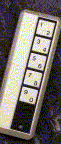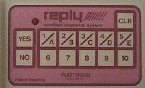Usability for Nerds/Standardization
Which way would you turn the knob on a radio to turn up the volume?

Clockwise of course. No instructions are needed and nobody makes mistakes because a volume control always goes clockwise. The advantage of such a standard is obvious. (The only exception to this standard is a water tap, which goes counterclockwise to open).
The numeric keys on your computer and your pocket calculator are probably placed like this:

While the keys on the remote control for a TV are placed like this:

The keys on a telephone may be placed either way.
The lack of a universal standard for numeric keypads is a problem. The user will type faster and make fewer errors if the keyboard layout is always the same. And blind people would certainly prefer that all telephones have the same key placements.
Compare the key placements in these pictures:
If you design a control panel or other hardware user interface, be sure to check if there is a standard or common practice for the colors, shapes, and placements of buttons etc.
The same applies to software user interfaces. Consistency is important within a system as well as between systems. Does this dialog box look familiar?

A dialog box for saving files looks and works the same in almost all Windows programs. This regularity is obtained by defining the code for such a dialog box in the operating system rather than in the application program. This is a great advantage to the user because they can use a new program immediately without having to learn how to save a file, etc. If you are making a software program, then be sure to make the menus as similar as possible to the menus in other programs (e.g. File to the left, Help to the right, etc.) and use the interface elements that are included in the operating system or common standard libraries whenever possible. Some programmers want to design their own dialog boxes in order to add fancy decoration. You should resist the temptation to do so for two reasons. First, the user will need more time to get used to your interface; and second, the standard file dialog box has a lot of extra functionality that you wouldn't include if you were to program it from scratch.
Web pages are less standardized, although the need for standardization is high because most of the users that visit a web page have never been there before. If the user has problems figuring out how to use your page and where to click, then they will probably just press the back button and surf somewhere else. A hyperlink should be underlined and colored, preferably blue. Unfortunately, some designers remove the underlining for aesthetic reasons.
There is currently no standard HTML code for menus that works in all browsers. Therefore complex menus have to be designed from scratch, and different web pages use very different solutions. If you make a fancy menu design then you have to test it in all browsers and platforms. Graphical menu designs are unlikely to work in text readers for blind people.