Using Cakewalk by Bandlab for beginners/Basic Usage
Congrats! You have now downloaded Cakewalk! What are you going to create?
Starting up Cakewalk
[edit | edit source]Okay, first things first. You need to know how to start up Cakewalk!
By default, when you install Cakewalk, it will place an icon on your desktop. Click on that icon to start up Cakewalk. It is an orange icon with white rectangles on it (image not available due to copyright issues).
Starting a new project
[edit | edit source]What's the point of music software if you're not going to make music? Let's start a new project in Cakewalk.
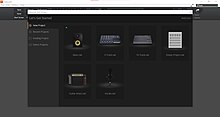
After starting up Cakewalk, you will be taken to the start screen, which will look something like the picture on the right.
Make sure you are on the "New Project" tab, and then click "Empty Project". Cakewalk will create an empty project for you now!
Recording audio
[edit | edit source]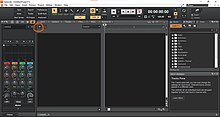
After opening a new project, click on the add track button, which is marked by a plus sign (see "add track button" picture). A dialogue box will appear. Under the "audio" tab, select you preferred audio recording device in the drop-down list (including your computer's built-in mic) and hit create. Click the record enable button (see picture) to "arm" your track for recording. This means that when you hit the record button, the tracks armed for recoding will be the only ones recorded. Note you must hit record enable before recording. After arming your tracks, hit "R" on your computer keyboard OR press the big red record button a the top of the screen (see picture) to start recording. Now, sing your voice out! Have fun making your first Cakewalk project!
Using MIDI
[edit | edit source]
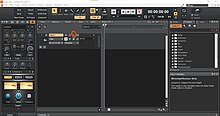


Click add track. When the dialogue box appears, select the "Instrument" tab, and press create. A big synth will show up. It looks very complicated, I know! You don't need to touch that right now, so just close that window. If you are lucky and have a midi keyboard, now would be a fantastic time to use it. To do so, just follow along with the "recording audio" instructions, but replace microphone and audio with midi keyboard and midi, respectively. If you don't have a midi keyboard, simply right-click on the midi track pane (see picture) and under "view", select "piano roll". Voila! Punch in the notes you want to play and they will play with a piano-ish sound.
