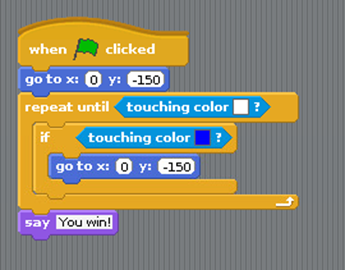Wikijunior:Raspberry Pi/Scratch Game – Simple Maze
Tutorial by Andrew Oakley
Public Domain
Updated Nov 2017
www.cotswoldjam.org
Getting started
[edit | edit source]
1. Click on the Raspberry menu, Programming, Scratch.
2. Click the Maximise Window button.
![]()
5. Select Scratch and click OK.

6. Select simple-maze and click OK.
7. Select smaze1 and click OK. A green and blue maze should appear.
![]()
You should now be able to move the Smiley left and right, using the left ← and right → arrow keys.
X is a "variable". A variable can hold a number or a word which can change. X measures the left and right positions.
You should now be able to move the Smiley up and down, using the up ↑ and down ↓ arrow keys. The Y variable measures up and down position.
The Smiley can now move anywhere around the maze, including through the walls.
We need to add rules
[edit | edit source]- To make the Smiley go back to the start if it hits a blue wall
- To say "You win!" if the Smiley reaches the white outline of the exit
Create this new block
To select a colour
[edit | edit source]To start a new game
[edit | edit source]What if you make a mistake?
[edit | edit source]Right-click any block and click "delete".

For teachers / Scout / Guide leaders
[edit | edit source]Downloads available from http://www.cotswoldjam.org/downloads/beavers
To add the files to Raspbian, go to the Terminal: ![]()
cd
mkdir -p Scratch/simple-maze
cd Scratch/simple-maze
curl "http://www.cotswoldjam.org/downloads/beavers/cjam-scratch-simple-maze-code.zip" -O
unzip cjam-scratch-simple-maze-code.zip
exit
Note that -O is the capital letter O, not zero.
Files
[edit | edit source]cjam-scratch-simple-maze.pdf
[edit | edit source]The original PDF for this tutorial is on Wikimedia Commons: cjam-scratch-simple-maze.pdf