LaTeX/Bibliography Management
| This page may need to be updated to reflect current knowledge. You can help update it, discuss progress, or request assistance. |
| This module may require a complete rewrite in order to suit its intended audience. You can help rewrite it. Please see the relevant discussion. |
For any academic/research writing, incorporating references into a document is an important task. Fortunately, LaTeX has a variety of features that make dealing with references much simpler, including built-in support for citing references. However, a much more powerful and flexible solution is achieved thanks to an auxiliary tool called BibTeX (which comes bundled as standard with LaTeX). Recently, BibTeX has been succeeded among many users by BibLaTeX, a tool configurable within LaTeX syntax.
BibTeX provides for the storage of all references in a bibliographic information file with the file extension .bib, a kind of flat-file database. (BibLaTeX uses this same file format but with more and different bibliographic entry types and field types than BibTeX.) This database can be referenced in any LaTeX document, and citations made to any record that is contained within the file. This is often more convenient than embedding them at the end of every document written; a centralized bibliography source can be linked to as many documents as desired (write once, read many!). Of course, bibliographies can be split over as many files as one wishes, so there can be a file containing sources concerning topic A (a.bib) and another concerning topic B (b.bib). When writing about topic AB, both of these files can be linked into the document (perhaps in addition to sources ab.bib specific to topic AB).
Embedded system
[edit | edit source]If you are writing only one or two documents and aren't planning on writing more on the same subject for a long time, you might not want to waste time creating a database of references you are never going to use. In this case you should consider using the basic and simple bibliography support that is embedded within LaTeX.
LaTeX provides an environment called thebibliography that you have to use where you want the bibliography; that usually means at the very end of your document, just before the \end{document} command. Here is a practical example:
\begin{thebibliography}{9}
\bibitem{lamport94}
Leslie Lamport,
\textit{\LaTeX: a document preparation system},
Addison Wesley, Massachusetts,
2nd edition,
1994.
\end{thebibliography}
OK, so what is going on here? The first thing to notice is the establishment of the environment. thebibliography is a keyword that tells LaTeX to recognize everything between the begin and end tags as data for the bibliography. The mandatory argument, which I supplied after the begin statement, is telling LaTeX how wide the item label will be when printed. Note however, that the number itself is not the parameter, but the number of digits is. Therefore, I am effectively telling LaTeX that I will only need reference labels of one character in length, which ultimately means no more than nine references in total. If you want more than nine, then input any two-digit number, such as '56', which allows up to 99 references.
Next is the actual reference entry itself. This is prefixed with the \bibitem{cite_key} command. The cite_key should be a unique identifier for that particular reference, and is often some sort of mnemonic consisting of any sequence of letters, numbers and punctuation symbols (although not a comma). I often use the surname of the first author, followed by the last two digits of the year (hence lamport94). If that author has produced more than one reference for a given year, then I add letters after, 'a', 'b', etc. But, you should do whatever works for you. Everything after the key is the reference itself. You need to type it as you want it to be presented. I have put the different parts of the reference, such as author, title, etc., on different lines for readability. These linebreaks are ignored by LaTeX. The \textit{} command formats the title properly in italics.
Citations
[edit | edit source]To actually cite a given document is very easy. Go to the point where you want the citation to appear, and use the following: \cite{cite_key}, where the cite_key is that of the bibitem you wish to cite. When LaTeX processes the document, the citation will be cross-referenced with the bibitems and replaced with the appropriate number citation. The advantage here, once again, is that LaTeX looks after the numbering for you. If it were totally manual, then adding or removing a reference would be a real chore, as you would have to re-number all the citations by hand.
Instead of WYSIWYG editors, typesetting systems like \TeX{} or \LaTeX{} \cite{lamport94} can be used.
Referring more specifically
[edit | edit source]If you want to refer to a certain page, figure or theorem in a text book, you can use the arguments to the \cite command:
\cite[p.~215]{citation01}
The argument, "p. 215", will show up inside the same brackets. Note the tilde in [p.~215], which replaces the end-of-sentence spacing with a non-breakable inter-word space. This non-breakable inter-word space is inserted because the end-of-sentence spacing would be too wide, and "p." should not be separated from the page number.
The code \cite[215]{citation01} will produce the same result — in this case p.~ in front of the page number will be added automatically; but it will not be added for \cite[Cor.~2.5]{citation01}.
Multiple citations
[edit | edit source]When a sequence of multiple citations is needed, you should use a single \cite{} command. The citations are then separated by commas. Here's an example:
\cite{citation01,citation02,citation03}
The result will then be shown as citations inside the same brackets, depending on the citation style.
Bibliography styles
[edit | edit source]There are several different ways to format lists of bibliographic references and the citations to them in the text. These are called citation styles, and consist of two parts: the format of the abbreviated citation (i.e. the marker that is inserted into the text to identify the entry in the list of references) and the format of the corresponding entry in the list of references, which includes full bibliographic details.
Abbreviated citations can be of two main types: numbered or textual. Numbered citations (also known as the Vancouver referencing system) are numbered consecutively in order of appearance in the text, and consist in Arabic numerals in parentheses (1), square brackets [1], superscript1, or a combination thereof[1]. Textual citations (also known as the Harvard referencing system) use the author surname and (usually) the year as the abbreviated form of the citation, which is normally fully (Smith 2015) or partially enclosed in parenthesis, as in Smith (2015). The latter form allows the citation to be integrated in the sentence it supports.
Below you can see three of the styles available with LaTeX:
Here are some more often used styles:
| Style Name | Author Name Format | Reference Format | Sorting |
|---|---|---|---|
| plain | Homer Jay Simpson | #ID# | by author |
| unsrt | Homer Jay Simpson | #ID# | as referenced |
| abbrv | H. J. Simpson | #ID# | by author |
| alpha | Homer Jay Simpson | Sim95 | by author |
| abstract | Homer Jay Simpson | Simpson-1995a | |
| acm | Simpson, H. J. | #ID# | |
| authordate1 | Simpson, Homer Jay | Simpson, 1995 | |
| apacite | Simpson, H. J. (1995) | Simpson1995 | |
| named | Homer Jay Simpson | Simpson 1995 |
However, keep in mind that you will need to use the natbib package to use most of these.
No cite
[edit | edit source]If you only want a reference to appear in the bibliography, but not where it is referenced in the main text, then the \nocite{} command can be used, for example:
Lamport showed in 1995 something... \nocite{lamport95}.
A special version of the command, \nocite{*}, includes all entries from the database, whether they are referenced in the document or not.
Natbib
[edit | edit source]| Citation command | Output |
|---|---|
| \citet{goossens93} \citep{goossens93} |
Goossens et al. (1993) (Goossens et al., 1993) |
| \citet*{goossens93} \citep*{goossens93} |
Goossens, Mittlebach, and Samarin (1993) (Goossens, Mittlebach, and Samarin, 1993) |
| \citeauthor{goossens93} \citeauthor*{goossens93} |
Goossens et al. Goossens, Mittlebach, and Samarin |
| \citeyear{goossens93} \citeyearpar{goossens93} |
1993 (1993) |
| \citealt{goossens93} \citealp{goossens93} |
Goossens et al. 1993 Goossens et al., 1993 |
| \citetext{priv.\ comm.} | (priv. comm.) |
Using the standard LaTeX bibliography support, you will see that each reference is numbered and each citation corresponds to the numbers. The numeric style of citation is quite common in scientific writing. In other disciplines, the author-year style, e.g., (Roberts, 2003), such as Harvard is preferred. The natbib package is one possible way to get such an output. In fact, it can supersede LaTeX's own citation commands, as Natbib allows the user to easily switch between Harvard or numeric.
The first job is to add the following to your preamble in order to get LaTeX to use the Natbib package:
\usepackage[options]{natbib}
An example of useful options is:
\usepackage[square,sort,comma,numbers]{natbib}
Also, you need to change the bibliography style file to be used, so edit the appropriate line at the bottom of the file so that it reads: \bibliographystyle{plainnat}. Once done, it is basically a matter of altering the existing \cite commands to display the type of citation you want.
| Style | Source | Description |
|---|---|---|
| plainnat | Provided | natbib-compatible version of plain |
| abbrvnat | Provided | natbib-compatible version of abbrv |
| unsrtnat | Provided | natbib-compatible version of unsrt |
| apsrev | REVTeX 4 home page | natbib-compatible style for Physical Review journals |
| rmpaps | REVTeX 4 home page | natbib-compatible style for Review of Modern Physics journals |
| IEEEtranN | TeX Catalogue entry | natbib-compatible style for IEEE publications |
| achemso | TeX Catalogue entry | natbib-compatible style for American Chemical Society journals |
| rsc | TeX Catalogue entry | natbib-compatible style for Royal Society of Chemistry journals |
Customization
[edit | edit source]| Option | Meaning |
|---|---|
round : square : curly : angle |
Parentheses () (default), square brackets [], curly braces {} or angle brackets <> |
colon : comma |
multiple citations are separated by semi-colons (default) or commas |
authoryear : numbers : super |
author year style citations (default), numeric citations or superscripted numeric citations |
sort : sort&compress |
multiple citations are sorted into the order in which they appear in the references section or also compressing multiple numeric citations where possible |
longnamesfirst |
the first citation of any reference will use the starred variant (full author list), subsequent citations will use the abbreviated et al. style |
sectionbib |
for use with the chapterbib package. redefines \thebibliography to issue \section* instead of \chapter* |
nonamebreak |
keeps all the authors’ names in a citation on one line to fix some hyperref problems - causes overfull hboxes |
The main commands simply add a t for 'textual' or p for 'parenthesized', to the basic \cite command. You will also notice how Natbib by default will compress references with three or more authors to the more concise 1st surname et al version. By adding an asterisk (*), you can override this default and list all authors associated with that citation. There are some other specialized commands that Natbib supports, listed in the table here. Keep in mind that for instance abbrvnat does not support \citet* and will automatically choose between all authors and et al..
The final area that I wish to cover about Natbib is customizing its citation style. There is a command called \bibpunct that can be used to override the defaults and change certain settings. For example, I have put the following in the preamble:
\bibpunct{(}{)}{;}{a}{,}{,}
The command requires six mandatory parameters.
- The symbol for the opening bracket.
- The symbol for the closing bracket.
- The symbol that appears between multiple citations.
- This argument takes a letter:
- n - numerical style.
- s - numerical superscript style.
- any other letter - author-year style.
- The punctuation to appear between the author and the year (in parenthetical case only).
- The punctuation used between years, in multiple citations when there is a common author. e.g., (Chomsky 1956, 1957). If you want an extra space, then you need
{,~}.
Some of the options controlled by \bibpunct are also accessible by passing options to the natbib package when it is loaded. These options also allow some other aspect of the bibliography to be controlled, and can be seen in the table (right).
So as you can see, this package is quite flexible, especially as you can easily switch between different citation styles by changing a single parameter. Do have a look at the Natbib manual, it's a short document and you can learn even more about how to use it.
BibTeX
[edit | edit source]I have previously introduced the idea of embedding references at the end of the document, and then using the \cite command to cite them within the text. In this tutorial, I want to do a little better than this method, as it's not as flexible as it could be. I will concentrate on using BibTeX.
A BibTeX database is stored as a .bib file. It is a plain text file, and so can be viewed and edited easily. The structure of the file is also quite simple. An example of a BibTeX entry:
@article{greenwade93,
author = "George D. Greenwade",
title = "The {C}omprehensive {T}ex {A}rchive {N}etwork ({CTAN})",
year = "1993",
journal = "TUGBoat",
volume = "14",
number = "3",
pages = "342--351"
}
Each entry begins with the declaration of the reference type, in the form of @type. BibTeX knows of practically all types you can think of, common ones are: book, article, and for papers presented at conferences, there is inproceedings. In this example, I have referred to an article within a journal.
After the type, you must have a left curly brace '{' to signify the beginning of the reference attributes. The first one follows immediately after the brace, which is the citation key, or the BibTeX key. This key must be unique for all entries in your bibliography. It is this identifier that you will use within your document to cross-reference it to this entry. It is up to you as to how you wish to label each reference, but there is a loose standard in which you use the author's surname, followed by the year of publication. This is the scheme that I use in this tutorial.
Next, it should be clear that what follows are the relevant fields and data for that particular reference. The field names on the left are BibTeX keywords. They are followed by an equals sign (=) where the value for that field is then placed. BibTeX expects you to explicitly label the beginning and end of each value. I personally use quotation marks ("), however, you also have the option of using curly braces ('{', '}'). But as you will soon see, curly braces have other roles, within attributes, so I prefer not to use them for this job as they can get more confusing. A notable exception is when you want to use characters with umlauts (ü, ö, etc), since their notation is in the format \"{o}, and the quotation mark will close the one opening the field, causing an error in the parsing of the reference. Using \usepackage[utf8]{inputenc} in the preamble to the .tex source file can get round this, as the accented characters can just be stored in the .bib file without any need for special markup. This allows a consistent format to be kept throughout the .bib file, avoiding the need to use braces when there are umlauts to consider.
Remember that each attribute must be followed by a comma to delimit one from another. You do not need to add a comma to the last attribute, since the closing brace will tell BibTeX that there are no more attributes for this entry, although you won't get an error if you do.
It can take a while to learn what the reference types are, and what fields each type has available (and which ones are required or optional, etc). So, look at this entry type reference and also this field reference for descriptions of all the fields. It may be worth bookmarking or printing these pages so that they are easily at hand when you need them. Much of the information contained therein is repeated in the following table for your convenience.
| article | book | booklet | inbook | incollection | inproceedings ≈ conference | manual | mastersthesis, phdthesis | misc | proceedings | tech report | unpublished | |
|---|---|---|---|---|---|---|---|---|---|---|---|---|
| address | o | o | o | o | o | o | o | o | o | |||
| annote | ||||||||||||
| author | + | * | o | *¹ | + | + | o | + | o | + | + | |
| booktitle | + | + | ||||||||||
| chapter | *² | o | ||||||||||
| crossref | ||||||||||||
| edition | o | o | o | o | ||||||||
| editor | * | *¹ | o | o | o | |||||||
| howpublished | o | o | ||||||||||
| institution | + | |||||||||||
| journal | + | |||||||||||
| key | ||||||||||||
| month | o | o | o | o | o | o | o | o | o | o | o | o |
| note | o | o | o | o | o | o | o | o | o | o | o | + |
| number | o | o | o | o | o | o | o | |||||
| organization | o | o | o | |||||||||
| pages | o | *² | o | o | ||||||||
| publisher | + | + | + | o | o | |||||||
| school | + | |||||||||||
| series | o | o | o | o | o | |||||||
| title | + | + | + | + | + | + | + | + | o | + | + | + |
| type | o | o | o | o | ||||||||
| volume | o | o | o | o | o | o | ||||||
| year | + | + | o | + | + | + | o | + | o | + | + | o |
+ Required fields, o Optional fields *1 (Clarification needed) *2 (Clarification needed)
Authors
[edit | edit source]BibTeX can be quite clever with names of authors. It can accept names in forename surname or surname, forename. I personally use the former, but remember that the order you input them (or any data within an entry for that matter) is customizable and so you can get BibTeX to manipulate the input and then output it however you like. If you use the forename surname method, then you must be careful with a few special names, where there are compound surnames, for example "John von Neumann". In this form, BibTeX assumes that the last word is the surname, and everything before is the forename, plus any middle names. You must therefore manually tell BibTeX to keep the 'von' and 'Neumann' together. This is achieved easily using curly braces. So the final result would be "John {von Neumann}". This is easily avoided with the surname, forename, since you have a comma to separate the surname from the forename.
Secondly, there is the issue of how to tell BibTeX when a reference has more than one author. This is very simply done by putting the keyword and in between every author. As we can see from another example:
@book{goossens93,
author = "Michel Goossens and Frank Mittelbach and Alexander Samarin",
title = "The LaTeX Companion",
year = "1993",
publisher = "Addison-Wesley",
address = "Reading, Massachusetts"
}
This book has three authors, and each is separated as described. Of course, when BibTeX processes and outputs this, there will only be an 'and' between the penultimate and last authors, but within the .bib file, it needs the ands so that it can keep track of the individual authors.
Standard templates
[edit | edit source]Standard templates that can be directly copied and filled in. Optional entries are marked in the core by a ? prefix. Note that the % sign used in LaTeX for commenting lines does not work in BibTeX and creates invalid field name. In BibTeX, valid but unknown field names and names outside of an entry are ignored, leading to a popular commenting method.
<--Be careful if you copy the following templates, the % sign is not valid to comment out lines in bibtex files. If you want to comment out a line, you have to put it outside the entry.-->
- @article
- An article from a magazine or a journal.
- Required fields: author, title, journal, year.
- Optional fields: volume, number, pages, month, note.
@article{Xarticle,
author = "",
title = "",
journal = "",
?_volume = "",
?_number = "",
?_pages = "",
year = "XXXX",
?_month = "",
?_note = "",
}
- @book
- A published book
- Required fields: author/editor, title, publisher, year.
- Optional fields: volume/number, series, address, edition, month, note.
@book{Xbook,
author = "",
title = "",
publisher = "",
?_volume = "",
?_number = "",
?_series = "",
?_address = "",
?_edition = "",
year = "XXXX",
?_month = "",
?_note = "",
}
- @booklet
- A bound work without a named publisher or sponsor.
- Required fields: title.
- Optional fields: author, howpublished, address, month, year, note.
@booklet{Xbooklet,
?_author = "",
title = "",
?_howpublished = "",
?_address = "",
?_year = "XXXX",
?_month = "",
?_note = "",
}
- @conference
- Equal to inproceedings
- Required fields: author, title, booktitle, year.
- Optional fields: editor, volume/number, series, pages, address, month, organization, publisher, note.
@conference{Xconference,
author = "",
title = "",
booktitle = "",
?_editor = "",
?_volume = "",
?_number = "",
?_series = "",
?_pages = "",
?_address = "",
year = "XXXX",
?_month = "",
?_publisher= "",
?_note = "",
}
- @inbook
- A section of a book without its own title.
- Required fields: author/editor, title, chapter and/or pages, publisher, year.
- Optional fields: volume/number, series, type, address, edition, month, note.
@inbook{Xinbook,
author = "",
editor = "",
title = "",
chapter = "",
pages = "",
publisher= "",
?_volume = "",
?_number = "",
?_series = "",
?_type = "",
?_address= "",
?_edition= "",
year = "",
?_month = "",
?_note = "",
}
- @incollection
- A section of a book having its own title.
- Required fields: author, title, booktitle, publisher, year.
- Optional fields: editor, volume/number, series, type, chapter, pages, address, edition, month, note.
@incollection{Xincollection,
author = "",
title = "",
booktitle= "",
publisher= "",
?_editor = "",
?_volume = "",
?_number = "",
?_series = "",
?_type = "",
?_chapter= "",
?_pages = "",
?_address= "",
?_edition= "",
year = "",
?_month = "",
?_note = "",
}
- @inproceedings
- An article in a conference proceedings.
- Required fields: author, title, booktitle, year.
- Optional fields: editor, volume/number, series, pages, address, month, organization, publisher, note.
@inproceedings{Xinproceedings,
author = "",
title = "",
booktitle = "",
?_editor = "",
?_volume = "",
?_number = "",
?_series = "",
?_pages = "",
?_address = "",
?_organization = "",
?_publisher = "",
year = "",
?_month = "",
?_note = "",
}
- @manual
- Technical manual
- Required fields: title.
- Optional fields: author, organization, address, edition, month, year, note.
@manual{Xmanual,
title = "",
?_author = "",
?_organization = "",
?_address = "",
?_edition = "",
year = "",
?_month = "",
?_note = "",
}
- @mastersthesis
- Master's thesis
- Required fields: author, title, school, year.
- Optional fields: type (eg. "diploma thesis"), address, month, note.
@mastersthesis{Xthesis,
author = "",
title = "",
school = "",
?_type = "diploma thesis",
?_address = "",
year = "XXXX",
?_month = "",
?_note = "",
}
- @misc
- Template useful for other kinds of publication
- Required fields: none
- Optional fields: author, title, howpublished, month, year, note.
@misc{Xmisc,
?_author = "",
?_title = "",
?_howpublished = "",
?_year = "XXXX",
?_month = "",
?_note = "",
}
- @phdthesis
- Ph.D. thesis
- Required fields: author, title, year, school.
- Optional fields: address, month, keywords, note.
@phdthesis{Xphdthesis,
author = "",
title = "",
school = "",
?_address = "",
year = "",
?_month = "",
?_keywords = "",
?_note = "",
}
- @proceedings
- The proceedings of a conference.
- Required fields: title, year.
- Optional fields: editor, volume/number, series, address, month, organization, publisher, note.
@proceedings{Xproceedings,
title = "",
?_editor = "",
?_volume = "",
?_number = "",
?_series = "",
?_address = "",
?_organization = "",
?_publisher = "",
year = "",
?_month = "",
?_note = "",
}
- @techreport
- Technical report from educational, commercial or standardization institution.
- Required fields: author, title, institution, year.
- Optional fields: type, number, address, month, note.
@techreport{Xtreport,
author = "",
title = "",
institution = "",
?_type = "",
?_number = "",
?_address = "",
year = "XXXX",
?_month = "",
?_note = "",
}
- @unpublished
- An unpublished article, book, thesis, etc.
- Required fields: author, title, note.
- Optional fields: month, year.
@unpublished{Xunpublished,
author = "",
title = "",
?_year = "",
?_month = "",
note = "",
}
Non-standard templates
[edit | edit source]- @patent
- BibTeX entries can be exported from Google Patents.
- (see Cite Patents with Bibtex for an alternative)
- @collection
- @electronic
- @Unpublished
- For citing arXiv.org papers in a REVTEX-style article
- (see REVTEX Author's guide)
Preserving case of letters
[edit | edit source]In the event that BibTeX has been set by the chosen style not to preserve all capitalization within titles, problems can occur, especially if you are referring to proper nouns, or acronyms. To tell BibTeX to keep them, use the good old curly braces around the letter in question, (or letters, if it's an acronym) and all will be well! It is even possible that lower-case letters may need to be preserved - for example if a chemical formula is used in a style that sets a title in all caps or small caps, or if "pH" is to be used in a style that capitalises all first letters.
title = "The {LaTeX} Companion",
However, avoid putting the whole title in curly braces, as it will look odd if a different capitalization format is used:
title = "{The LaTeX Companion}",
For convenience though, many people simply put double curly braces, which may help when writing scientific articles for different magazines, conferences with different BibTex styles that do sometimes keep and sometimes not keep the capital letters:
title = {{The LaTeX Companion}},
As an alternative, try other BibTex styles or modify the existing. The approach of putting only relevant text in curly brackets is the most feasible if using a template under the control of a publisher, such as for journal submissions. Using curly braces around single letters is also to be avoided if possible, as it may mess up the kerning, especially with biblatex,[1] so the first step should generally be to enclose single words in braces.
A few additional examples
[edit | edit source]Below you will find a few additional examples of bibliography entries. The first one covers the case of multiple authors in the Surname, Firstname format, and the second one deals with the incollection case.
@article{AbedonHymanThomas2003,
author = "Abedon, S. T. and Hyman, P. and Thomas, C.",
year = "2003",
title = "Experimental examination of bacteriophage latent-period evolution as a response to bacterial availability",
journal = "Applied and Environmental Microbiology",
volume = "69",
pages = "7499--7506"
}
@incollection{Abedon1994,
author = "Abedon, S. T.",
title = "Lysis and the interaction between free phages and infected cells",
pages = "397--405",
booktitle = "Molecular biology of bacteriophage T4",
editor = "Karam, Jim D. Karam and Drake, John W. and Kreuzer, Kenneth N. and Mosig, Gisela
and Hall, Dwight and Eiserling, Frederick A. and Black, Lindsay W. and Kutter, Elizabeth
and Carlson, Karin and Miller, Eric S. and Spicer, Eleanor",
publisher = "ASM Press, Washington DC",
year = "1994"
}
If you have to cite a website you can use @misc, for example:
@misc{website:fermentas-lambda,
author = "Fermentas Inc.",
title = "Phage Lambda: description \& restriction map",
month = "November",
year = "2008",
url = "http://www.fermentas.com/techinfo/nucleicacids/maplambda.htm"
}
The note field comes in handy if you need to add unstructured information, for example that the corresponding issue of the journal has yet to appear:
@article{blackholes,
author = "Rabbert Klein",
title = "Black Holes and Their Relation to Hiding Eggs",
journal = "Theoretical Easter Physics",
publisher = "Eggs Ltd.",
year = "2010",
note = "(to appear)"
}
Getting current LaTeX document to use your .bib file
[edit | edit source]At the end of your LaTeX file (that is, after the content, but before \end{document}), you need to place the following commands:
\bibliographystyle{plain}
\bibliography{sample1,sample2,...,samplen}
% Note the lack of whitespace between the commas and the next bib file.
Bibliography styles are files recognized by BibTeX that tell it how to format the information stored in the .bib file when processed for output. And so the first command listed above is declaring which style file to use. The style file in this instance is plain.bst (which comes as standard with BibTeX). You do not need to add the .bst extension when using this command, as it is assumed. Despite its name, the plain style does a pretty good job (look at the output of this tutorial to see what I mean).
The second command is the one that actually specifies the .bib file you wish to use. The ones I created for this tutorial were called sample1.bib, sample2.bib, . . ., samplen.bib, but once again, you don't include the file extension. At the moment, the .bib file is in the same directory as the LaTeX document too. However, if your .bib file was elsewhere (which makes sense if you intend to maintain a centralized database of references for all your research), you need to specify the path as well, e.g \bibliography{/some/where/sample} or \bibliography{../sample1} (if the .bib file is in the parent directory of the .tex document that calls it).
Now that LaTeX and BibTeX know where to look for the appropriate files, actually citing the references is fairly trivial. The \cite{ref_key} is the command you need, making sure that the ref_key corresponds exactly to one of the entries in the .bib file. If you wish to cite more than one reference at the same time, do the following: \cite{ref_key1, ref_key2, ..., ref_keyN}.
Why won't LaTeX generate any output?
[edit | edit source]The addition of BibTeX adds extra complexity for the processing of the source to the desired output. This is largely hidden from the user, but because of all the complexity of the referencing of citations from your source LaTeX file to the database entries in another file, you actually need multiple passes to accomplish the task. This means you have to run LaTeX a number of times. Each pass will perform a particular task until it has managed to resolve all the citation references. Here's what you need to type (into command line):
latex latex_source_code.texbibtex latex_source_code.auxlatex latex_source_code.texlatex latex_source_code.tex
(Extensions are optional, if you put them note that the bibtex command takes the AUX file as input.)
After the first LaTeX run, you will see errors such as:
LaTeX Warning: Citation `lamport94' on page 1 undefined on input line 21. ... LaTeX Warning: There were undefined references.
The next step is to run bibtex on that same LaTeX source (or more precisely the corresponding AUX file, however not on the actual .bib file) to then define all the references within that document. You should see output like the following:
This is BibTeX, Version 0.99c (Web2C 7.3.1) The top-level auxiliary file: latex_source_code.aux The style file: plain.bst Database file #1: sample.bib
The third step, which is invoking LaTeX for the second time will see more errors like "LaTeX Warning: Label(s) may have changed. Rerun to get cross-references right.". Don't be alarmed, it's almost complete. As you can guess, all you have to do is follow its instructions, and run LaTeX for the third time, and the document will be output as expected, without further problems.
If you want a pdf output instead of a dvi output you can use pdflatex instead of latex as follows:
pdflatex latex_source_code.texbibtex latex_source_code.auxpdflatex latex_source_code.texpdflatex latex_source_code.tex
(Extensions are optional, if you put them note that the bibtex command takes the AUX file as input.)
Note that if you are editing your source in vim and attempt to use command mode and the current file shortcut (%) to process the document like this:
:! pdflatex %:! bibtex %
You will get an error similar to this:
I couldn't open file name 'current_file.tex.aux'
It appears that the file extension is included by default when the current file command (%) is executed. To process your document from within vim, you must explicitly name the file without the file extension for bibtex to work, as is shown below:
:! pdflatex %:! bibtex %:r(without file extension, it looks for the AUX file as mentioned above):! pdflatex %:! pdflatex %
Another option exists if you are running Unix/Linux or any other platform where you have make. Then you can simply create a Makefile and use vim's make command or use make in shell. The Makefile would then look like this:
latex_source_code.pdf: latex_source_code.tex latex_source_code.bib pdflatex latex_source_code.tex bibtex latex_source_code.aux pdflatex latex_source_code.tex pdflatex latex_source_code.tex
Frequently occurring errors are:
- Bibtex is irritated by spaces in the bibliography file's name. Spaces in file names are not allowed with BibTeX, other limitations such as a maximal path length of 40 characters are valid too. Solution: Copy the bib file into your folder or rename folders to names without spaces.
- Empty bibliography: Did you cite something in the document (search for \cite or similar words)? Otherwise, LaTeX will not generate a bibliography in the PDF. Solutions: Use \nocite{*} to list all entries in the bibliography, without regard to whether they are cited or not. Or simply: Cite something.
- BibTeX keeps complaining over an entry with quotation marks despite the syntax looks correct? It may be that the quotation marks are similar looking, but wrong characters. (" vs. ''). Solution: Try to exchange the quotation marks with their correct counterparts.
Including URLs in bibliography
[edit | edit source]As you can see, there is no field for URLs. One possibility is to include Internet addresses in howpublished field of @misc or note field of @techreport, @article, @book:
howpublished = "\url{http://www.example.com}"
Note the usage of \url command to ensure proper appearance of URLs.
Another way is to use special field url and make bibliography style recognise it.
url = "http://www.example.com"
You need to use \usepackage{url} in the first case or \usepackage{hyperref} in the second case.
Styles provided by Natbib (see below) handle this field, other styles can be modified using urlbst program. Modifications of three standard styles (plain, abbrv and alpha) are provided with urlbst.
If you need more help about URLs in bibliography, visit FAQ of UK List of TeX.
Customizing bibliography appearance
[edit | edit source]One of the main advantages of BibTeX, especially for people who write many research papers, is the ability to customize your bibliography to suit the requirements of a given publication. You will notice how different publications tend to have their own style of formatting references, to which authors must adhere if they want their manuscripts published. In fact, established journals and conference organizers often will have created their own bibliography style (.bst file) for those users of BibTeX, to do all the hard work for you.
It can achieve this because of the nature of the .bib database, where all the information about your references is stored in a structured format, but nothing about style. This is a common theme in LaTeX in general, where it tries as much as possible to keep content and presentation separate.
A bibliography style file (.bst) will tell LaTeX how to format each attribute, what order to put them in, what punctuation to use in between particular attributes etc. Unfortunately, creating such a style by hand is not a trivial task. Which is why Makebst (also known as custom-bib) is the tool we need.
Makebst can be used to automatically generate a .bst file based on your needs. It is very simple, and actually asks you a series of questions about your preferences. Once complete, it will then output the appropriate style file for you to use.
It should be installed with the LaTeX distribution (otherwise, you can download it) and it's very simple to initiate. At the command line, type:
latex makebst
LaTeX will find the relevant file and the questioning process will begin. You will have to answer quite a few (although, note that the default answers are pretty sensible), which means it would be impractical to go through an example in this tutorial. However, it is fairly straight-forward. And if you require further guidance, then there is a comprehensive manual available. I'd recommend experimenting with it and seeing what the results are when applied to a LaTeX document.
If you are using a custom built .bst file, it is important that LaTeX can find it! So, make sure it's in the same directory as the LaTeX source file, unless you are using one of the standard style files (such as plain or plainnat, that come bundled with LaTeX - these will be automatically found in the directories that they are installed. Also, make sure the name of the .bst file you want to use is reflected in the \bibliographystyle{style} command (but don't include the .bst extension!).
Localizing bibliography appearance
[edit | edit source]When writing documents in languages other than English, you may find it desirable to adapt the appearance of your bibliography to the document language. This concerns words such as editors, and, or in as well as a proper typographic layout. The babelbib package can be used here. For example, to layout the bibliography in German, add the following to the header:
\usepackage[fixlanguage]{babelbib}
\selectbiblanguage{german}
Alternatively, you can layout each bibliography entry according to the language of the cited document:
\usepackage{babelbib}
The language of an entry is specified as an additional field in the BibTeX entry:
@article{mueller08,
% ...
language = {german}
}
For babelbib to take effect, a bibliography style supported by it - one of babplain, babplai3, babalpha, babunsrt, bababbrv, and bababbr3 - must be used:
\bibliographystyle{babplain}
\bibliography{sample}
Showing unused items
[edit | edit source]Usually LaTeX only displays the entries which are referred to with \cite. It's possible to make uncited entries visible:
\nocite{Name89} % Show Bibliography entry of Name89
\nocite{*} % Show all Bib-entries
Getting bibliographic data
[edit | edit source]Many online databases provide bibliographic data in BibTeX-Format, making it easy to build your own database. For example, Google Scholar offers the option to return properly formatted output, which can also be turned on in the settings page.
One should be alert to the fact that bibliographic databases are frequently the product of several generations of automatic processing, and so the resulting BibTex code is prone to a variety of minor errors, especially in older entries.
Helpful tools
[edit | edit source]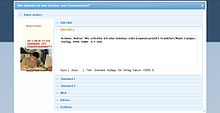


- BibDesk BibDesk is a bibliographic reference manager for Mac OS X. It features a very usable user interface and provides a number of features like smart folders based on keywords and live tex display.
- BibSonomy — A free social bookmark and publication management system based on BibTeX.
- BibTeXSearch BibTeXSearch is a free searchable BibTeX database spanning millions of academic records.
- Bibtex Editor - An online BibTeX entry generator and bibliography management system. Possible to import and export Bibtex files.
- Bibwiki Bibwiki is a Specialpage for MediaWiki to manage BibTeX bibliographies. It offers a straightforward way to import and export bibliographic records.
- cb2Bib The cb2Bib is a tool for rapidly extracting unformatted, or unstandardized bibliographic references from email alerts, journal Web pages, and PDF files.
- Citavi Commercial software (with size-limited free demo version) which even searches libraries for citations and keeps all your knowledge in a database. Export of the database to all kinds of formats is possible. Works together with MS Word and Open Office Writer. Moreover plug ins for browsers and Acrobat Reader exist to automatically include references to your project.
- DokuWiki DokuWiki is a Bibtext plugin that allows for the inclusion of bibtex formatted citations in DokuWiki pages and displays them in APA format. Note: This Plugins is vulnerable to an XSS attack -> http://www.dokuwiki.org/plugin:bibtex
- Ebib — a BibTeX database manager for Emacs, well resolved and never more than a few keystrokes away.
- JabRef is a Java program (under the GPL license) which lets you search many bibliographic databases such as Medline, Citeseer, IEEEXplore and arXiv and feed and manage your BibTeX local databases with your selected articles. Based on BiBTeX, JabRef can export in many other output formats such as html, MS Word or EndNote.
- KBib Another BibTeX editor for KDE. It has similar capabilities, and slightly different UI. Features include BibTeX reference generation from PDF files, plain text, DOI, arXiv & PubMed IDs. Web queries to Google Scholar, PubMer, arXiv and a number of other services are also supported.
- KBibTeX KBibTeX is a BibTeX editor for KDE to edit bibliographies used with LaTeX. Features include comfortable input masks, starting web queries (e. g. Google or PubMed) and exporting to PDF, PostScript, RTF and XML/HTML. As KBibTeX is using KDE's KParts technology, KBibTeX can be embedded into Kile or Konqueror.
- Literatur-Generator is a German-language online tool for creating a bibliography (Bibtex, Endnote, Din 1505, ...).
- Mendeley Mendeley is cost-free academic software for managing PDFs which can manage a bibliography in Open Office and read BibTeX.
- Qiqqa Qiqqa is a free research manager that has built-in support for automatically associating BibTeX records with your PDFs and a 'BibTeX Sniffer' for helping you semi-automatically find BibTeX records.
- Referencer Referencer is a Gnome application to organise documents or references, and ultimately generate a BibTeX bibliography file.
- Synapsen — Hypertextual Card Index / Reference Manager with special support for BiBTeX / biblatex, written in Java.
- Zotero Zotero is a free and open reference manager working as a standalone application, capable of importing and exporting bib files. Zotero has browser plugins for Chrome and Firefox.
Summary
[edit | edit source]Although it can take a little time to get to grips with BibTeX, in the long term, it's an efficient way to handle your references. It's not uncommon to find .bib files on websites that people compile as a list of their own publications, or a survey of relevant works within a given topic, etc. Or in those huge, online bibliography databases, you often find BibTeX versions of publications, so it's a quick cut-and-paste into your own .bib file, and then no more hassle!
Having all your references in one place can be a big advantage. And having them in a structured form, that allows customizable output is another one. There are a variety of free utilities that can load your .bib files, and allow you to view them in a more efficient manner, as well as sort them and check for errors.
Bibliography in the table of contents
[edit | edit source]If you are writing a book or report, you'll likely insert your bibliography using something like:
\begin{thebibliography}{99}
\bibitem{bib:one_book} some information
\bibitem{bib:one_article} other information
\end{thebibliography}
Or, if you are using BibTeX, your references will be saved in a .bib file, and your TeX document will include the bibliography by these commands:
\bibliographystyle{plain}
\bibliography{mybibtexfile}
Both of these examples will create a chapter-like (or section-like) output showing all your references. But even though the resulting “References” looks like a chapter or section, it will not be handled quite the same: it will not appear in the Table of Contents.
Using tocbibind
[edit | edit source]The most comfortable way of adding your bibliography to the table of contents is to use the dedicated package tocbibind that works with many standard document classes. Simply include this code in the preamble of your document:
\usepackage[nottoc]{tocbibind}
This will include the Bibliography in the Table of Contents without numbering. If you want to have proper numbering, include the following code in the preamble:
\usepackage[nottoc,numbib]{tocbibind}
The tocbibind package can also handle including the List of Figures, List of Tables and the Table of Contents itself in the Table of Contents. It has many options for numbering, document structure etc. to fit almost any scenario. See the tocbibind CTAN page for detailed documentation.
Other methods
[edit | edit source]As unnumbered item
[edit | edit source]If you want your bibliography to be in the table of contents, just add the following two lines just before the thebibliography environment:
\clearpage% or cleardoublepage
\addcontentsline{toc}{chapter}{Bibliography}
(OR \addcontentsline{toc}{section}{Bibliography} if you're writing an article)
The first line just terminates the current paragraph and page. If you are writing a book, use \cleardoublepage to match the style used. The second line will add a line in the Table of Contents (first option, toc), it will be like the ones created by chapters (second option, chapter), and the third argument will be printed on the corresponding line in the Table of Contents; here Bibliography was chosen because it's the same text the thebibliography environment will automatically write when you use it, but you are free to write whatever you like. If you are using a separate bib file, add these lines between \bibliographystyle and \bibliography.
If you use hyperref package, you should also use the \phantomsection command to enable hyperlinking from the table of contents to bibliography.
\clearpage% or cleardoublepage
\phantomsection
\addcontentsline{toc}{chapter}{Bibliography}
This trick is particularly useful when you have to insert the bibliography in the Table of Contents, but it can work for anything. When LaTeX finds the code above, it will record the info as described and the current page number, inserting a new line in the Contents page.
As numbered item
[edit | edit source]If you instead want bibliography to be numbered section or chapter, you'll likely use this way:
\cleardoublepage % This is needed if the book class is used, to place the anchor in the correct page,
% because the bibliography will start on its own page.
% Use \clearpage instead if the document class uses the "oneside" argument
\renewcommand*{\refname}{} % This will define heading of bibliography to be empty, so you can...
\section{Bibliography} % ...place a normal section heading before the bibliography entries.
\begin{thebibliography}{99}
...
\end{thebibliography}
Another even easier solution is to use \section inside of the \renewcommand block:
\renewcommand{\refname}{\section{Sources}} % Using "Sources" as the title of the section
\begin{thebibliography}{99}
...
\end{thebibliography}
You may wish to use \renewcommand*{\refname}{\vspace*{-1em}} followed by \vspace*{-1em} to counteract the extra space the blank \refname inserts.
If you are using BibTeX, the \bibliography command, and the book or report class, you will need to redefine \bibname instead of \refname like so.
\renewcommand{\bibname}{\section{Sources}} % Redefine bibname
\bibliographystyle{IEEEtran} % Set any options you want
\bibliography{your_bib_file_names} % Build the bibliography
biblatex
[edit | edit source]As we said before, biblatex is widely considered the successor of BibTeX. Intended as a full replacement for BibTeX, it is more configurable in its output and provides a multitude of new styles (for output) and fields (for the database) that can be used in a document. For now, refer to its comprehensive documentation on CTAN.
Entry and field types in .bib files
[edit | edit source]The following table shows most field types. Some field types are lists, either lists of person names, others are literal lists. A date can either be given in parts or full, some keys are necessary, page references are provided as ranges and certain special fields contain verbatim code. There are many kinds of titles.
| Base type | Multi-volume | Standalone part thereof | Supplemental material therein |
|---|---|---|---|
@book |
@mvbook |
@inbook, @bookinbook |
@suppbook
|
@periodical |
— | @article |
@suppperiodical
|
@collection |
@mvcollection |
@incollection |
@suppcollection
|
@reference |
@mvreference |
@inreference |
— |
@proceedings |
@mvproceedings |
@inproceedings, @conference |
— |
author, authortype
|
+ | + | + | + | ± | – | – | + | ± | ± | ± | + | – | – | – | + | + | + | + |
|---|---|---|---|---|---|---|---|---|---|---|---|---|---|---|---|---|---|---|---|
editor, editortype
|
^ | ^ | ^ | ^ | ± | + | + | + | ± | ± | ± | + | + | + | + | ||||
editorX, editorXtype
|
^ | ^ | ^ | ^ | ^ | ^ | ^ | ^ | |||||||||||
holder
|
^ | ||||||||||||||||||
bookauthor
|
^ | ||||||||||||||||||
annotator, commentator
|
^ | ^ | ^ | ^ | ^ | ^ | ^ | ||||||||||||
translator, origlanguage
|
^ | ^ | ^ | ^ | ^ | ^ | ^ | ||||||||||||
afterword, foreword, introduction
|
^ | ^ | ^ | ^ | ^ | ^ | |||||||||||||
title
|
+ | + | + | + | + | + | + | + | + | + | + | + | + | + | + | + | + | + | + |
titleaddon, subtitle
|
^ | ^ | ^ | ^ | ^ | ^ | ^ | ^ | ^ | ^ | ^ | ^ | ˇ | ^ | ^ | ^ | ^ | ^ | ^ |
maintitle, mainsubtitle, maintitleaddon
|
^ | – | ^ | ^ | – | ^ | ^ | – | ^ | ||||||||||
booktitle
|
+ | + | + | ||||||||||||||||
booksubtitle, booktitleaddon
|
^ | ^ | ^ | ||||||||||||||||
journalsubtitle
|
^ | ||||||||||||||||||
journaltitle
|
+ | ||||||||||||||||||
eventdate, eventtitle, eventtitleaddon, venue
|
^ | ^ | ^ | ||||||||||||||||
date, year
|
± | ± | ± | ± | ± | ± | ± | ± | ± | ± | ± | ± | ± | ± | ± | ± | ± | ± | ± |
month
|
^ | ^ | ^ | ^ | ^ | ^ | ^ | ^ | ^ | ^ | ^ | ||||||||
edition
|
^ | ^ | ^ | ^ | ^ | ^ | |||||||||||||
issue, issuetitle, issuesubtitle
|
^ | ^ | |||||||||||||||||
number
|
^ | ^ | ^ | ^ | ^ | ^ | ^ | + | ^ | ^ | ^ | ^ | ^ | ||||||
series
|
^ | ^ | ^ | ^ | ^ | ^ | ^ | ^ | ^ | ^ | ^ | ^ | |||||||
chapter
|
^ | – | ^ | ^ | ^ | – | ^ | ^ | ^ | – | ^ | ^ | ^ | ||||||
part
|
^ | – | ^ | ^ | – | ^ | ^ | – | ^ | ||||||||||
volume
|
^ | ^ | – | ^ | ^ | – | ^ | ^ | ^ | – | ^ | ||||||||
volumes
|
^ | ^ | ^ | ^ | ^ | ^ | ^ | ^ | ^ | ||||||||||
version
|
^ | ^ | ^ | ^ | ^ | ^ | |||||||||||||
doi, eprint, eprintclass, eprinttype
|
^ | ^ | ^ | ^ | ^ | ^ | ^ | ^ | ^ | ^ | ^ | ^ | ^ | ^ | ^ | ^ | ^ | ^ | |
eid
|
^ | ||||||||||||||||||
isbn
|
^ | ^ | ^ | ^ | ^ | ^ | ^ | ^ | ^ | ^ | ^ | ^ | |||||||
isrn
|
^ | ||||||||||||||||||
issn
|
^ | ^ | |||||||||||||||||
isan, ismn, iswc
|
|||||||||||||||||||
url
|
^ | ^ | ^ | ^ | ^ | ^ | ^ | ^ | ^ | ^ | + | ^ | ^ | ^ | ^ | ^ | ^ | ^ | ^ |
urldate
|
^ | ^ | ^ | ^ | ^ | ^ | ^ | ^ | ^ | ^ | ^ | ^ | ^ | ^ | ^ | ^ | ^ | ^ | ^ |
location
|
^ | ^ | ^ | ^ | ^ | ^ | ^ | ^ | ^ | ^ | ^ | ^ | ^ | ^ | ^ | ^ | |||
publisher
|
^ | ^ | ^ | ^ | ^ | ^ | ^ | ^ | ^ | ^ | |||||||||
organization
|
^ | ^ | ^ | ^ | ^ | ^ | |||||||||||||
institution
|
+ | + | |||||||||||||||||
type
|
^ | ^ | ^ | ^ | + | + | |||||||||||||
howpublished
|
^ | ^ | ^ | ||||||||||||||||
pages
|
^ | ^ | – | ^ | ^ | ^ | – | ^ | ^ | ^ | – | ^ | ^ | ^ | |||||
pagetotal
|
^ | ^ | – | ^ | ^ | ^ | – | ^ | ^ | ^ | – | ^ | ^ |
Some entry types are hard to distinguish and are treated the same by standard styles:
@articleis the same as hypothetic *@inperiodicaland therefore encompasses existing@suppperiodical@inbook=@bookinbook=@suppbook@collection=@reference@mvcollection=@mvreference@incollection=@suppcollection=@inreference@online=@electronic=@www@report=@techreport@thesis=@mastersthesis=@phdthesis
Some field types are defined, but the documentation does not say which entry types they can be used with. This is either because they depend on another field being set to be useful or they can always be used in a user-defined manner, but will never be used in standard styles:
abstract,annotationentrysubtypefilelabellibrarynameaddonorigdate,origlocation,origpublisherorigtitle,reprinttitle,indextitlepagination,bookpaginationshortauthor,shorteditor,shorthand,shorthandintro,shortjournal,shortseriesshorttitle
The only field that is always mandatory, is title. All entry types also require either date or year and they specify which of author and editor they expect or whether they can use both. Some field types can optionally be used with any entry type:
addendum,notelanguagepubstateurldate
All physical (print) entry types share further optional field types:
url,doieprint,eprintclass,eprinttype
Multimedia entry types
@artwork@audio@image@movie@music@performance@video@software
and legal entry types
@commentary@jurisdiction@legislation@legal@letter@review@standard
are defined, but not yet supported (well).
The entry types @bibnote, @set and @xdata are special.
Printing bibliography
[edit | edit source]Presuming we have defined our references in a file called references.bib, we add this to biblatex by adding the following to the preamble:
\addbibresource{references.bib}
Print the bibliography with this macro (usually at the end of the document body):
\printbibliography
Printing separate bibliographies
[edit | edit source]We want to separate the bibliography into papers, books and others
\printbibliography[title={Book references},type=book]
\printbibliography[title={Article references},type=article]
\printbibliography[title={Other references}, nottype=article, nottype=book]
|
If the bib entries are located in multiple files we can add them like this:
\addbibresource{references.bib}
\addbibresource{other.bib}
|
We can also filter on other fields, such as entrysubtype. If we define our online resources like this:
@misc{some-resource,
...
entrysubtype = {inet},
}
|
we filter with \printbibliography[title={Online resources}, subtype=inet]
Example with prefix keys, subheadings and table of contents
[edit | edit source]As the numbering of the bibliographies are independent, it can be useful to also separate the bibliographies using prefixnumbers such as a, b and c. In addition we add a main heading for the bibliographies and add that to the table of contents.
To make Hyperref links point to the correct bibliography section, we also add \phantomsection before printing each bibliography
\printbibheading[
heading=bibintoc, % bibintoc adds the Bibliography to the table of contents
title={Resources} % If we want to override the default title "Bibliography"
]
\phantomsection % Requires hyperref package
\printbibliography[title={Printed sources}, heading=subbibliography, prefixnumbers={a}, type=book, type=article]
\phantomsection
\printbibliography[title={Online resources}, heading=subbibliography, prefixnumbers={c}, subtype=inet]
\phantomsection
\printbibliography[title={Other}, heading=subbibliography, prefixnumbers={c}, nottype=article, nottype=book, notsubtype=inet]
|
To add each of the bibliographies to the table of contents as sub-sections to the main Bibliography, replace heading=subbibliography with heading=subbibintoc.
Multiple bibliographies
[edit | edit source]Using multibib
[edit | edit source]This package is for multiple Bibliographies for different sections in your work. For example, you can generate a bibliography for each chapter. You can find information about the package on CTAN[2]
Using bibtopic
[edit | edit source]The bibtopic-Package[3] is created to split the citations among more files, so that you can divide the bibliography into more parts. It generates a separate aux file for each bibliography section, so you will have to run bibtex on each of those (see the package documentation for more details).
\documentclass[11pt]{article}
\usepackage{bibtopic}
\begin{document}
\bibliographystyle{alpha}
\section{Testing}
Let’s cite all the books: \cite{ColBenh:93} and
\cite{Munt:93}; and an article: \cite{RouxSmart:95}.
File books.bib is used for this listing:
\begin{btSect}{books}
\section{References from books}
\btPrintCited
\end{btSect}
Here, the articles.bib is used, and the listing is in plain-format instead of the standard alpha.
\begin{btSect}[plain]{articles}
\section{References from articles}
\btPrintCited
\section{Articles not cited}
\btPrintNotCited
\end{btSect}
Just print all entries here with \btPrintAll
\begin{btSect}[plain]{internet}
\section{References from the internet}
\btPrintAll
\end{btSect}
\end{document}
Notes and references
[edit | edit source]This page uses material from Andy Roberts' Getting to grips with LaTeX with permission from the author.




