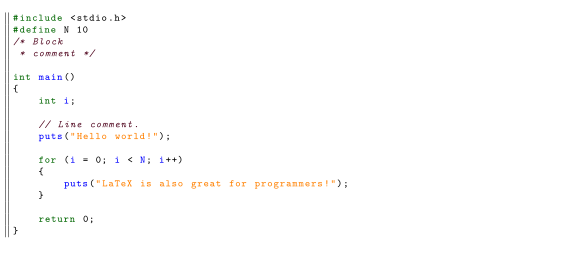LaTeX/Source Code Listings
There are many packages providing code listings and highlighting, below are most popular:
- listings : It is very useful and rich in functionality. You can insert the code directly as well as provide the file name containing code. (It should not be confused with Algorithms and Pseudocode).
- minted: It uses the external Python library Pygments for code highlighting, which as of February 2021 boasts over 537 supported languages and text formats. As the package relies on external Python code, the setup require a few more steps than a usual LaTeX package, so please have a look at their GitHub repo and their manual.
The listings package
[edit | edit source]The main use of listings packge is to include the source code of any programming language within your document in a well formatted fashion. The listings package supports highlighting of all the most common languages and it is highly customizable. If you just want to write code within your document the package provides the lstlisting environment:
To use the package, you need to include \usepackage{listings} in the preamble of the latex document and define (\usepackge{listings}). A complete example is shown as below.
% In preamble
\usepackage{listings}
% In body
\begin{document}
\begin{lstlisting}
Put your code here.
\end{lstlisting}
\end{document}
There are three ways to include the source in the tex file.
- Inserting the source code in line
\lstinline{<code here>}. - Writing the programming language code in
listingenvironment as shown above. - Inputting the source code directly from the file itself using the following command
\lstinputlisting{source_filename.py}. It is very useful if you created a program on several files and you are still editing it. This way, if you modify the source, you just have to recompile the LaTeX code and your document will be updated.
We include the above three example in single code for clarity.
\lstset{language=C} % default language selection
\begin{document}
% usage type 1
The code can be inserted inline, e.g. emphasizing on keywords \lstinline{while, for} in this manner.
% usage type 2
\begin{lstlisting}
This code is placed in listing environement.
\end{lstlisting}
% usage type 3
\lstinputlisting{source_filename.py}
\end{document}
As shown in the above example you can include any file by providing its full name. It will be considered plain text and it will be highlighted according to your default language. In above example the \lstset{} command is used for defining the default language as C.
You may also define the language during inserting the code as shown in example below (language=python). You can also specify the lines to be include from the file. consider following example.
\lstinputlisting[language=Python,firstline=37,lastline=45]{source_filename.py}
\lstinputlisting[language=Python, linerange={37-45,48-50}]{source_filename.py}
This comes in handy if you are sure that the file will not change (at least before the specified lines). You may also omit the firstline or lastline parameter: it means everything up to or starting from this point.
This is a basic example for some Pascal code:
\documentclass{article}
\usepackage{listings} % Include the listings-package
\begin{document}
\lstset{language=Pascal} % Set your language (you can change the language for each code-block optionally)
\begin{lstlisting}[frame=single] % Start your code-block
for i:=maxint to 0 do
begin
{ do nothing }
end;
Write('Case insensitive ');
Write('Pascal keywords.');
\end{lstlisting}
\end{document}
Supported languages
[edit | edit source]It supports the following programming languages:
ABAP2,4, ACSL, Ada4, Algol4, Ant, Assembler2,4, Awk4, bash, Basic2,4, C#5, C++4, C4, Caml4, Clean, Cobol4, Comal, csh, Delphi, Eiffel, Elan, erlang, Euphoria, Fortran4, GCL, Go (golang), Gnuplot, Haskell, HTML, IDL4, inform, Java4, JVMIS, ksh, Lisp4, Logo, Lua2, make4, Mathematica1,4, Matlab, Mercury, MetaPost, Miranda, Mizar, ML, Modelica3, Modula-2, MuPAD, NASTRAN, Oberon-2, Objective C5 , OCL4, Octave, Oz, Pascal4, Perl, PHP, PL/I, Plasm, POV, Prolog, Promela, Python, R, Reduce, Rexx, RSL, Ruby, S4, SAS, Scilab, sh, SHELXL, Simula4, SQL, tcl4, TeX4, VBScript, Verilog, VHDL4, VRML4, XML, XSLT.
For some of them, several dialects are supported. For more information, refer to the documentation that comes with the package, it should be within your distribution under the name listings-*.dvi.
- Notes
- It supports Mathematica code only if you are typing in plain text format. You can't include *.NB files
\lstinputlisting{...}as you could with any other programming language, but Mathematica can export in a pretty-formatted LaTeX source. - Specification of the dialect is mandatory for these languages (e.g.
language={[x86masm]Assembler}). - Modelica is supported via the dtsyntax package available here.
- For these languages, multiple dialects are supported. C, for example, has ANSI, Handel, Objective and Sharp. See p. 12 of the listings manual for an overview.
- Defined as a dialect of another language
Settings
[edit | edit source]You can modify several parameters (for details see listing package developer guide) that will affect how the code is shown. You can put the following code anywhere in the document (it doesn't matter whether before or after \begin{document}), change it according to your needs. The meaning is explained next to any line.
\usepackage{listings}
\usepackage{color}
\definecolor{mygreen}{rgb}{0,0.6,0}
\definecolor{mygray}{rgb}{0.5,0.5,0.5}
\definecolor{mymauve}{rgb}{0.58,0,0.82}
\lstset{
backgroundcolor=\color{white}, % choose the background color; you must add \usepackage{color} or \usepackage{xcolor}; should come as last argument
basicstyle=\footnotesize, % the size of the fonts that are used for the code
breakatwhitespace=false, % sets if automatic breaks should only happen at whitespace
breaklines=true, % sets automatic line breaking
captionpos=b, % sets the caption-position to bottom
commentstyle=\color{mygreen}, % comment style
deletekeywords={...}, % if you want to delete keywords from the given language
escapeinside={\%*}{*)}, % if you want to add LaTeX within your code
extendedchars=true, % lets you use non-ASCII characters; for 8-bits encodings only, does not work with UTF-8
firstnumber=1000, % start line enumeration with line 1000
frame=single, % adds a frame around the code
keepspaces=true, % keeps spaces in text, useful for keeping indentation of code (possibly needs columns=flexible)
keywordstyle=\color{blue}, % keyword style
language=Octave, % the language of the code
morekeywords={*,...}, % if you want to add more keywords to the set
numbers=left, % where to put the line-numbers; possible values are (none, left, right)
numbersep=5pt, % how far the line-numbers are from the code
numberstyle=\tiny\color{mygray}, % the style that is used for the line-numbers
rulecolor=\color{black}, % if not set, the frame-color may be changed on line-breaks within not-black text (e.g. comments (green here))
showspaces=false, % show spaces everywhere adding particular underscores; it overrides 'showstringspaces'
showstringspaces=false, % underline spaces within strings only
showtabs=false, % show tabs within strings adding particular underscores
stepnumber=2, % the step between two line-numbers. If it's 1, each line will be numbered
stringstyle=\color{mymauve}, % string literal style
tabsize=2, % sets default tabsize to 2 spaces
title=\lstname % show the filename of files included with \lstinputlisting; also try caption instead of title
}
It would be helpful to categorize the properties based upon their functions.
| Keyword | Value | Explanation | |
|---|---|---|---|
| General | |||
| language=Python, | The programming language in the listing, e.g., Python. | ||
| title=\lstname | If a file is inputted using command \lstinputlisting{FNAME.PY} then by default title is file name, i.e. FNAME.PY | ||
| captionpos=b, | The caption-position for the listing is set to bottom. | ||
| backgroundcolor=\color{white}, | Background color; you must add \usepackage{color} or \usepackage{xcolor}; should come as last argument | ||
| basicstyle=\footnotesize, | The size of the fonts that are used for the code | ||
| breaklines=true, | Sets automatic line breaking | ||
| Tabs and Space settings | |||
| breakatwhitespace=false, | Sets if automatic breaks should only happen at whitespace | ||
| showspaces=false, | show spaces everywhere adding particular underscores; it overrides 'showstringspaces' | ||
| showtabs=false, | show tabs within strings adding particular underscores | ||
| keepspaces=true, | keeps spaces in text, useful for keeping indentation of code (possibly needs columns=flexible) | ||
| tabsize=2, | Sets default tabsize to 2 spaces | ||
| Frame setting | |||
| frame=single, | Adds a frame around the code | ||
| rulecolor=\color{black}, | if not set, the frame-color may be changed on line-breaks within not-black text (e.g. comments (green here)) | ||
| Numbering code line | |||
| firstnumber=1, | The counting for line number in each listing will start with this value. | ||
| stepnumber=2, | Interval at which the numbers should be printed. | ||
| numbers=left, | Place the numbering on left side of the code | ||
| numberstyle=\tiny\color{mygray}, | Style for the line-numbers | ||
| numbersep=10pt | Space between the code and line numbering. | ||
| Keywords | |||
| otherkeywords={++, --} | |||
| morekeywords={self, __init__} | |||
| keywordstyle=\color{blue}, | Keyword style | ||
| deletekeywords={...}, | If you want to delete keywords from the given language | ||
| Strings | |||
| stringstyle=\color{mymauve}, | String literal style | ||
| showstringspaces=false, | Underline spaces within strings only | ||
| Comments | |||
| commentstyle=\color{mygreen}, | The comments in the code shall be shown in this color/formatting | ||
| Emphasize | |||
| emph={__init__,self,}, | To emphasize on these extra words | ||
| emphstyle=\color{blue}, | color, style for the words to be emphasize | ||
| Escape sequence | |||
| escapeinside={(*}{*)}, | If you want to execute the latex commands within listing environment. The latex code shall be wrapped as following.
(* LATEX CODE *)| Here (* and *) are escape sequences marking the beginning and end of the latex code. You may define them as per your convenience as shown in the left coloumn. | ||
| Special | |||
| extendedchars=true, | It lets you use non-ASCII characters; for 8-bits encodings only, does not work with UTF-8 | ||
| autogobble=true, | |||
| upquote=true, | Forces the quote symbol to be vertical. | ||
- escapeinside
The escapeinside line needs an explanation. The option escapeinside={A}{B} will define delimiters for escaping into LaTeX code, i.e. all the code between the string "A" and "B" will be parsed as LaTeX over the current listings style. In the example above, the comments for Octave start with %, and they are going to be printed in the document unless they start with %*, in which case they are read as LaTeX (with all LaTeX commands fulfilled) until they're closed with another *).
If you add the above paragraph, the following can be used to alter the settings within the code:
\lstset{language=C,caption={Descriptive Caption Text},label=DescriptiveLabel}
There are many more options, check the listing package developer guide).
Style definition
[edit | edit source]The package lets you define styles, i.e. profiles specifying a set of settings.
Example
\lstdefinestyle{customc}{
belowcaptionskip=1\baselineskip,
breaklines=true,
frame=L,
xleftmargin=\parindent,
language=C,
showstringspaces=false,
basicstyle=\footnotesize\ttfamily,
keywordstyle=\bfseries\color{green!40!black},
commentstyle=\itshape\color{purple!40!black},
identifierstyle=\color{blue},
stringstyle=\color{orange},
}
\lstdefinestyle{customasm}{
belowcaptionskip=1\baselineskip,
frame=L,
xleftmargin=\parindent,
language=[x86masm]Assembler,
basicstyle=\footnotesize\ttfamily,
commentstyle=\itshape\color{purple!40!black},
}
\lstset{escapechar=@,style=customc}
In our example, we only set two options globally: the default style and the escape character. Usage:
\begin{lstlisting}
#include <stdio.h>
#define N 10
/* Block
* comment */
int main()
{
int i;
// Line comment.
puts("Hello world!");
for (i = 0; i < N; i++)
{
puts("LaTeX is also great for programmers!");
}
return 0;
}
\end{lstlisting}
\lstinputlisting[caption=Scheduler, style=customc]{hello.c}
The C part will print as
Automating file inclusion
[edit | edit source]If you have a bunch of source files you want to include, you may find yourself doing the same thing over and over again. This is where macros show their real power.
\newcommand{\includecode}[2][c]{\lstinputlisting[caption=#2, escapechar=, style=custom#1]{#2}<!---->}
% ...
\includecode{sched.c}
\includecode[asm]{sched.s}
% ...
\lstlistoflistings
In this example, we create one command to ease source code inclusion. We set the default style to be customc. All listings will have their name as caption: we do not have to write the file name twice thanks to the macro. Finally we list all listings with this command from the listings package.
See Macros for more details.
Encoding issue
[edit | edit source]By default, listings does not support multi-byte encoding for source code.
The extendedchar option only works for 8-bits encodings such as latin1.
To handle UTF-8, you should tell listings how to interpret the special characters by defining them like so
\lstset{literate=
{á}{{\'a}}1 {é}{{\'e}}1 {í}{{\'i}}1 {ó}{{\'o}}1 {ú}{{\'u}}1
{Á}{{\'A}}1 {É}{{\'E}}1 {Í}{{\'I}}1 {Ó}{{\'O}}1 {Ú}{{\'U}}1
{à}{{\`a}}1 {è}{{\`e}}1 {ì}{{\`i}}1 {ò}{{\`o}}1 {ù}{{\`u}}1
{À}{{\`A}}1 {È}{{\`E}}1 {Ì}{{\`I}}1 {Ò}{{\`O}}1 {Ù}{{\`U}}1
{ä}{{\"a}}1 {ë}{{\"e}}1 {ï}{{\"i}}1 {ö}{{\"o}}1 {ü}{{\"u}}1
{Ä}{{\"A}}1 {Ë}{{\"E}}1 {Ï}{{\"I}}1 {Ö}{{\"O}}1 {Ü}{{\"U}}1
{â}{{\^a}}1 {ê}{{\^e}}1 {î}{{\^i}}1 {ô}{{\^o}}1 {û}{{\^u}}1
{Â}{{\^A}}1 {Ê}{{\^E}}1 {Î}{{\^I}}1 {Ô}{{\^O}}1 {Û}{{\^U}}1
{ã}{{\~a}}1 {ẽ}{{\~e}}1 {ĩ}{{\~i}}1 {õ}{{\~o}}1 {ũ}{{\~u}}1
{Ã}{{\~A}}1 {Ẽ}{{\~E}}1 {Ĩ}{{\~I}}1 {Õ}{{\~O}}1 {Ũ}{{\~U}}1
{œ}{{\oe}}1 {Œ}{{\OE}}1 {æ}{{\ae}}1 {Æ}{{\AE}}1 {ß}{{\ss}}1
{ű}{{\H{u}}}1 {Ű}{{\H{U}}}1 {ő}{{\H{o}}}1 {Ő}{{\H{O}}}1
{ç}{{\c c}}1 {Ç}{{\c C}}1 {ø}{{\o}}1 {Ø}{{\O}}1 {å}{{\r a}}1 {Å}{{\r A}}1
{€}{{\euro}}1 {£}{{\pounds}}1 {«}{{\guillemotleft}}1
{»}{{\guillemotright}}1 {ñ}{{\~n}}1 {Ñ}{{\~N}}1 {¿}{{?`}}1 {¡}{{!`}}1
}
The above table will cover most characters in latin languages.
For a more detailed explanation of the usage of the literate option check section 5.4 in the Listings Documentation.
Another possibility is to replace \usepackage{listings} (in the preamble) with \usepackage{listingsutf8}, but this will only work for \lstinputlisting{...}.
Customizing captions
[edit | edit source]You can have fancy captions (or titles) for your listings using the caption package. Here is an example for listings.
\usepackage{caption}
\usepackage{listings}
\DeclareCaptionFont{white}{ \color{white} }
\DeclareCaptionFormat{listing}{
\colorbox[cmyk]{0.43, 0.35, 0.35,0.01 }{
\parbox{\textwidth}{\hspace{15pt}#1#2#3}
}
}
\captionsetup[lstlisting]{ format=listing, labelfont=white, textfont=white, singlelinecheck=false, margin=0pt, font={bf,footnotesize} }
% ...
\lstinputlisting[caption=My caption]{sourcefile.lang}
References
[edit | edit source]A lot more detailed information can be found in a PDF by Carsten Heinz and Brooks Moses.
Details and documentation about the Listings package can be found at its CTAN website.