WikidataMap user guide/Printable version
| This is the print version of WikidataMap user guide You won't see this message or any elements not part of the book's content when you print or preview this page. |
The current, editable version of this book is available in Wikibooks, the open-content textbooks collection, at
https://en.wikibooks.org/wiki/WikidataMap_user_guide
What WDM can do for you
What is Wikidata Map?
[edit | edit source]In short the Wikidata Map (WDM) App works like a search engine with additional functions.
WDM enables searching, local storing and processing of data which is contained in the Wikidata project.
In WDM mode you can search Wikidata items, (lexemes) words and properties.
In browser mode you can search with search engine startpage.
In db mode you can search and update entries.Those entries can be exported as xml file.
What is Wikidata?
[edit | edit source]Wikidata is the central place for all Wikipedia and Wikimedia information.
There is nearly nothing on earth which is not referenced in Wikidata. Items / tags which are missing can be added or updated there according to the rules.
Future usage
[edit | edit source]WDM (Wikidata Map) will enrich this data further and will get further functions for coding and translation.
Privacy
[edit | edit source]Our WDM server is currently located in Europe. Normally your queries do not leave traces besides at the Wikidata server and in our logs.
Getting started
How to start ...
[edit | edit source]For WDM Wikidata mode (which is default) please check internet connectivity.
Then simply enter your tag/word in any language and activate the green <send> arrow.

Note that input can be multiline (consisting of multiple lines) also.
The default results are so called Wikidata items and look like this:

A maximum of 50 results from Wikidata is possible.
Say you want to save item "universe" with default priority (which is "H"):
Simply activate the <download> button of the entry.
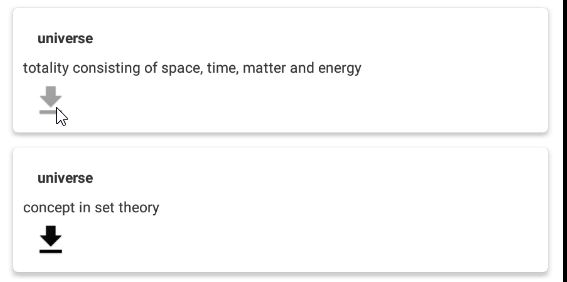
The <grey> color of the <download> button now signals the <store> action.
Say you are further interested in the Item "universe":
1) Simply select the link icon under the <action> combobox.

As result <action> buttons of all entries switch into <open link> action mode.
2) Then activate <action> button of this entry.

Clicking on the <action> button of the "universe" entry opens Wikidata details in the local browser.

When logged in in Wikidata you also see your notice alarms.
With the <edit> pencil you can for example improve translations.
You can further scroll down in the Wikidata information for example to see images:

To return to WDM use the <back> arrow:

Wikidata queries
Here the three search types are selectable:
- item
- word / lexeme
- property
1) searches regular items in Wikidata
2) searches for words / lexemes in Wikidata
3) searches for properties in Wikidata

Browser queries
query with search engine startpage ...

result of query ...

then the search tag can be saved by switching to the "save" action ...

via the database and switching to open action the search can be recalled.
note that the search in the db is possible via % symbol.

Local search and edit in database
Local search and edit in database ...
[edit | edit source]The WDM database mode can always be used: when internet is or is not connected.
1) Switch the WDM mode to the db icon.

2) activate <send> button for your keyword or wildcard (univ%)


The result signaling the saved entry if you saved it before.
The entry contains your selected Priority, the label, the description, the timestamp of the save.
Activating the <open link> on the entry opens the link for the entry.
Entering % shows all your stored entries. Entering a% shows all entries starting with a.
Soon with the next update of the app the entries will come in alfa order.
To delete an entry select the <delete> action on the right and then activate the delete on the entry

To save a value for an entry ...
1) first search for the entry

2) then enter value like this


The result looks like this.

Export DB or Import XML file
Menu: Export / Import
[edit | edit source]
If for example WDM export gets activated a XML file gets created with all your entries from the local DB,
With an installed filemanager from Playstore like Total Commander you can inspect or adapt the file.

For the import it is currently important to know that the data gets loaded on top of existing entries in the local db.
If you want to start clean when you import then you first have to delete existing entries in db.
Format of WikidatMap XML
[edit | edit source]<xml>
<entry>
<query_text>water</query_text>
<wd_desc>water frozen into the solid state</wd_desc>
<wd_label>ice</wd_label>
<wd_id>Q23392</wd_id>
<timestamp>06 Sep. 2021 19:56:12</timestamp>
<priority>H</priority>
<value>Peters water</value>
</entry>
<entry>
<query_text>surname</query_text>
<wd_desc>part of a naming scheme for individuals, used in many cultures worldwide</wd_desc>
<wd_label>family name</wd_label>
<wd_id>Q101352</wd_id>
<timestamp>15 Sep. 2021 08:32:45</timestamp>
<priority>H</priority>
<value>menzel</value>
</entry>
<entry>
<query_text>,,l test</query_text>
<wd_desc>English, verb</wd_desc>
<wd_label>test</wd_label>
<wd_id>L397</wd_id>
<timestamp>17 Sep. 2021 20:41:52</timestamp>
<priority>H</priority>
</entry>
</xml>
Java functions
Default function for entries:
if (r.inEntry) { r.popup(r.rE.getWdLabel());}
//r.prefix("");
r is the variable for the beanshell root class.
Requirements for Ankit
Java functions
[edit | edit source]Default function for execution on entries:
if (r.inEntry) { r.popup(r.rE.getWdLabel());} //r.prefix("");
The "execute" action is defined as green send arrow icon.
